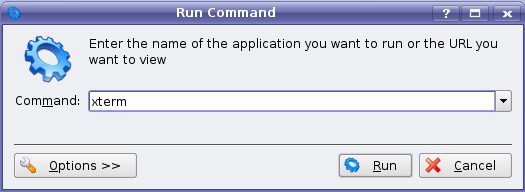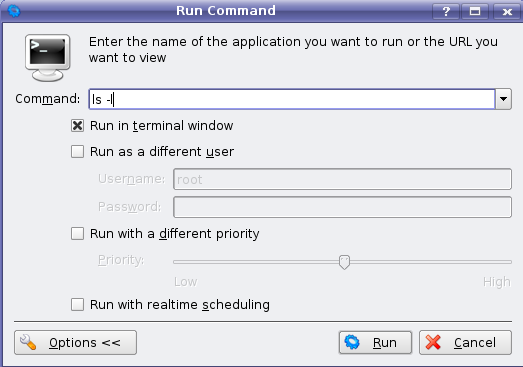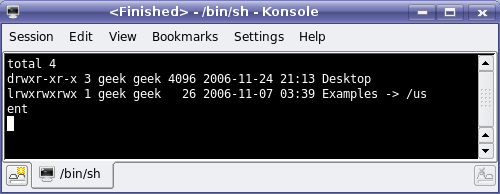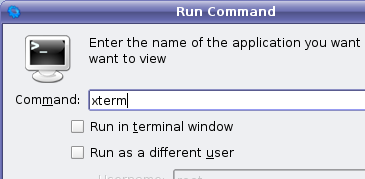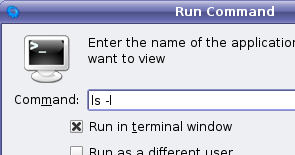Kubuntu linux is a variant of Ubuntu that uses the KDE desktop environment instead of Gnome. The KDE desktop can be installed on Ubuntu easily, however. The quickest way to run a command on Ubuntu or Kubuntu is to use the Alt+F2 shortcut key. This pops up a dialog that looks like this: You can type any command that you would regularly use from a terminal window and it will run. Using the Options button gives you a number of other interesting options. Let's try a simple ls -l command:
We've checked the "Run in terminal window" checkbox so that the output of the command will show up in a terminal window. On Ubuntu this doesn't seem to work right, but in Kubuntu or KDE this is really useful. Either hit enter or click the Run button, and you'll see something like this:
This is extremely useful for quickly getting the results of commands like ifconfig where you just need the output of the command. Another neat feature is that the Run Command remembers the settings for each command. In the last command we typed 'ls -l' and checked the "run in terminal window" box. When we type in something else, the settings are defaulted:
But if we start typing 'ls -l' again, it automatically checks the checkbox that we set before:
The other options include running a command as a different user and setting the priority of the command. For the most part, you'll just type sudo or gksu before the command if it needs to run as root, but if you were trying to run a command as a different user entirely, it would be useful.