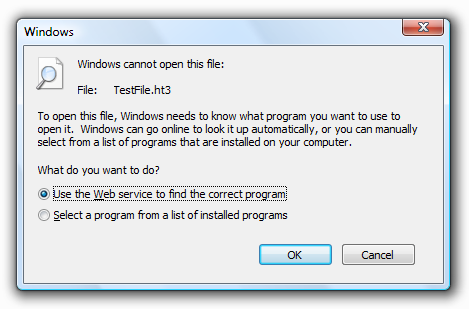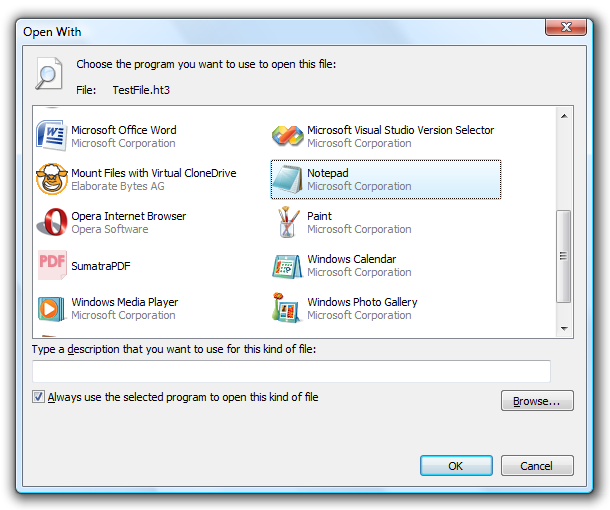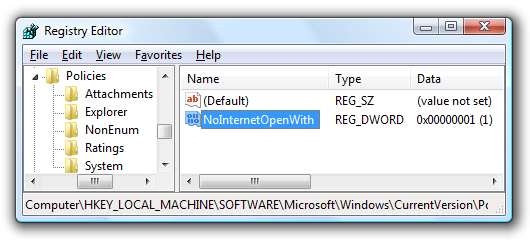If you've used Windows for any length of time, you've likely tried to open a file with an unknown extension. Instead of getting a list of programs to open the file with, you get an annoying dialog asking you to use a web service to find a program. So how do we change this? You can use a registry hack to force Windows to skip this dialog altogether, and give you a list of applications to use to open the file instead, just as if you had selected the second option. When you double-click on a file with an unknown extension, Windows presents you with this irritating dialog: If you selected "Select a program from a list of installed programs", you would get this much more useful dialog instead:
The registry hack will show you the second Open With dialog instead of that irritating first one. Manual Registry Hack Open regedit.exe through the start menu search or run box, and then browse down to the following key (create the key if it doesn't exist)
HKEY_LOCAL_MACHINE\SOFTWARE\Microsoft\Windows\CurrentVersion\Policies\Explorer
Create a new 32-bit DWORD value on the right-hand side with the following values:
- Name: NoInternetOpenWith
- Value: 1
The change should be immediate, no need to restart anything. To reset back to default, set the value to 0 or delete the key. Downloadable Registry Hack for Vista or XP To apply the registry hack, just double-click on the DisableInternetOpenWith.reg file and enter the information into the registry. DownloadInternetOpenWith Registry hack for Windows XP / Vista