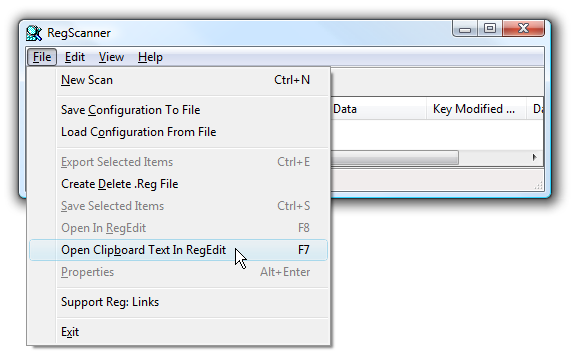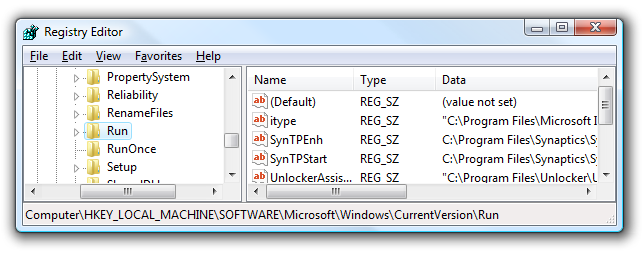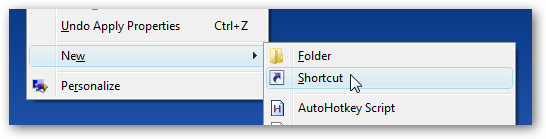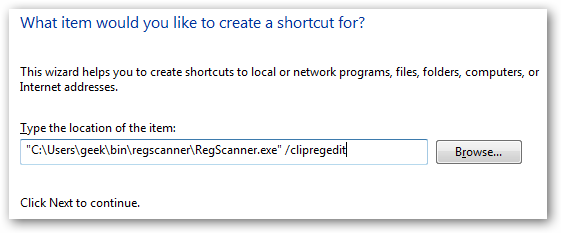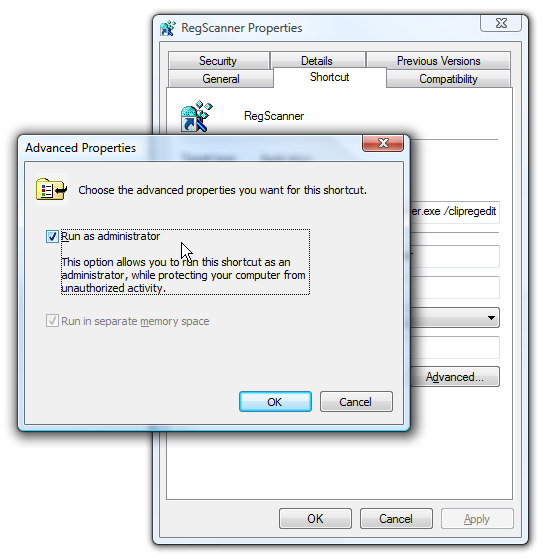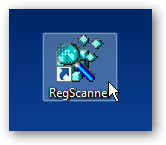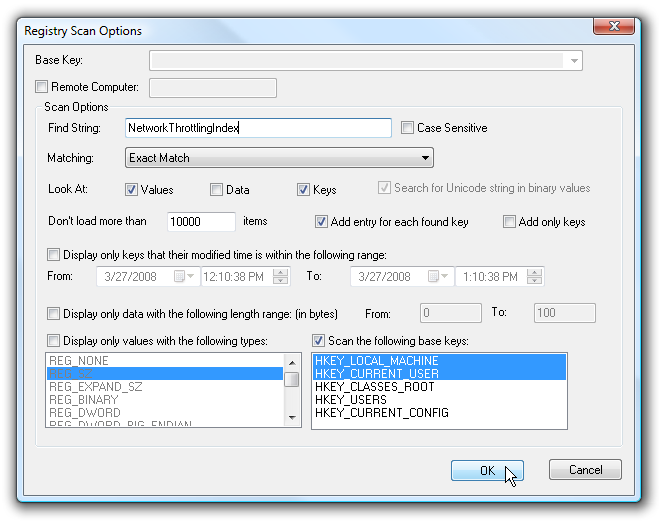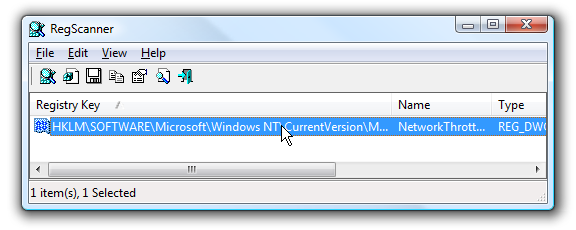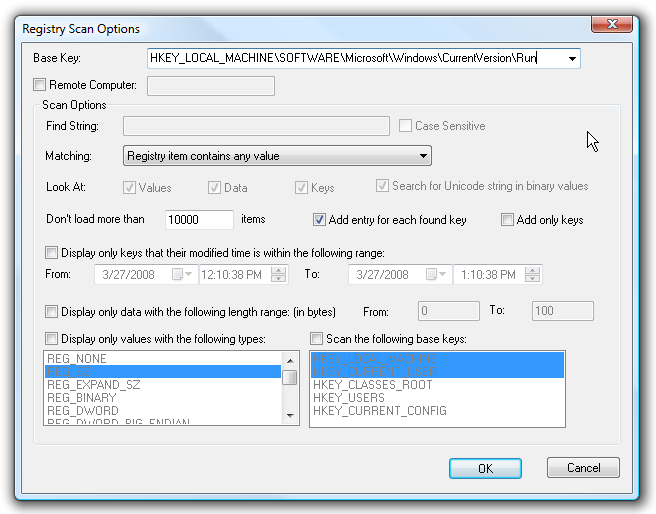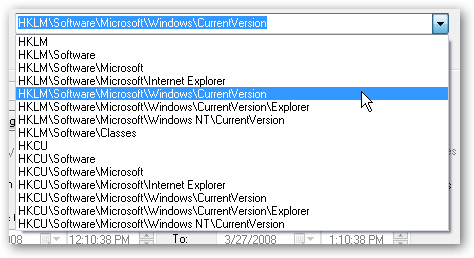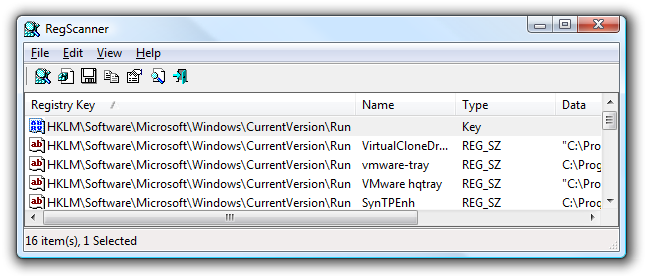If you are a frequent reader of this site, you've seen your share of registry hacks. Today I'm going to detail how you can easily find the registry keys we mention, and even create a shortcut or hotkey to immediately drill down to the correct key by copying it to the clipboard.
For this we'll use the excellent RegScanner from Nirsoft, which has a powerful full text search that blows away the anemic RegEdit's find dialog.
Open From Clipboard
If you know the full path of the registry key, for instance if you are reading one of our many articles on registry hacking, you'll be given a full path to find in the registry like this:
HKEY_LOCAL_MACHINE\SOFTWARE\Microsoft\Windows\CurrentVersion\Run
If you copy that path to the clipboard and then open RegScanner, you can use the option "Open Clipboard Text In RegEdit"
Which will open the registry editor and immediately navigate all the way down to the correct key:
Note that if you are running on Vista you'll need to open RegScanner as administrator for this to work.
Create a Shortcut or Hotkey to Open a Registry Key from the Clipboard
This is perhaps one of the most useful shortcuts a registry hacker could ever need... you can pass a command line argument to RegScanner that will do the exact same thing as you did manually in the previous section. This way you can open a registry key location by simply copying the key to the clipboard and then clicking on the shortcut.
Right-click on the desktop or elsewhere and choose New \ Shortcut.
Add the following to the location box, adjusting for the correct path on your system. You can use the Browse button to find the file, just make sure that you place the /clipregedit parameter after the quote marks.
"C:\PathTo\Regscanner.exe" /clipregedit
If you are running on Vista, you'll need to open the properties, and choose the Advanced button on the Shortcut tab, and then check the box to "Run as administrator"
Now you'll have a shortcut that you can double-click to open the registry key that you copied to the clipboard, or you could assign a hotkey to it in the properties dialog.
Tip: If you add the shortcut to the Windows Vista quick launch bar, you can use the built-in hotkeys instead of bothering to assign one manually.
Full Text Search for Keys
If you know the name of a registry entry that you would like to change, you can do a quick full-text search for the name of the key by opening the find dialog.
For instance, if you wanted to quickly locate the NetworkThrottlingIndex key from our article about Vista SP1 network throttling, you would paste it into the Find String box, and then set Exact Match in the drop-down:
Now that you can see the result, you can just double-click on it to jump to the key in RegEdit.
Display All Keys Under a Specific Key
If you'd rather display all the registry keys underneath a specific key, you can use the Base Key option in the search. To activate the box, you'll have to uncheck the "Scan the following base keys" at the bottom.
Paste in the full path to the key, and change the Matching to "Registry item contains any value".
Or you could select from a couple of common locations with the drop-down box:
You'll see a list of all the keys, and double-clicking on one of them will take you to the location in Regedit.
There's even more registry hacking goodness if you take a look around in the Find dialog.