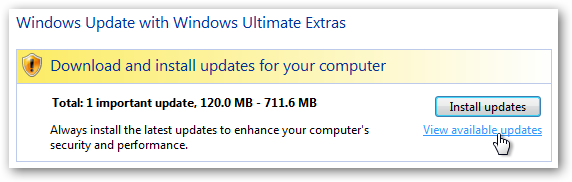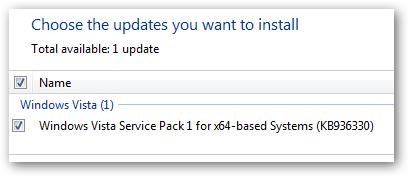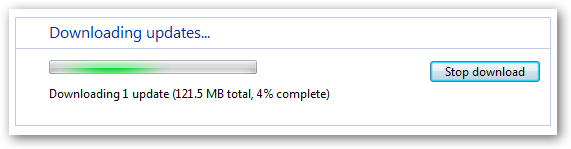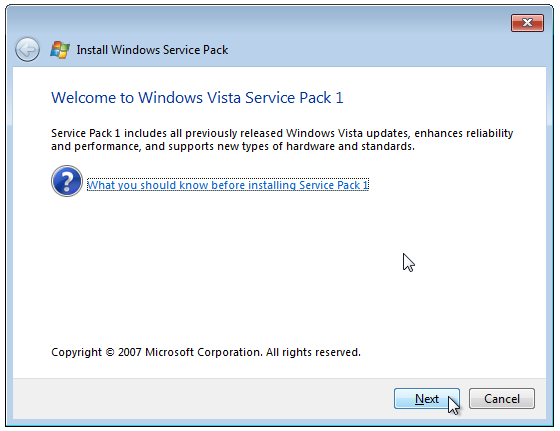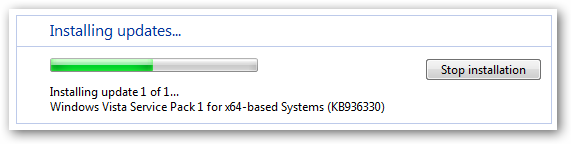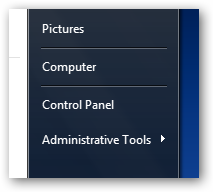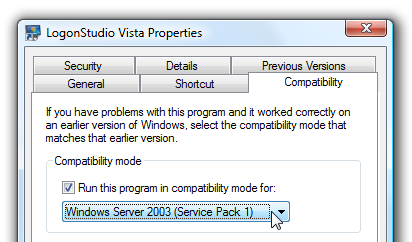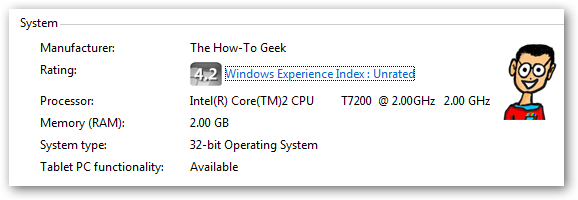You've already heard the news: Microsoft released Windows Vista Service Pack 1 yesterday. So what does that mean for me, and how do I install it again?
What are the Major Changes?
Most of the changes in SP1 are under the hood, but you should notice these changes right away:
- File Copying speed is improved.
- There aren't as many UAC prompts when making changes to folders that require admin rights.
- Search button is removed from the start menu.
- A "non-genuine" version of Windows is no longer completely deactivated, but only displays an annoying message.
There are a great number of fixes and improvements in Service Pack 1, and I absolutely recommend that you upgrade to it. For more details on exactly what has been changed, see this Microsoft article.
Installing Vista Service Pack 1
Vista SP1 will be distributed through Windows Update as well as offered as a download, but it won't be immediately available for everybody.
To see if it's available for you to install, open up Windows update and click on the View available updates.
You should see Windows Vista SP1 in the list, and you can just click the Install button to continue.
First the installation process will be downloaded.
You'll be prompted to start the installation, and then to accept the agreement.
The install process takes a while... it could take anywhere from 30 minutes to an hour depending on the speed of your computer, and it will reboot your system a number of times during the process.
You can also download the Vista SP as an ISO file from the Microsoft Download center:
- Windows Vista Service Pack 1 x86
- Windows Vista Service Pack 1 x64
Using automatic updates will result in a much smaller download, and it's much easier to deal with.
Why Isn't Vista Service Pack 1 Available for Me?
If you don't see Service Pack 1 in the list, it could be for a number of reasons, but most likely is one of these:
- You have not installed all the prior updates. You need to make sure that you've installed all available updates to this point, and then you should see SP1 in the list. (This includes optional updates for Vista Ultimate users)
- You are using language not supported yet in SP1.
- You are using hardware that isn't supported at this point.
- You used vLite for a custom build.
- You have the beta SP1 installed. You need to remove the beta before you can install the final version.
For more information on the details of why it's not available, see this post from the excellent Ed Bott.
Performance Might Be Slower for a Few Days
The Vista installation will purge your SuperFetch cache, which means for the next day (and especially the next few reboots) Vista will be rebuilding the prefetch data, which will make things a little slower for a while.
Start Menu Search Button is Gone
As a result of a lawsuit with Google, Microsoft decided to just completely remove the Search button from the start menu, which seems like an overreaction.
You can still open the advanced search dialog by clicking on the start menu and using the F3 key, or using the F3 key while using any explorer window.
Your Custom Themes Will Break
If you've used one of the theme patching utilities such as VistaGlazz to patch your uxtheme file, the Vista SP1 update will overwrite the patched file. You'll have best luck switching back to the Vista default theme before installing SP1.
You can still manually patch your theme with the uxtheme patch from here. I won't explain in great detail, but the manual method involves these steps:
- Take ownership of uxtheme.dll, shsvcs.dll and themeui.dll in the System32 directory and then rename them to something else.
- Copy the patched files from the download into the System32 directory and reboot.
Note: This should not affect Stardock Windowblinds, as verified by Spencer from Stardock.
Custom Resource Hacks will Break
If you've manually patched different files such as the boot logo, you'll probably find that it's been reverted, and as of now there's no workaround that I'm aware of.
Stardock LogonStudio Might Not Work
I had a few problems with Stardock's LogonStudio application, which lets you change the logon screen. Note that I'm not certain that you'll encounter the same problem, these instructions are just in case.
A workaround that seemed to fix the issue for me was to set the application to run in Compatibility mode by right-clicking on the shortcut and choosing properties, and then Windows Server 2003 in the Compatibility tab.
After changing this and running it the first time, I was able to take off the compatibility mode and the application worked just fine. Note that you might not even run into this problem. [update: According to Lex in the comments, simply reinstalling LogonStudio fixes the problem.]
Hacked Versions of Vista De-Activated
If you are running a hacked version of Vista, you'll most likely find that they are no longer activated, and you'll get the black screen that says you are running an invalid copy.
Memory Reported is Physical Memory, Not Memory in Use
If you go into the System section of Control panel, you'll see the amount of memory in the system, but this will show the amount of physical memory installed, not the amount that Windows actually sees.
If you have more than 3.2 GB of RAM and you are running 32-bit Vista, it's still not going to use that additional memory, but it will report 4GB here.
Conclusion
I've been running Vista SP1 for a few weeks now and haven't had any problems at all. My system has been running perfectly, and the reduced number of UAC prompts is great for a system tweaker. I highly recommend updating whenever you have some free time.
I'll be interested to hear your experiences in the comments, and if you need help we've got skilled geeks on our forum, or you can check out Microsoft's SP1 support page.