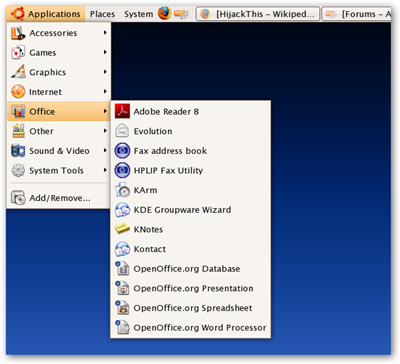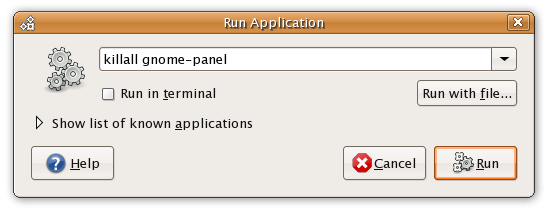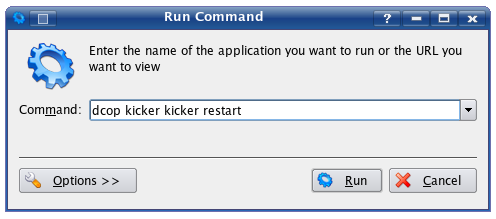If you do a lot of tweaking to the panels in Gnome or KDE, you've probably run into an instance where you enabled a plugin or changed a setting and need to restart to see the effect (or maybe you locked something up). Instead of logging out or rebooting, we'll just reload the process. In case you are wondering what the panel is, it's the process that handles everything you see on the screen here. (and all the rest of the toolbars and buttons too) Gnome / Ubuntu Under the Gnome environment that Ubuntu uses, the "start" menu and other panels are all contained in a process called gnome-panel. The quickest way to restart that process is to just kill it and let it restart automatically. Use the Alt+F2 key combination to bring up the Run dialog, and then enter in this command:
killall gnome-panel
This should immediately restart the panels. If for some unknown reason it doesn't restart, you can just type gnome-panel into the run box. KDE 3 / Kubuntu The panels on KDE are in a process called kicker, but instead of just killing the process we can try and send a message to it using dcop and tell it to restart. Use the Alt+F2 key combination to pull up the Run dialog, and then enter in this command:
dcop kicker kicker restart
If the kicker panel is completely locked up it might not respond, so you could also kill the process and restart it by running these two commands:
killall kicker
kicker
This will immediately restart the panels. Note that you could run these commands from the terminal instead of the run dialog.