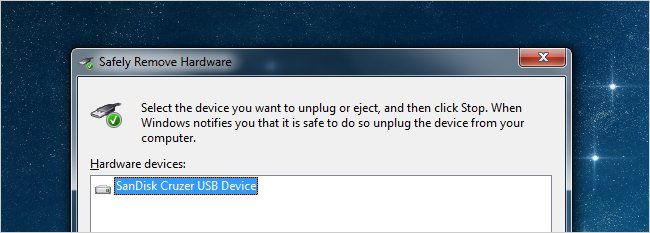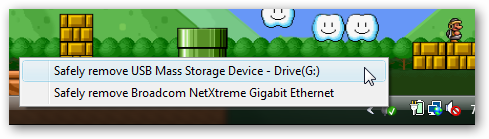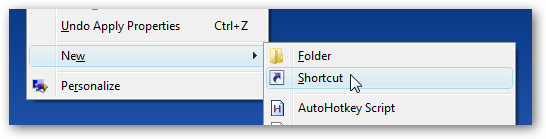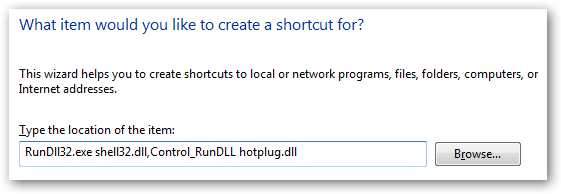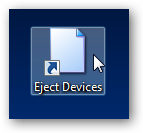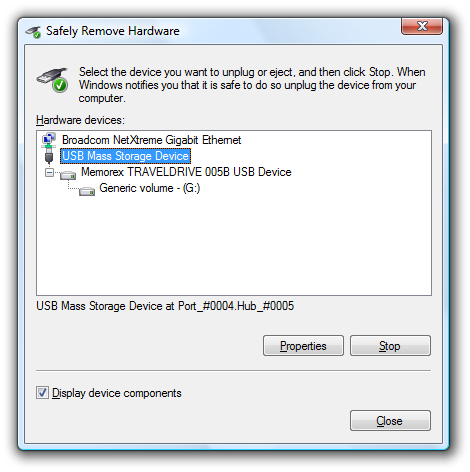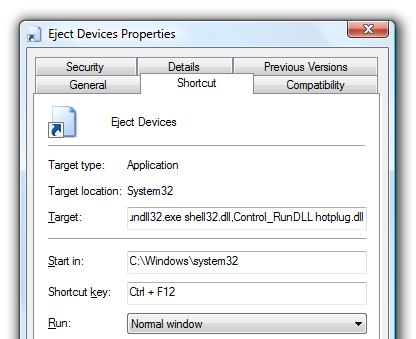If you often use removable USB devices like a flash drive, you are probably already familiar with the "Safely Remove Hardware" icon that sits in the system tray. The problem for many people is that the icon is tiny, and clicking it just right to bring up the menu is a pain. Can't we just make a shortcut to bring up the dialog?
Of course you can, and it's really quite easy. Easier than trying to click the tiny icon in the tray, at least...
Note: this article doesn't seem to work correctly in Windows 7, from what we can tell. Please leave a comment if you can tell otherwise.
Create a Shortcut to the Safely Remove Hardware Dialog
Right-click anywhere on the desktop and choose New \ Shortcut:
Then paste in the following into the location box:
RunDll32.exe shell32.dll,Control_RunDLL hotplug.dll
Give it a name, and you'll have a shortcut icon...
...that will pull up the Safely Remove Hardware dialog.
Assign a Shortcut Key
If you want to assign a shortcut key to this dialog, you can right-click the icon and open the properties dialog, then go to the Shortcut tab.
Add in the shortcut key and close the dialog. As long as the shortcut is on your desktop you shouldn't have to restart anything for the hotkey to work. You can also move the shortcut to another folder, for instance your quick launch bar.
Tip: If you add the shortcut to the Windows Vista quick launch bar, you can use the built-in hotkeys instead of bothering to assign one manually.