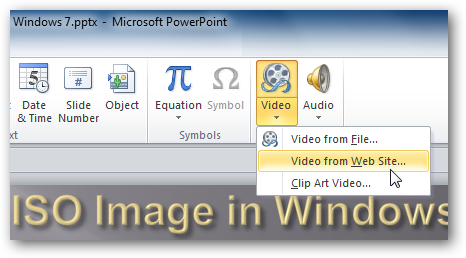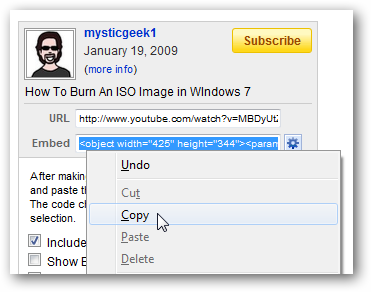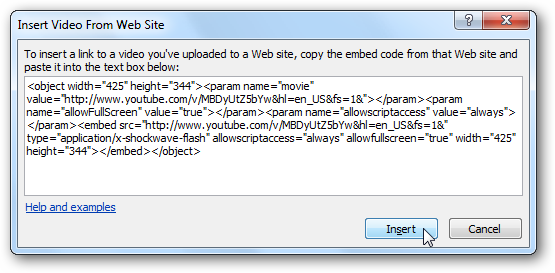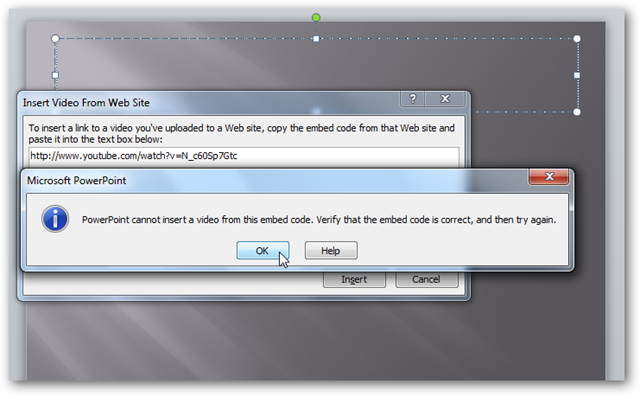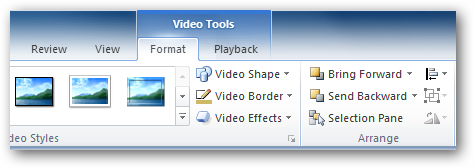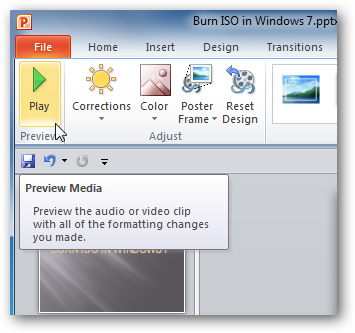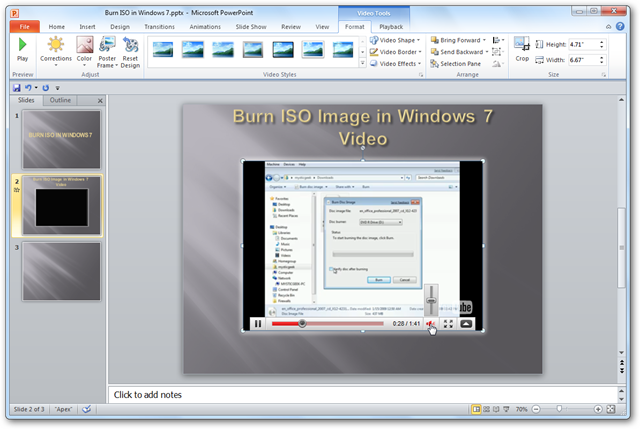If you want to jazz up PowerPoint presentations one option is adding video. PowerPoint 2010 allows you to embed video from the Internet which opens a lot more creative possibilities for your presentations. Add Video from the Web With PowerPoint open choose the slide where you want to add a video. Then select the Insert tab and go to Video and select Video from Web Site. In this example we’re grabbing a video from YouTube, so you want to grab the Embed Code which as shown here.
Then paste the code into the Insert Video from Web Site box.
Make sure you grab the embed code…if you try just the link you’ll get an error and it tells you to go back and get the correct code.
After entering in the code, Video Tools comes up under the Format tab and you can start editing the video with different tools.
You can preview the video before and after you make any changes to it. Just click on the Play control under the Preview section in the Ribbon.
Then watch the video inside the slide and start editing its appearance. You can control the YouTube player to some extent like playback and volume. I wasn’t able to get it to play automatically or in full screen. There are also fewer editing options than with a local video file.
The cool thing about his feature is it gives you a much broader choice of videos you can include in your PowerPoint presentations. The computer you’re using for the presentation will need to be connected to the Internet when it’s time to play the video. You may not want to use this feature for very important presentations as there's always the possibility of a slow connection, the site being down, the video being removed, or no Internet connection at all. However, this feature can be very handy at times and opens a lot of possibilities. Office 2010 is still open as a free Public Beta and anyone can try it out. Download Office 2010 Beta