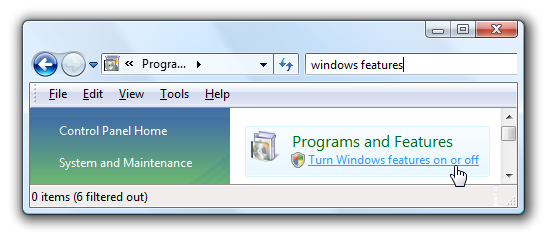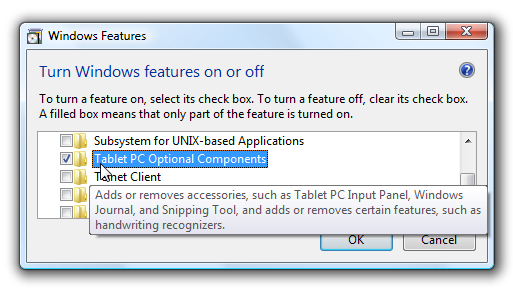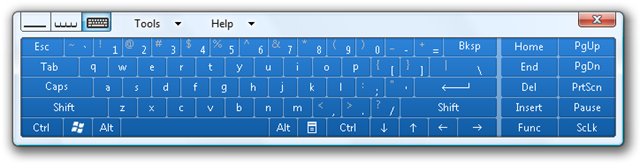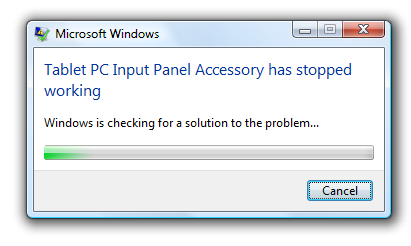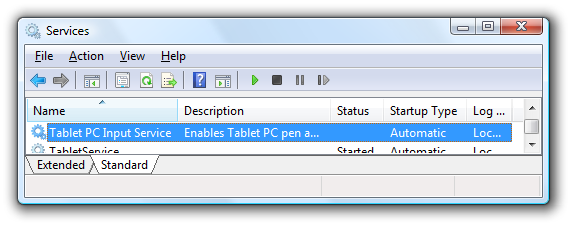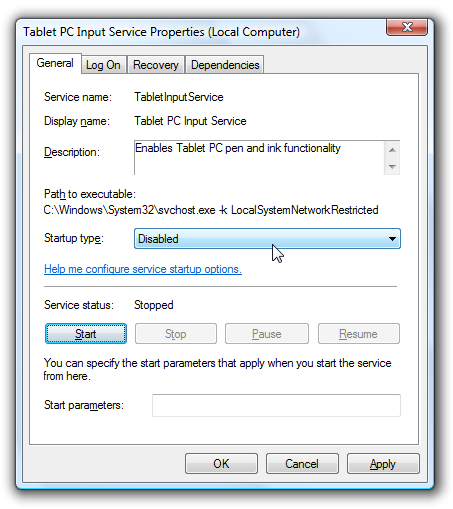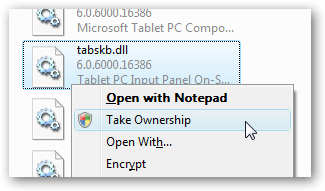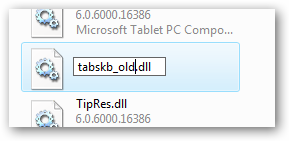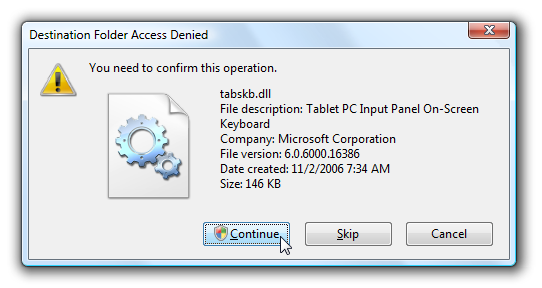I've got a Wacom drawing tablet hooked up to my computer, and ever since I installed Vista's Tablet PC utilities, I've had this obnoxious onscreen keyboard on the welcome screen that just can't seem to be turned off through any regular settings. So how do I get rid of it? This same problem also exists on the Tablet PC version for XP, so we'll detail how to fix either one. Removing the On-Screen Keyboard by Removing the Tablet PC Features (Preferred Method) The onscreen keyboard is showing up because you have the Tablet PC Optional Components installed. This includes the Input Panel, Windows Journal and the Snipping Tool, so if you use those features you should probably just learn to live with it. Open up Control Panel and type in "windows features" into the search box, or just browse to Programs \ Turn Windows features on or off.
Find Tablet PC Optional Components in the list, and remove the check mark next to it.
Click OK, wait a while, and then you'll have to reboot your computer, but the onscreen keyboard will be gone. Removing the On-Screen Keyboard on Vista but Keep the Snipping Tool If you'd like to keep the Snipping tool but want to get rid of the on-screen keyboard, you can use a somewhat unpleasant hack to get rid of it. This hack will prevent the Tablet Input Panel from working at all. Note that this is a total hack, and I don't recommend it... just find a better screen capture utility. If you absolutely must proceed, here's a workaround that you should probably not use. This is the on-screen panel I'm referring to:
Unfortunately, when you open it after applying the hack, you'll get this error message repeatedly in a loop:
To prevent that, we just need to open up Services from Control Panel, and then disable the Tablet PC service by double-clicking on the item in the list:
Change the startup type to disabled, and make sure to click the Stop button before continuing.
Then you'll need to navigate down to the following folder:
C:\Program Files\Common Files\microsoft shared\ink
You'll have to take ownership of the file, the easiest way is by using the Take Ownership context menu hack.
Then rename the tabskb.dll file to something else. You could delete it, but that would be overkill.
You'll get at least one UAC prompt.
At this point the on-screen keyboard should be gone from the welcome / login screen. Just don't try and launch the tablet pc input panel... it will not work at all. Removing the On-Screen Keyboard on XP's Login Page You can also remove the onscreen keyboard on the XP login screen by unregistering the component responsible for the login keyboard. Why they didn't make it simpler in Vista I just don't know. Open up a command prompt, and run the following command:
regsvr32 /u "C:\Program Files\Common Files\Microsoft Shared\Ink\loginkey.dll"
To enable it again, run this command instead:
regsvr32 "C:\Program Files\Common Files\Microsoft Shared\Ink\loginkey.dll"
You'll probably have to reboot for the changes to take effect. Note that I haven't tested this one out personally, just found it on a bunch of different message boards and figured I'd include it for completeness.