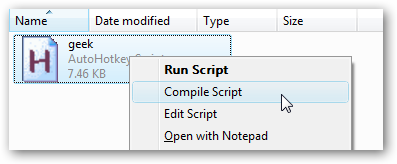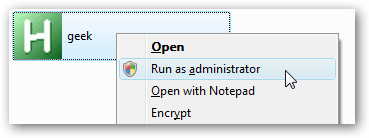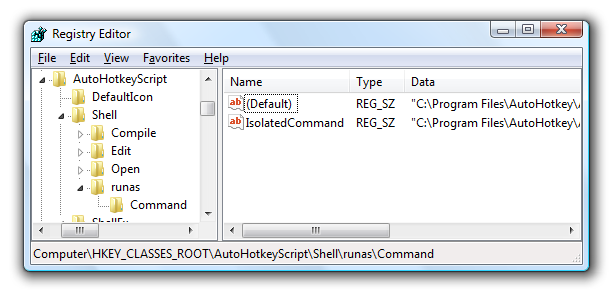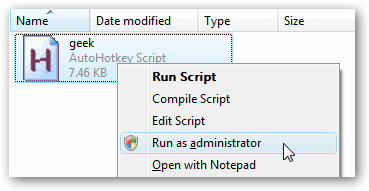As regular readers know well, I'm a huge fan of using AutoHotkey to automate my entire computing experience... but in Windows 7 and Vista there's a serious limitation since you can't run a script as Administrator by default. This means that your hotkeys can't interact with windows running in Admin mode... so how do we get around this? There are three solutions to this problem:
Compile Script as Executable All you have to do is right-click on the script, choose "Compile Script"... And now you can run the executable version as administrator:
This isn't the perfect solution, however. I edit my script all the time, so having to recompile each time I make an edit... would get annoying. Manual Registry Hack for AutoHotkey "Run as Administrator" Open up regedit through the start menu search or run box, and then browse down to the following key:
HKEY_CLASSES_ROOT\AutoHotkeyScript\Shell
Right-click on "Shell" on the left-hand side and create a new key called "runas", then create a key called "Command" below it. Then create or set the following two values on the right-hand side, adjusting the path if necessary.
|
Name |
Value |
|
(Default) |
"C:\Program Files\AutoHotkey\AutoHotkey.exe" "%1" %* |
|
IsolatedCommand |
"C:\Program Files\AutoHotkey\AutoHotkey.exe" "%1" %* |
The default key should already be there, just need to set the value. Now when you right-click on an AutoHotkey script, you'll see the option to Run as Administrator:
Download Registry Hack Download, extract, and double-click on the AdminAutoHotkey.reg to enter the information into the registry. There's also a removal script included. Note that this registry hack will only work if you installed AutoHotkey into the default location, otherwise you'll have to modify the paths. Download AdminAutoHotkey Registry Hack