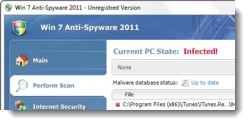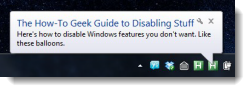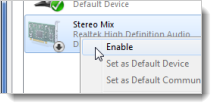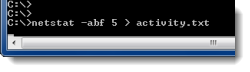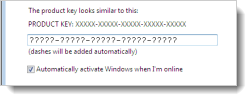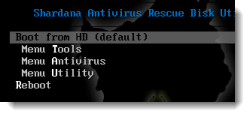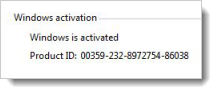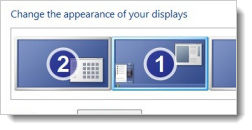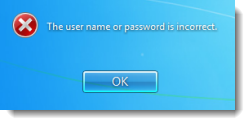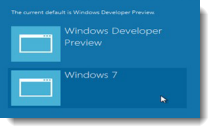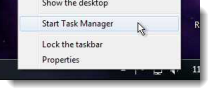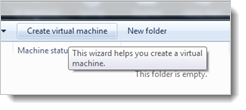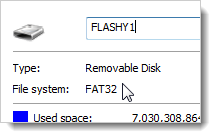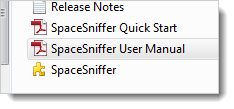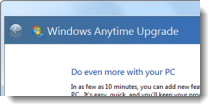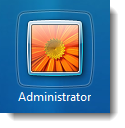Quick Links
How-To Geek has provided all kinds of tips and tricks to help you get the most from your Windows 7 system. The following are 20 of the best articles we've published about Windows 7 in 2011.
How to Remove Win 7 Anti-Spyware 2011 (Fake Anti-Virus Infections)
There are many fake antivirus, malware, and spyware applications out there that get a hold of your computer and hold it hostage until you pay money to have the virus, malware, or spyware removed. The people who make these fake antivirus applications tell you that your PC is infected with fake viruses, when their application is actually the virus that prevents you from removing it.
Win 7 Anti-Spyware 2011 is is one of these many fake antivirus applications that goes by many different names. They are all the same virus but the name varies depending on your system and the strain that infects your PC. The following article shows you what Win7 Anti-Spyware 2011 looks like and how to remove it. The article also gives a general guide on removing fake antivirus infections.
How to Remove Win 7 Anti-Spyware 2011 (Fake Anti-Virus Infections)
The 50 Best Ways to Disable Built-in Windows Features You Don't Want
How-To Geek has showed you many ways to disable features in Windows that you don't want, remove some features entirely, and to tweak things to work the way you want. The following article contains a list of the 50 best ways to disable, remove, and tweak features in Windows.
The 50 Best Ways to Disable Built-in Windows Features You Don't Want
How to Recover that Photo, Picture or File You Deleted Accidentally
Most of us have accidentally deleted a photo from your camera, on your computer, USB flash drive, or on other external drive at one point or another. Windows provides the Recycle Bin that holds deleted files for a while allowing you to recover files. However, how do you recover files deleted from your camera, USB flash drive, memory cards, or other external drive? The following article shows you a couple of tools you can use to recover deleted files from drives other than your computer's hard drive.
How to Recover that Photo, Picture or File You Deleted Accidentally
How to Enable "Stereo Mix" in Windows 7 (to Record Audio)
If you need to record audio exactly as it's being played through your computer's speakers, you can enable a feature called "Stereo Mix" in Windows. Most of today's sound cards allow you to record whatever is being played, but you must access that recording channel. This is actually rather easy to do and the following article shows you how to do this.
How To Enable "Stereo Mix" in Windows 7 (to Record Audio)
How to See What Web Sites Your Computer is Secretly Connecting To
Earlier in this article, we talked about fake antivirus and malware applications. However, what do you do when you discover you have some real malware, spyware, or adware that uses your internet connection in the background, slowing down your computer? The following article shows you how to use the "netstat" command to see what's going on behind the scenes and discover what has made an internet connection without your knowledge.
How to See What Web Sites Your Computer is Secretly Connecting To
How to Recover Windows and Software Keys from a Broken Computer
If you're one of the many people who don't have backups of your Windows key and other software keys, the following article shows you how to recover product keys from a computer that has crashed. However, it is recommended that you use the tools described in the article to back up your product keys to a safe place before they can't be recovered.
How to Recover Windows and Software Keys from a Broken Computer
How to Combine Rescue Disks to Create the Ultimate Windows Repair Disk
How-To Geek has showed you how to create many different kinds of antivirus, Linux, and other boot disks that you can use to repair or recover your Windows system. However, all these methods are for creating one kind of repair disk on one CD or USB flash drive. The following article shows you how to combine your favorite repair and recovery disks together on one USB flash drive to create the ultimate repair toolkit for fixing your Windows system.
How to Combine Rescue Disks to Create the Ultimate Windows Repair Disk
How to Make High Resolution Windows 7 Icons Out of Any Image
We have featured many well-designed icons for use in your Windows system. However, they may still not have looked quite the way you wanted. The following article shows you how to easily use a web browser and your favorite image editor to create your own custom high resolution icons.
How To Make High Resolution Windows 7 Icons Out of Any Image
How to Reinstall Windows Without Having to Reactivate
If you've had to reformat your PC and reinstall Windows, you know what a pain it can be to activate Windows each time you do it. The following article shows you how to backup and restore your Windows activation status using a tool called Advanced Token Manager. It backs up the information Windows uses to check the validity of your copy of Windows into a Token that can be copied to external media.
How to Reinstall Windows Without Having to Reactivate
Max Out the Multi-Monitor Magic Under Windows 7
If you use multiple monitors on your Windows 7 computer, you know that Windows 7 has better support for multiple monitors than any prior version of Windows. Multiple monitors allow you to maximize your screen real estate and spread out and divide your work space. The following guide shows you how to set up multiple monitors, how to use the Windows 7 native tools and some useful third-party tools and other resources that provide features not available in Windows 7 to optimize your bank of monitors.
Max Out the Multi-Monitor Magic Under Windows 7
How to Reset Your Forgotten Windows Password
We all forget passwords from time to time. If you've forgotten your Windows password, there are different methods of resetting it. The following articles show you how to reset your Windows password if you have your Windows installation CD and also how to reset it without the CD, using the Offline Windows Password editor.
How to Reset Your Forgotten Windows Password Using a Windows Install CD
How to Reset Your Windows Password Without an Install CD
How to Dual-Boot Windows 7 and Windows 8 On the Same PC
If you want to try out Windows 8 and you don't have an extra computer to dedicate to it, and your computer doesn't support virtualization, there are a couple of ways you can set up your computer to dual boot Windows 7 and 8. If your computer has a hard drive with at least 20 gigabytes of free space, the following articles will show you a couple of methods of dual booting Windows 7 and 8 on the same computer.
How to Dual-Boot Windows 7 and Windows 8 on the Same PC by Re-Partitioning the Hard Drive
How to Dual Boot Windows 7 and 8 Without Re-Partitioning (Using VHD)
6 Ways to Open Windows Task Manager
Opening Task Manager is not a complicated task, but if the Ctrl + Alt + Del key combination has been disabled by a virus, it's helpful to know other ways to open Task Manager. The following article shows you six different methods of opening Task Manager.
Stupid Geek Tricks: 6 Ways to Open Windows Task Manager
How to Create a Virtual Machine in Windows 7 Using Virtual PC
If you only own one computer and you want to run other operating systems, you can use virtual machines to do this. There are several free and paid programs that allow you to do this. One free program is Microsoft Virtual PC. You can install it easily as an update to Windows. The following article shows you how to create a virtual machine using Virtual PC.
Beginner: How To Create a Virtual Machine in Windows 7 Using Virtual PC
How to Convert a Hard Drive or Flash Drive from FAT32 to NTFS Format
The FAT32 file system doesn't allow you to copy files larger than four gigabytes. In today's world of full-length movie files and virtual machine files, it would be useful to be able to convert a hard drive of flash drive formatted using FAT32 to NTFS format. The following article shows you how to convert a drive to NTFS format. If you use the hard drive or flash drive on Linux or Mac OS X systems, you should know that the NTFS is usually read-only on these systems.
How to Convert a Hard Drive or Flash Drive from FAT32 to NTFS Format
Simple Tips to Reduce Disk Usage in Windows 7
After using your computer for a while, you probably find that you are suddenly short on disk space. Where did all your free disk space go? The following article shows you how to use a free tool, called SpaceSniffer, to find out what is taking up all your disk space. The article also shows you other tips to remove unnecessary files from your computer to save space.
Beginner Geek : Simple Tips to Reduce Disk Usage in Windows 7
How to Upgrade Windows 7 Easily (and Understand Whether You Should)
If you've been using Windows 7 Home Premium and you want to use features only available in higher versions of Windows 7, such as Ultimate, the following article shows you how to upgrade Windows 7. We also explain the differences among the versions and whether you should bother upgrading.
How to Upgrade Windows 7 Easily (And Understand Whether You Should)
How to Enable the Hidden Windows 7 Admin Account Using the Registry
We talked earlier in this article about resetting your Windows password using the command line and the Windows installation CD and also how to do it without a Windows CD. The following article shows you how to enable the hidden Administrator account using the Windows installation CD and edit the registry to reset your password. If you are uncomfortable editing the registry, refer to one of the methods mentioned earlier in this article to reset your password.
How to Enable the Hidden Windows 7 Admin Account Using the Registry
How to Migrate Windows 7 to a Solid State Drive
Have you wanted to upgrade to a solid state drive (SSD) in your computer, but the thought of reinstalling Windows and all your favorite programs stopped you from doing so? The following article shows you how to migrate Windows 7 to a new SSD without reinstalling everything. The tools needed to migrate are all free, except, of course, for the SSD.
How To Migrate Windows 7 to a Solid State Drive
Stay tuned for more helpful Windows 7 tips and tricks in 2012!