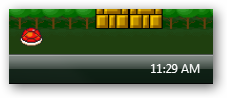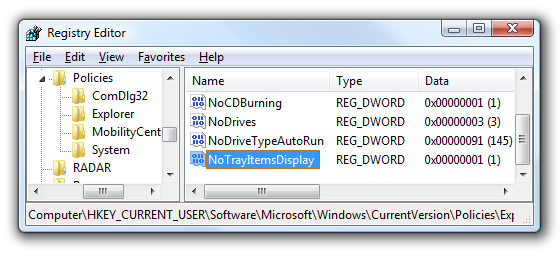If you are the type of person that never uses any applications in the system tray, you might be interested in this registry hack to turn it off entirely. I can't imagine using my own system this way, but we're all about providing information.
Note that this tip should work in all versions of Windows.
Note that you could also use this in reverse... if your system tray is disabled and you don't know why, you should check this registry key. You can even remove the clock if you'd like, by right-clicking on the taskbar and choosing Properties. It's on the Notification Area tab. Manual Registry Hack Open up regedit.exe through the start menu search or run box, and then navigate down to the following key (Create if it doesn't exist):
HKEY_CURRENT_USER\Software\Microsoft\Windows\CurrentVersion\Policies\Explorer
Create a new 32-bit DWORD value in the right hand pane with these values:
- Name: NoTrayItemsDisplay
- Value: 1
You will have to logoff and back on for this to take effect. To remove the hack, just delete the key, or change the value to 0. Note that disabling the system tray doesn't actually prevent system tray apps from running, it just hides them. You should still disable any applications that aren't needed.
Update: Note that the same registry key may exist in more than one location, so if you are trying to reverse this hack, you should search the registry for NoTrayItemsDisplay.