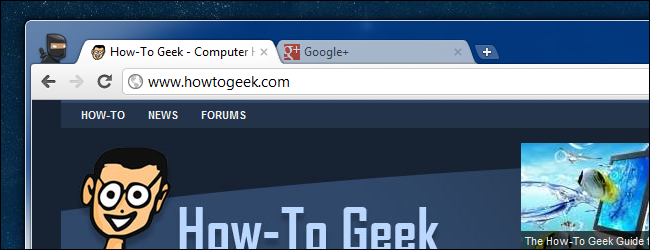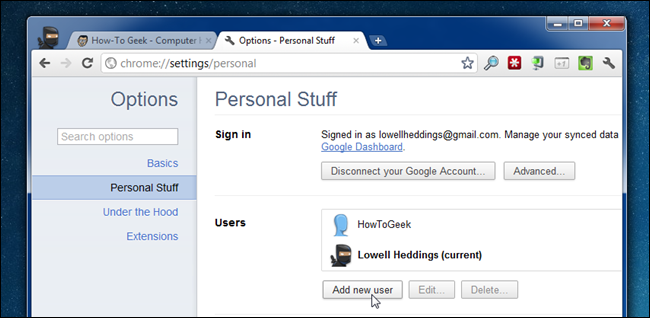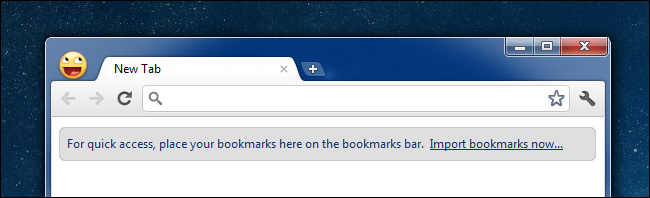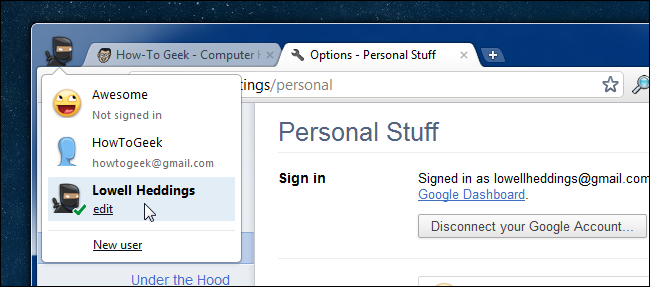Quick Links
Don’t look now, but there’s a ninja in my browser! Not only that, but I can switch between multiple profiles in Google Chrome with ease—which is extremely useful if you have more than one Google account. This isn’t really a new feature, nor is it a tough feature to enable… but since most people don’t seem to know about it, here we are with a quick article explaining it. Seriously, it’s barely worth reading this article. Other than the ninja picture, of course.
Enabling Multiple Profiles in Google Chrome
Head into Options –> Personal Stuff, and click the Add new user button. Yep, it’s just that easy.
You’ll immediately see a new browser window, and you can start using it as if it was a separate browser.
You can switch between the different instances quickly, edit the icon and name that shows up, and all that stuff.
You can even sync each profile to your Google Account separately. It’s really quite awesome. Plus, there are ninjas.