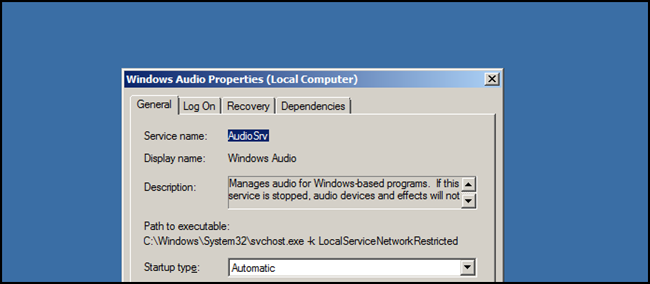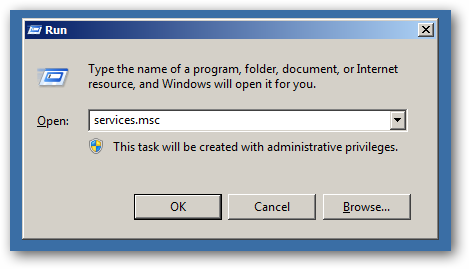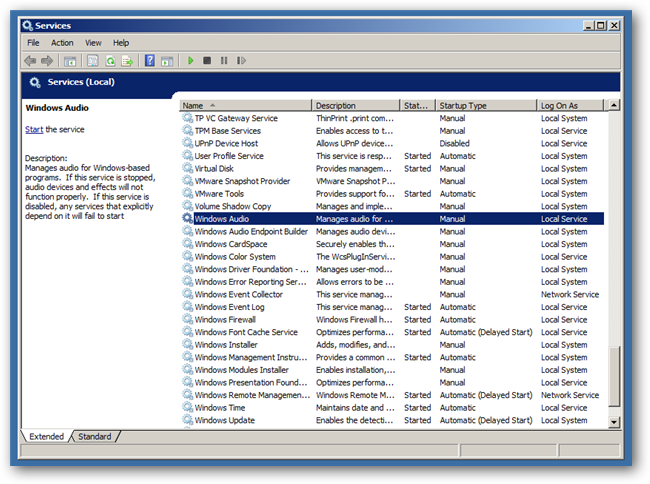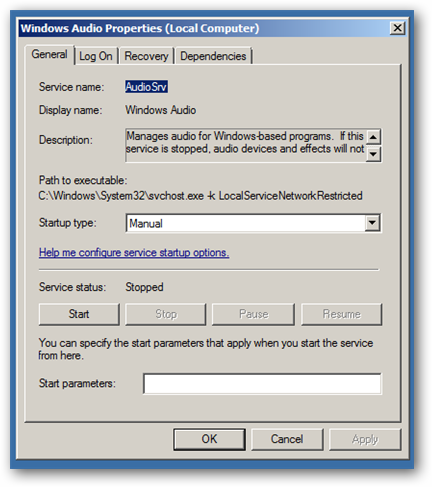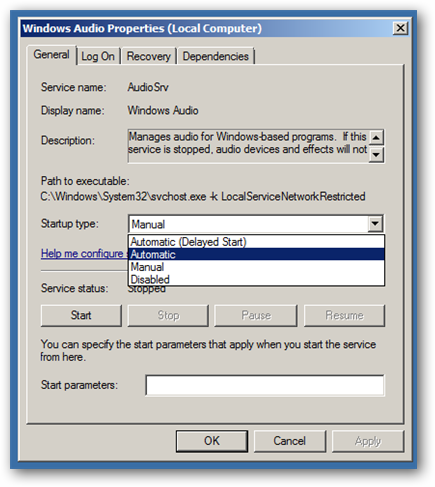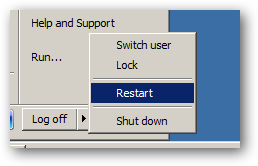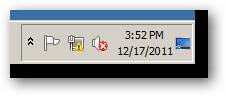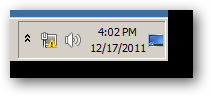Quick Links
Continuing our series on using Windows Server 2008 as a desktop OS, today we'll talk about how to re-enable the sound features, which normally aren't needed on a server, but would be useful if you are using it as a desktop.
Before proceeding, make sure you've read parts one and two of this series for setting up Server 2008 and enabling themes.
Enabling the Sound Service
All it takes to get sound functionality out of Server 2008 R2 is to set the Windows Audio service to start up automatically. To do this we need to open the Services MMC, the quickest way to do this is to press the Win + R key combination to bring up a run box, type services.msc and hit enter.
Once the Snap-In opens scroll down until you find the Windows Audio Service.
Double-click on it to open its properties.
Now you need to change the Startup drop-down box from Manual to Automatic.
Click ok when you are done, and restart your computer.
You should notice that your volume control icon went from looking like this
To this
You can now play music and movies through Windows Media Player which was installed in the first part of the series, or you could install a third-party media player.
In the fourth and final part of this series, we'll be covering enabling search and fixing other annoyances.