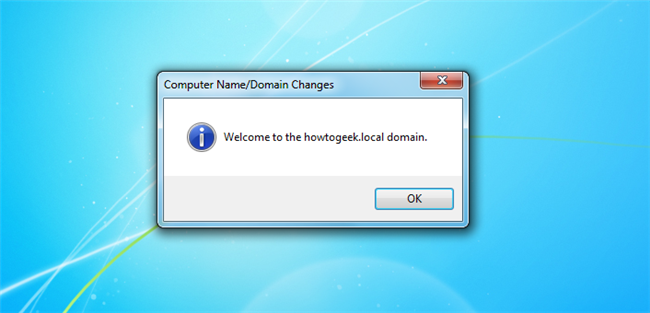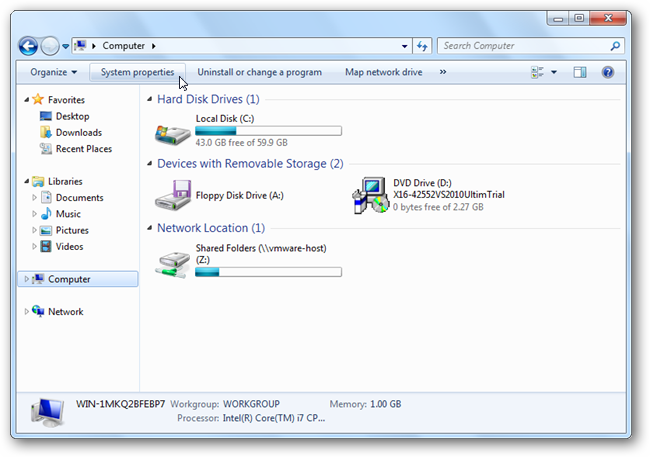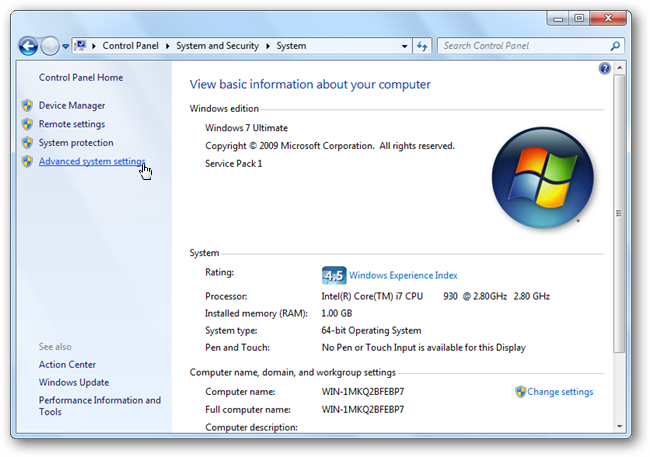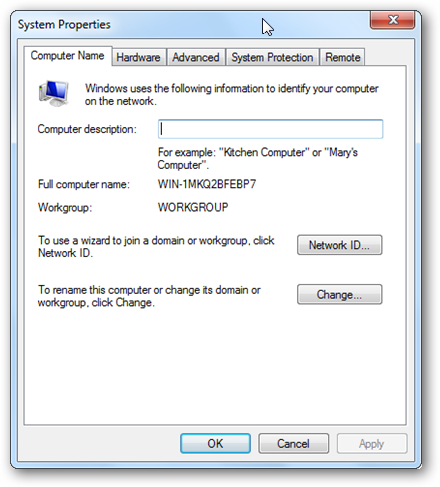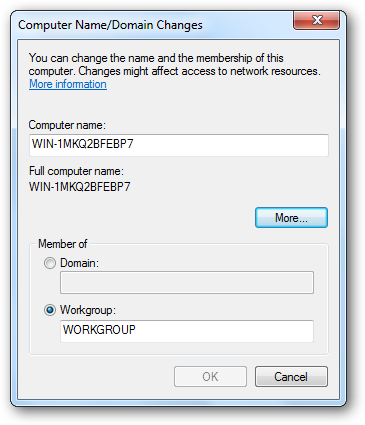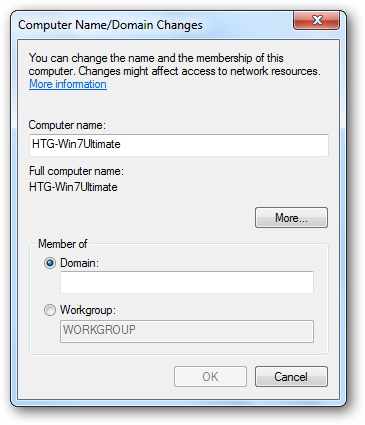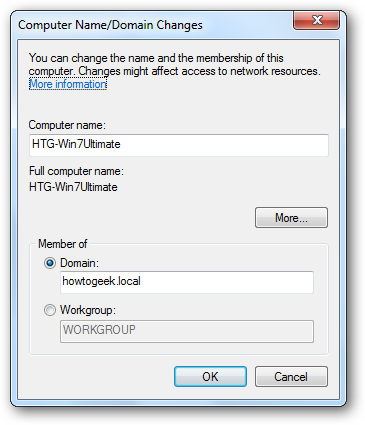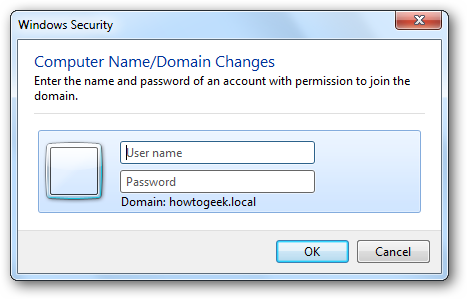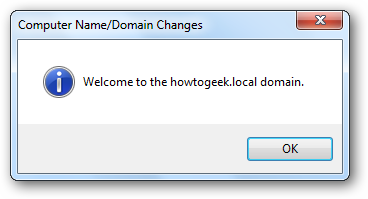We have shown you how to install Active Directory on your network, but it's pointless to have a Domain Controller unless you add your machines to the Domain, so today we're going to cover how to do that.
Note: this is part of our ongoing series teaching IT administration basics, and might not apply to everybody.
Adding a Computer to an Active Directory Domain is not hard by any means, but there are 3 things you should always remember:
- Rename the machine to a user friendly, recognizable name before adding it to the Domain.
- Make sure your DNS settings are pointing to the correct DNS Server for the domain.
- You have to have access to a Domain account that is part of the Domain Admins security group.
Joining a Machine To a Domain
Open Computer and click on the System Properties button.
Now click on the Advanced system settings link on the left hand side.
When the advanced system settings open, switch to the computer name tab.
Click on the change button, from here you can change your Computers Name to a more friendly name.
Now switch the radio button, in the bottom section, from Workgroup to Domain. This will make the text box become available.
Now type in the name of your domain, ours is howtogeek.local, but yours will be whatever you made it when you set up Active Directory.
When you hit enter, or click ok, you will be asked for the user name and password of a Domain Admin user account.
If you specify the correct credentials you will be welcomed to the Domain.