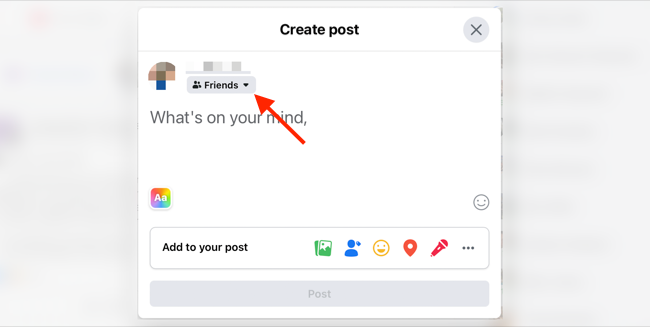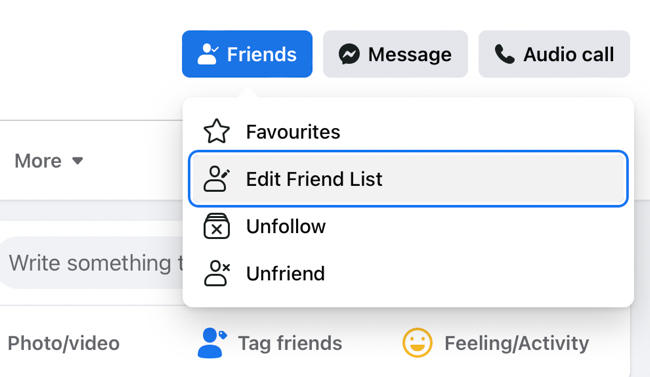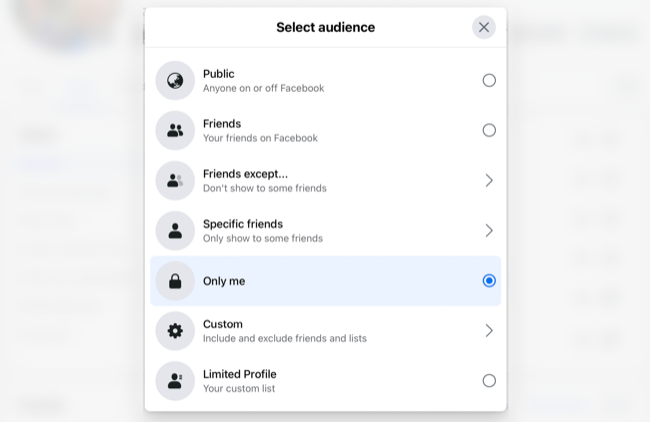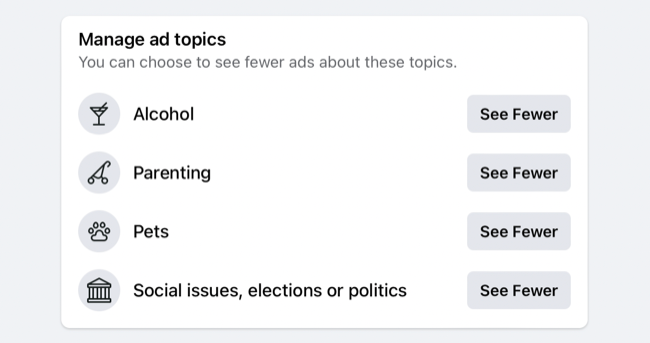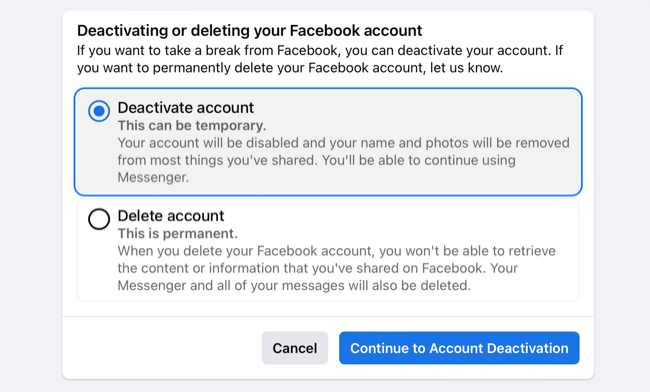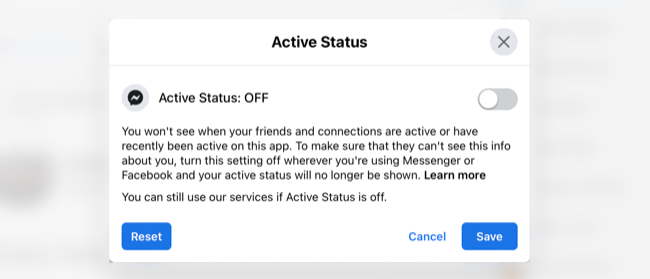Quick Links
Facebook has a shaky reputation when it comes to privacy, but it's a useful tool for keeping in touch with friends and family. If you're going to use the social network, there are a few things you can do to lock things down as much as possible.
Consider What (and How) You Share
Facebook can operate both as a public social network where everything is viewable to everyone, and a private friends-only space where you restrict your posts and information to only those people you choose to connect with. You can even mix and match these approaches, depending on what you're posting.
The easiest way to do this is with Facebook's inline audience selector. Whenever you decide to make a new post, you can click or tap on the drop-down box beneath your name and choose between Friends or Public, or restrict certain users. You can even limit it to "Only me" which is perfect for hiding old posts without having to delete them entirely.
Doing this allows you to hide certain posts from specified contacts, or even share posts only with a select few. Head to your Facebook Privacy settings under Settings > Privacy to choose a default setting for this box, which will save you from accidentally posting something public in the future.
The best way of not compromising your privacy, though, is by not posting something you may later regret, regardless of the audience. You can also retroactively limit the audience of your old Facebook posts that you've already made.
Review Your Friends List
You know how to restrict posts to only your friends, but how well do you know your friends? Facebook contacts can come from anywhere, whether that's close friends that you know in real life, distant relatives you've met a few times, or online contacts who you've never seen in the flesh.
It's a good idea to comb through your Facebook friends list from time to time to ensure you're comfortable with your audience. You can put people on your Restricted list using the "Friends" icon on a profile and selecting "Edit friend list" and choosing "Restricted" (or any other list you like).
A friend on your Restricted list can only see your public profile information plus any posts you tag them in. This can be a good way to keep people at arm's length without having to remove them from your friend list, avoiding potentially awkward real-world interactions.
You Don't Have to Use Your "Real" Name
Using your real name on Facebook might seem like a good idea, assuming you want to be found and recognized. Facebook's infamous real name policy has stirred up controversy and caused issues in the past, leading to the social network softening its approach somewhat (at least on paper).
Facebook's name policy states that "the name on your profile should be the name that your friends call you in everyday life" and that it should "also appear on a form of ID or document from our ID list." In addition to the usual forms of ID like a passport or driver's license, Facebook also accepts library cards, store loyalty cards, and employment verification on its list of approved IDs.
According to Facebook, "nicknames can be used as a first or middle name if they're a variation of your authentic name." This should provide some wiggle room to get creative with naming your account. Provided your pseudonym can pass as a nickname for your real name, you should be in the clear if you get pulled up on it.
Think for a second about how many Facebook friends you have who don't use their real names. How many are using completely fictionalized personas? How many have stretched the nickname rule almost to breaking point? From the outside looking in, it doesn't look like this rule is one that Facebook is hugely concerned about policing.
Perform a Privacy Checkup
Facebook has a useful Privacy Checkup tool that walks you through some of the most common privacy settings you might want to change. This includes your password, how people can find you, and how your data is managed. From time to time, new settings may be added or you might change your mind on some policies so checking back semi-regularly to update these settings is recommended.
We have also outlined some Facebook privacy settings you'll probably want to change which can have an immediate effect on locking your profile down. You can also trawl through your Facebook Settings to update individual preferences, including more obscure preferences like who can comment on your public posts, and whether tags need to be reviewed by you before they appear on your profile.
Take a moment to comb through your profile to see what information you may want to hide. You can click on the audience icon next to a piece of information (it will look like a globe if it's public, for example) and choose an audience you're more comfortable with. Check each section, then use the "View as" button near your name to see your profile from another point of view.
Don't Forget About Ads
Facebook advertising is famously intrusive. The social network learns all it can about you and then attempts to show you adverts that you're more likely to click on. This advertising is part and parcel of using the Facebook service, though you can choose to see fewer ads about certain topics, including alcohol, parenting, pets, and social or political topics under Ad Topics in Settings > Ad Preferences.
Another thing you can control is how Facebook uses tracking cookies to target you with even more relevant advertising. Under "Data about your activity from partners" you can turn off Facebook and Instagram. This prevents the social network from using data gleaned from websites, adverts, and offline interactions to serve you adverts. It's not going to result in fewer adverts, but from a privacy standpoint, it's less invasive.
You can make ads even less intrusive by disabling certain "categories used to reach you" including your employer, job title, education, and relationship status. There's also a humorous "interest categories" listing things that Facebook thinks you are interested in. You can delete anything you want from this section, but keep in mind that you're "training" the advertising algorithm by doing this.
Lock or Deactivate Your Profile
Facebook announced a profile lock feature that effectively limits everything to friends until you deactivate the setting. This includes all of your posts, your profile picture, and Facebook Stories. The setting isn't available worldwide at the time of writing, but you can enable a lock when it's available on your account from your profile page.
If you'd rather just take a break from Facebook and put a pin in your account, you can deactivate your profile under the Your Facebook information section of your Facebook Settings. This is a temporary decision that removes your name and content across Facebook, though Facebook Messenger won't be affected unless you deactivate Messenger separately.
After deactivation, your account will remain dormant until you log in again.
Finally: Disable Active Status on Messenger
By default, Facebook will advertise your availability to your friends whenever you are online. This could be on mobile or desktop, showing a green dot next to your name plus how long ago you were active on the service. If you'd rather use the service more privately and fly under the radar, you can turn this off.
You can hide your active status on the desktop by clicking on the ellipsis icon "..." above the "Contacts" section of your news feed that shows who is online or available right now. Click on "Active Status" to toggle the feature off. You'll also want to do this on the mobile app by tapping on your profile image then "Active Status" and disabling the "Show when you're active" setting.
Be aware that when you do this you won't see your friends' active statuses either. Be aware that you can send disappearing messages with Messenger too, and that you don't need an active Facebook profile to communicate with users.