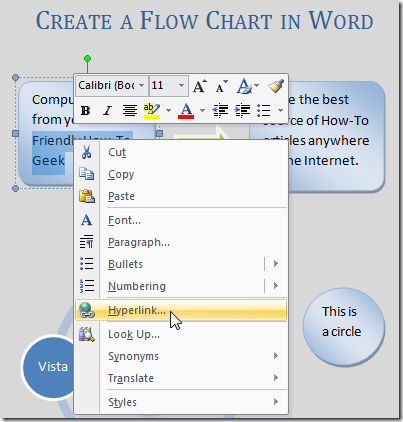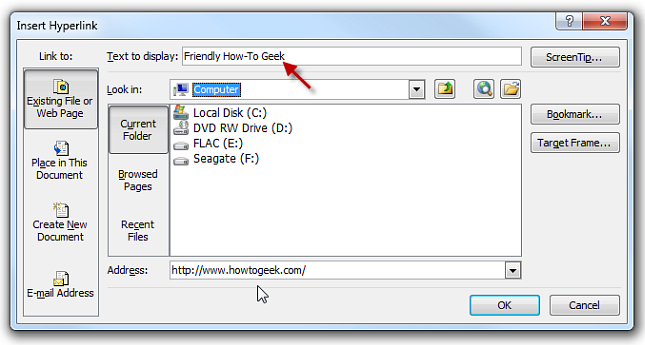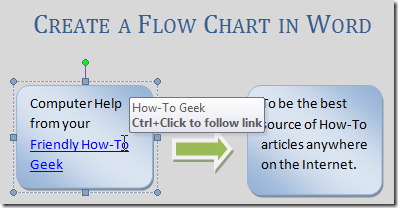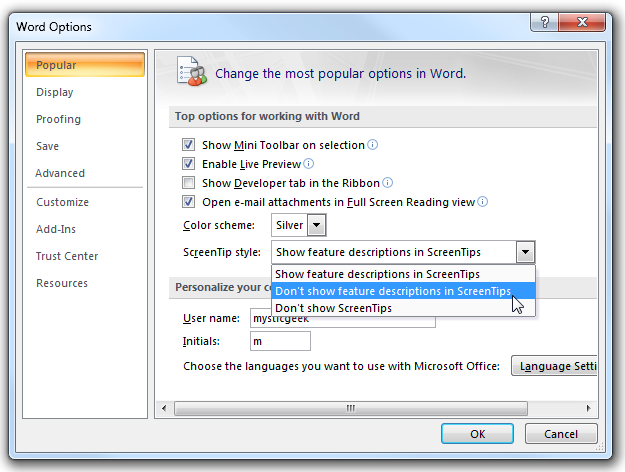Earlier last year we looked at Creating a Flow Chart in Word 2007. Since then I have received a few questions regarding how to make links in Word 2007 Flow Charts, so let's go back and take a look!
The simple answer to the question is yes. We can make hyperlinks pretty much anywhere in a Word document. Just highlight the text on the document you want to create a hyperlink for, Right Click and scroll down to Hyperlink.
This will open the Insert Hyperlink dialog box where you will notice the highlighted text above. Make sure Existing File or Web Page is selected and type in the web address you want to link to and press OK. Here you can also browse to a network drive, a file or folder on SharePoint maybe.
Now you can access the link in the flow chart by using the Ctrl+Click combination.
Above you will notice the white pop up screen telling us we need to hit Ctrl+Click to go to the link. These are ScreenTips which can be helpful in navigating documents but sometimes they annoyingly get in the way. Turn them off by clicking the Office Button Word Options Popular. Now choose the ScreenTip style you want and click OK.
You can experiment with the three different options which basically break down to advanced, some, or none at all.