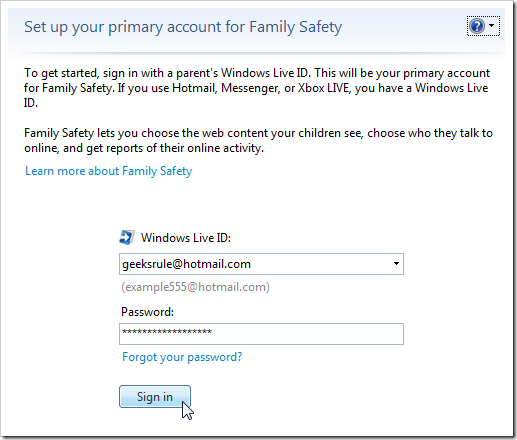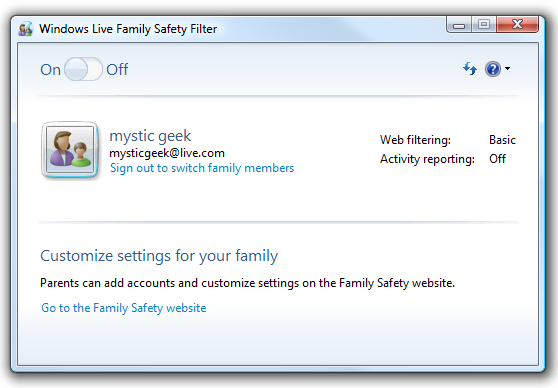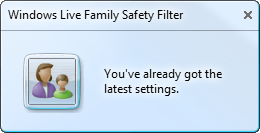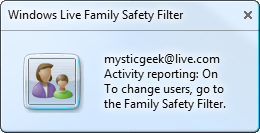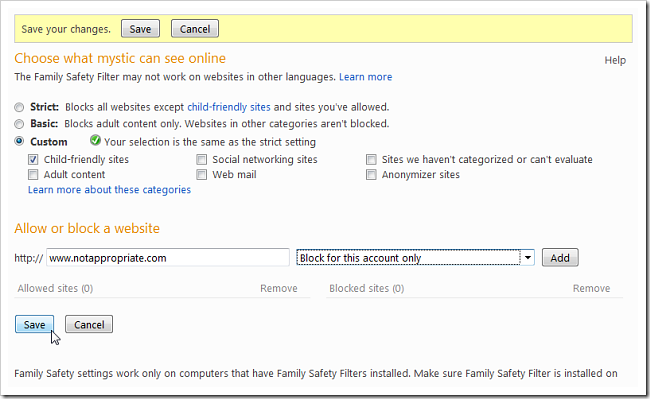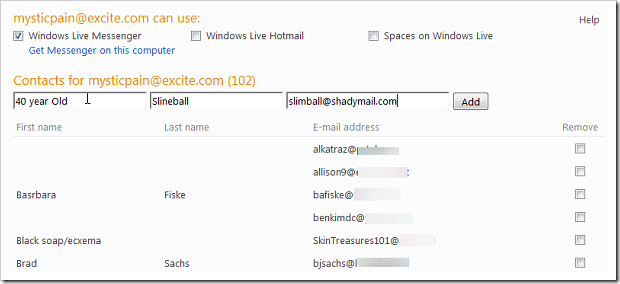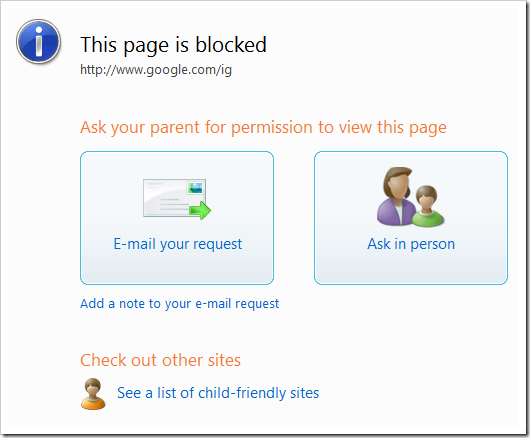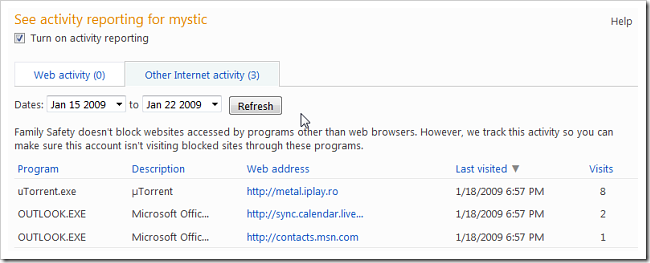Protecting children from inappropriate web content can be a daunting task. On one hand you want the children to gain computer technology skills for this modern age, and on the other hand you don't want them to be exposed to things they shouldn't.
Thankfully there are free tools out there like the previously covered Open DNS that we can use to help keep them safe. Today we will take a look at the Family Safety Filter from Microsoft, part of the Windows Live Essentials Pack.
Using Windows Live Family Safe Filter
The first thing to do is sign into your Live account. If you don't have one yet you can always create a new one.
You can turn this feature off but it will require your Windows Live Password, so make sure it is secure and kept in a safe place.
After turning the filter on or off you will get a message in the notification area indicating the status of the filter.
You control all of the filter settings from within you Live account. You can choose between 3 levels of filtering or use custom settings where you can block specific sites. You can add parent and child accounts and filter them accordingly. Maybe your 14 year old gets more access than say an 8 year old. Of course being the parent ...you get complete access!
In the main control panel you can block or allow certain sites, choose who they can or cannot talk with on Messenger, and Live Spaces. Keep in mind you will need to install the Live Family Safety Filter software on all computers in the house that the children use.
When websites are blocked your child will see the following message where they can email a request to you to unblock it.
Another great feature is the activity reports. Here you can check out which sites they are trying to get to or that are able to be accessed that you may not want to be. This way you can add certain sites in manually. Also included in the reports is other application web access. Currently the Family Filter can only block browser content, but does track activity from other programs such as Outlook, Torrent clients, and others so you can make sure the account is not accessing blocked sites through other programs.
Far from perfect for filtering content from the savvy PC user, this is definitely a good tool to help take charge of what your child does or does not see online. This does make administration easy by allowing you to access the Family Safety site from anywhere you have a web connection. So while at work you can keep on eye on what they are doing at home. This does not replace responsible parenting, but is a valuable tool to make it easier.
Download Windows Live Family Safety Filter With Windows Live Essentials