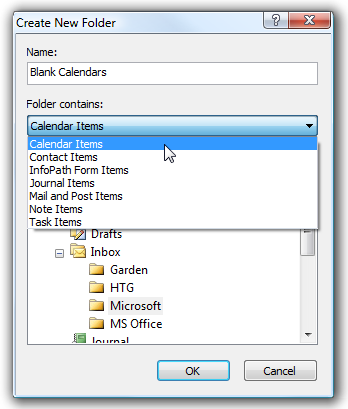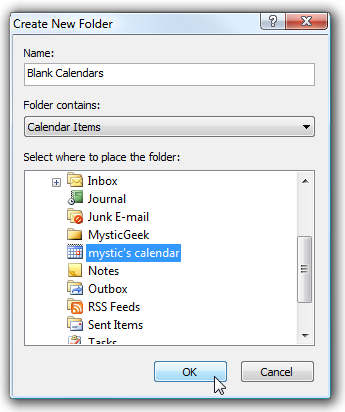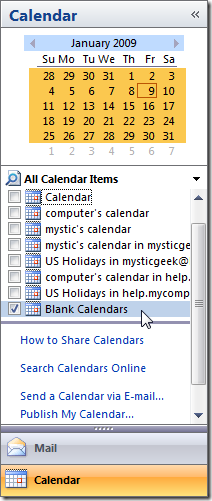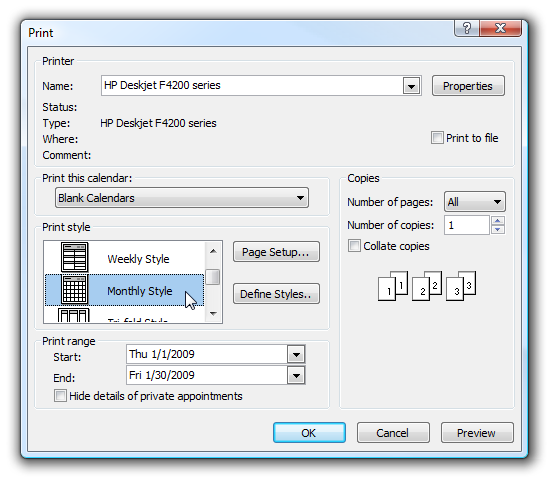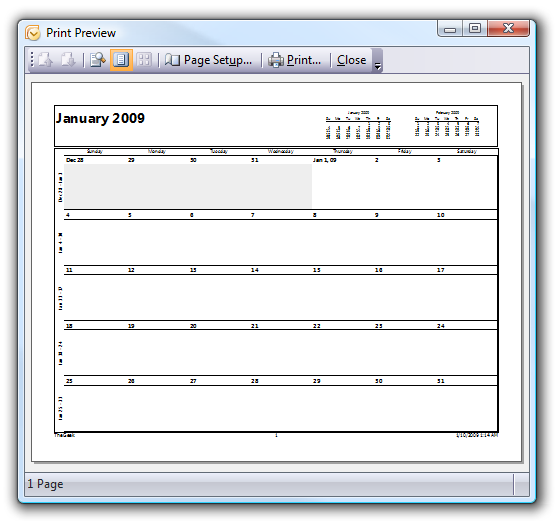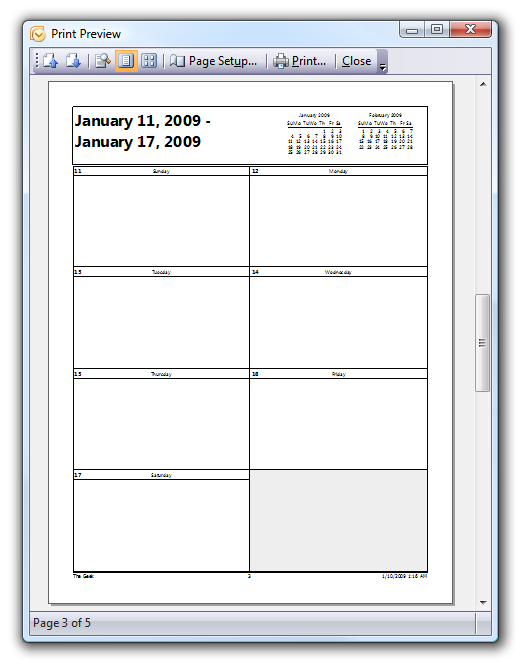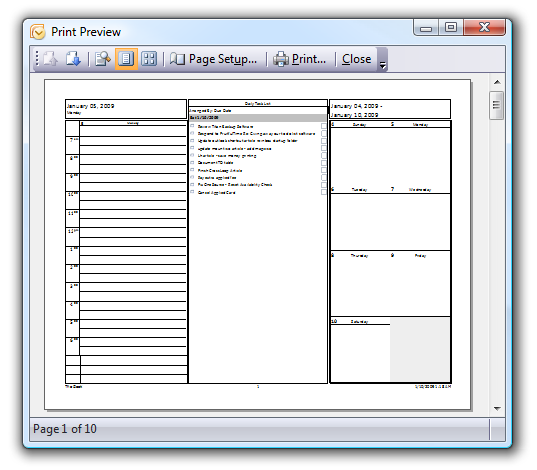Do you ever print out a calendar so you have a paper copy to write on? This can be very useful for putting up on the fridge and scheduling events like soccer practice or the next episode of Dexter... or maybe just for writing out this week's goals. Today we will take a look at how to print out blank calendars from within Outlook without showing your regular calendar items... the trick is to create a new blank calendar to use just for printing. Create the Blank Calendar From the File New menu choose Folder, and then give the folder a useful name like "Blank Calendars", making sure to change the Folder Contains drop-down to "Calendar Items". Before you click the OK button you'll probably want to save the calendar into an easy to access location.
Now simply use the Calendar item in the Outlook navigation pane, and then select the "Blank Calendars" calendar we just created, making sure to unselect the others if necessary.
Now you can use the File Print menu to print the calendar. You'll want to choose the Print style, whether monthly or weekly or other, and also make sure the date range is correct.
You can use the Print Preview button in the lower right-hand corner to see what your final calendar will look like. Here's the monthly one:
And here's a weekly one...
The Tri-Fold one also includes you current ToDo items on the Outlook Todo list.
This is a really useful trick that isn't always immediately obvious, but I've found it very useful on occasion.