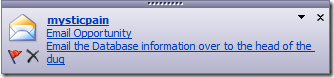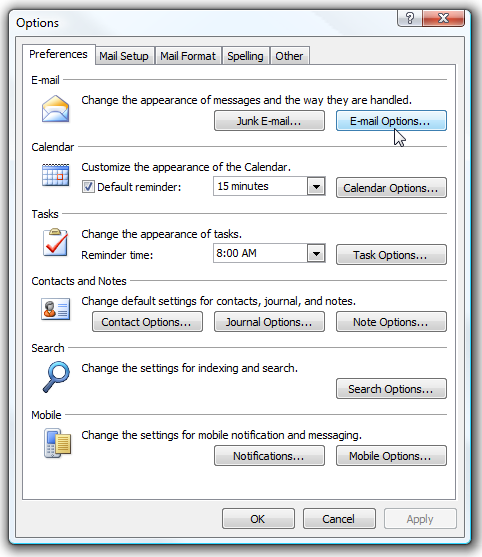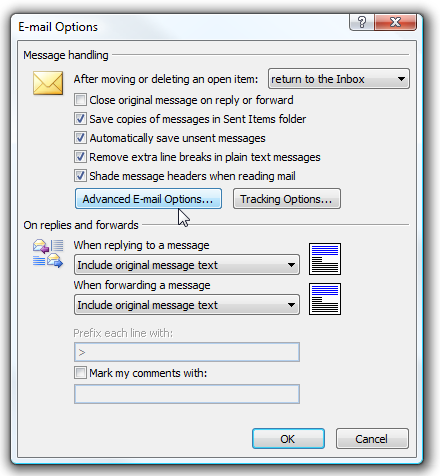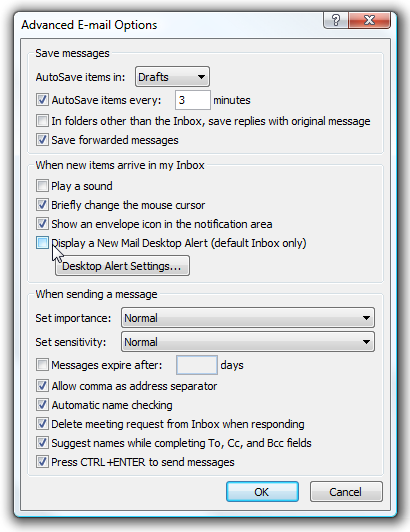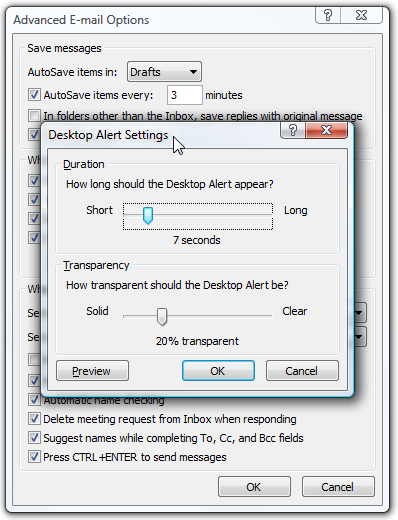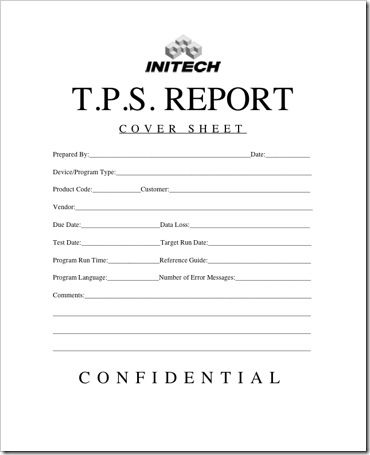Email notifications are a great way to keep tabs on important incoming messages. However, if you get hundreds of emails a day it can be a distraction click on the notifications every time they pop up, interrupting your workflow and affecting your productivity.
You may find yourself wasting a lot of time checking email throughout the day and wondering why none of your projects were completed. If the desktop notifications are distracting you we can simply turn them off.
With Outlook open click on Tools Options and then the E-mail Options button.
Now in the E-mail Options window click on the Advanced E-mail Options button.
Now uncheck the box next to “Display a New Mail Desktop Alert” and while at it you might at well uncheck “Play a Sound” too, then just click OK and close out of the remaining windows.
Another thing to point out is if you click on the Desktop Alert Settings button you can change the duration of the alert and also the transparency. When you come in to turn the alerts back on you might want to experiment with these.
Now you can still have Outlook open and get those TPS Reports completed without being distracted.