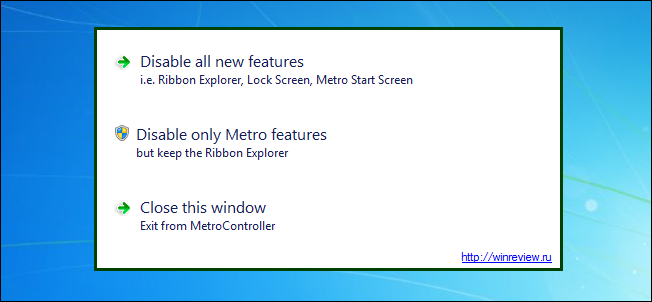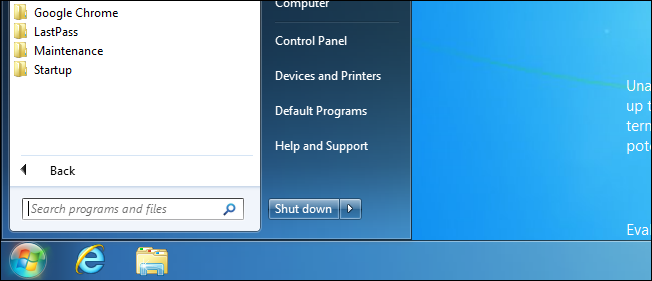If you’re enjoying Windows 8 but you’re not a particularly big fan of the new MetroUI and/or the Ribbon interface, this reader tip will help you disable the features you don’t want. Angie writes in with a multi-part tip. The first part of her tip highlights a simple registry hack. The second part highlights a program that goes beyond the simple registry hack:
If you want to totally disable all new interface features in Windows 8 you can open up the Registry Editor and search for the following key: HKEY_CURRENT_USER\Software\Microsoft\Windows\CurrentVersion\Explorer Look for the entry RPEEnabled, then change the DWORD value to 0. You’ll need to force restart Windows explorer or just restart Windows to see the change. Everything should look like Windows 7 with Windows 8 under the hood. Sorta like this:
The only problem with that, though, is that you might want the new Explorer Ribbon. I don’t, but somebody might. I found a program called MetroController that lets you toggle the settings. You can disable only the Metro features (and keep the Ribbon) or you can disable all the new features like the Lock Screen, the Metro Start Screen, etc. It works just like promised, but you may have to jiggle-the-handle so to speak. I found that sometimes if I was making changes between the settings I would have to return everything to normal and then change what I wanted. Jumping from altered state to altered state seems to trip it up. Other than that, though, smooth sailing.
We tried it out in our VirtualBox install of Windows 8 and everything looks great. It’s nice to have the Windows 7 Start Menu back but still have the Ribbon interface while using Explorer. Thanks for sharing Angie!
Have a tip to share? Shoot us an email at tips@howtogeek.com and then keep an eye out for your tip on the front page.