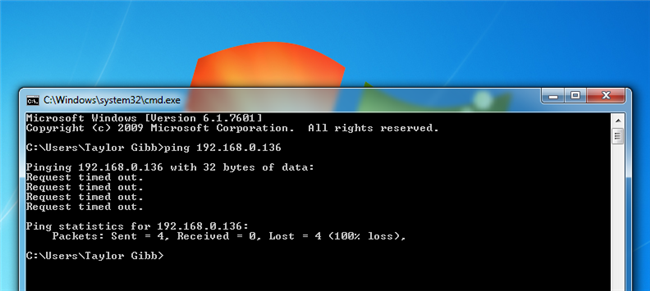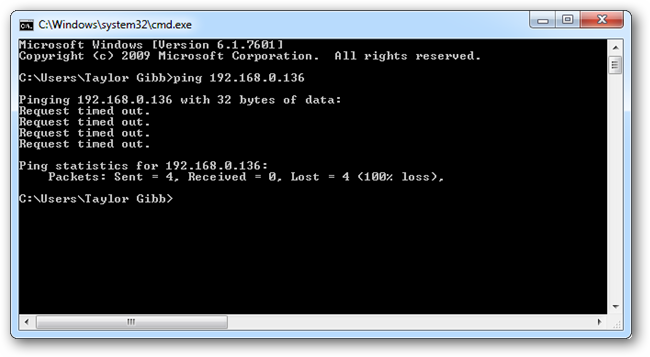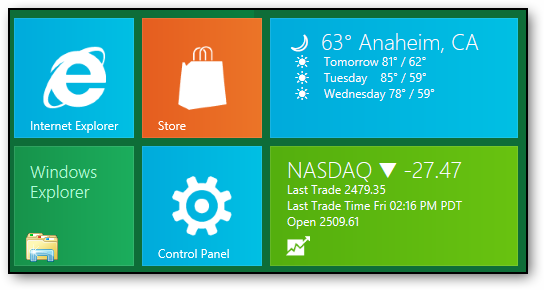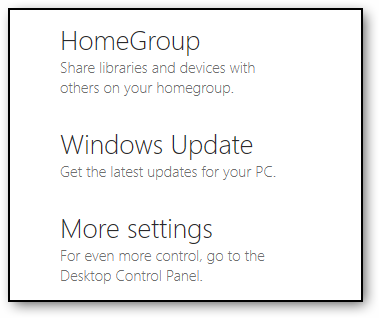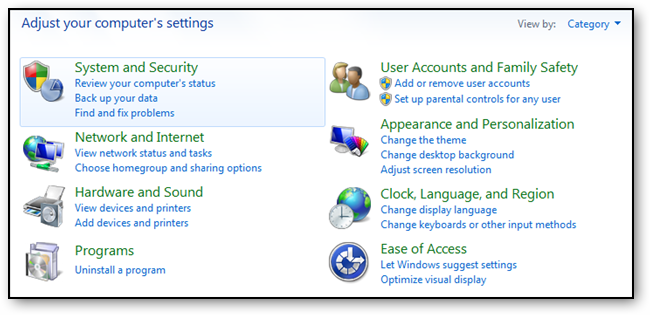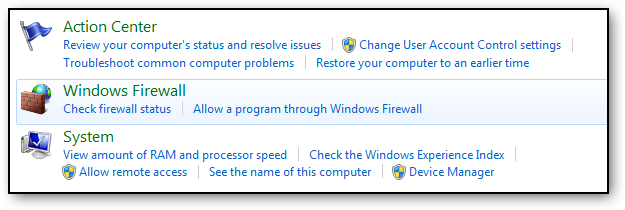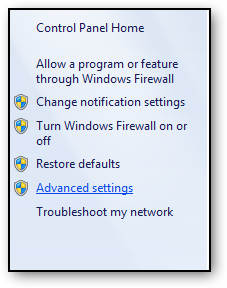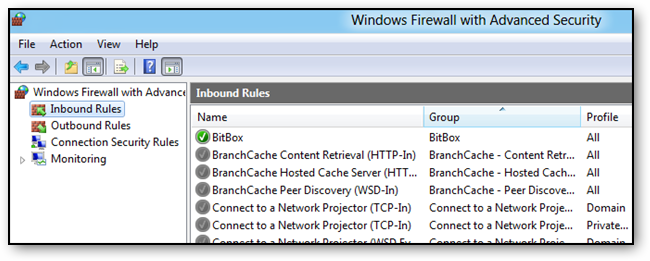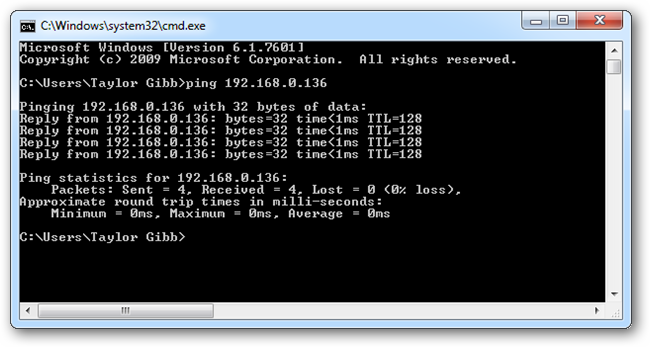When you ping a PC running Windows 8, by default it doesn’t reply to the echo request. This is caused by a firewall rule that blocks all incoming ICMP packets, but this can be changed quickly in the Advanced Firewall Settings instead of disabling the entire firewall.
When you first ping a Windows 8 PC you might get a result like this.
This is because the PC is not allowed to listen for ICMP Echo Request. To fix this open Control Panel from the new Metro start screen.
Scroll to the bottom and select More settings to open the classic control panel.
Now click on the System and Security link.
Select the Windows Firewall link.
Now click on the Advanced settings link situated in the pane on the left hand side.
When the Windows Firewall with Advanced Security snap-in opens, click on inbound rules.
Now scroll through the list of inbound rules until you find a rule called File and Printer Sharing (Echo Request – ICMPv4-In). Right click on the rule and select Enable rule.
Note: There is a different rule depending on your network location, there is a one rule that covers Public and Private network locations and a separate rule for the Domain network location. Also this will only allow ICMPv4 packets, if you want be to hear IPv6 echo requests there are two rules below the ICMPv4 rules to enable this functionality.
Once enabled the rule will turn green.
Now your PC will be able to answer the echo requests.