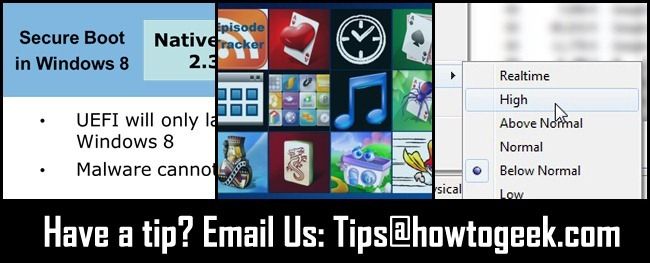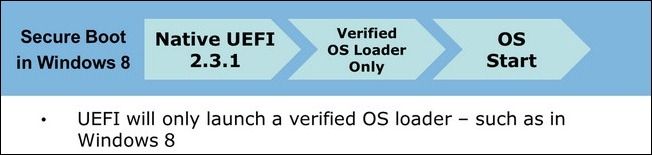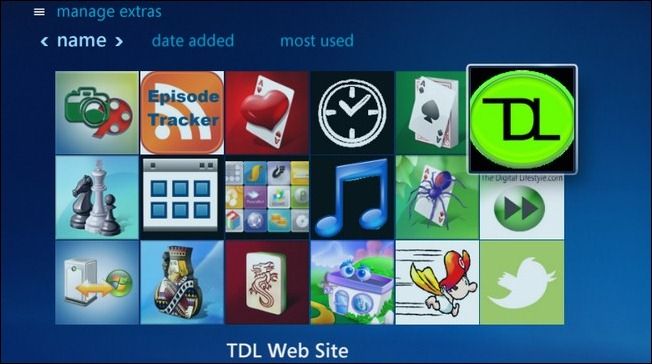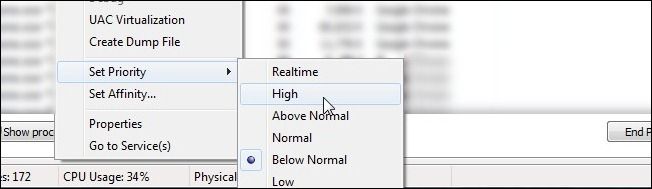Quick Links
Once a week we round up and share excellent reader tips with you. This week we’re looking at removing the restriction on Windows 8’s “Secure Boot”, an open source solution for launching apps from Windows Media Center, and a simple trick to speed up Windows installations.
Removing Windows 8 “Secure Boot” Feature for Easy Dual Booting
Reader Scoobford sends in his trick for getting rid of the secure boot feature on Windows 8. He writes:
1. Install Windows 8 2. Install Ubuntu(in my example) via Wubi(may work with grub too, don't know)
3. INstall EasyBCD inside windows 8, select Ubuntu as default OS.
4. Reboot. The fancy OS selection is gone, but you can use Ubuntu now as well—once you finish installing by booting into Ubuntu. There’s a more detailed guide on my blog here.
Thanks for writing in Scoobford! While this work around does make it easier to dual boot with Linux and other “unapproved” operating systems, it does remove the malware protection element of the Secure Boot system implemented in Windows 8.
Launch Any Application or Web Site from Windows Media Center
Chris writes in with his open source solution for launching apps from within Windows Media Center. He writes:
I wrote a little utility (open source) that launches web apps or any program for media center; you can find it here. TheDigitalLifestyle wrote up a detailed review of it here if anyone wants a closer look (screenshot from the DL write up).
It looks really easy to configure Chris, nice work.
Speed Up Windows Installation Process
Rishi writes in with the following tip about speeding up your Windows installation:
In order to accelerate installation, one can open up Task Manager by Shift+F10 while the installation is running. This will launch a command prompt where you can type “taskmgr” to launch the Task Manager. Here you can give a high priority to the installation process. This considerably reduces the installation time.
Clever trick, Rishi. Even if the trick didn’t radically increase the installation time, it’s still a terribly handy way to access the command prompt and/or the Task Manager during the Windows installation process. Thanks!
Have a tip or trick to share? Shoot us an email at tips@howtogeek.com and look for your tip on the front page.