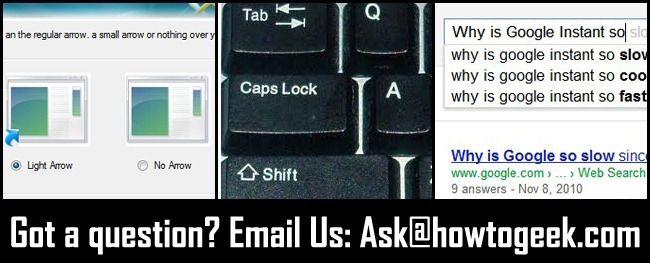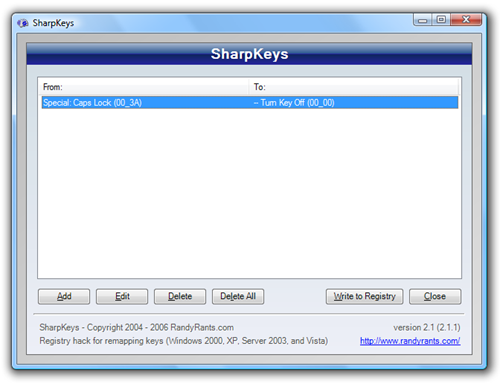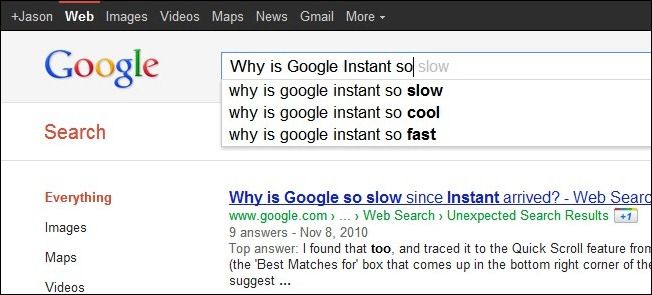Quick Links
Once a week we round up some of the reader emails we've answered and share them. This week we're looking at removing the shortcut arrow in Windows 7, remapping the Caps Lock Key, and disabling Google Instant Search Results.
Removing the Shortcut Arrow in Windows 7
Dear How-To Geek, Is there a way to remove the shortcut arrow that appears on most of the icons on the Windows 7 desktop? I used to have a tweak that worked for Windows XP but doesn't work for Windows 7. Help! Sincerely, Arrow Hatin' in Arizona
Dear Arrow Hatin', Desktop icons do have a certain polish to them with the arrow removed, no? There are two ways you can remove the arrow overlay in Windows 7. You can edit the registry or you can use a small application called Vista Shortcut Overlay Remover. We detail how to do both in this post here.
Remapping the Caps Lock Key
Dear How-To Geek, The keyboard in my office has a broken Caps Lock Key. I've been using the onscreen keyboard to toggle it on and off but that seems unnecessarily complicated and time-wasting. Is there anyway I can make a key or combination of keys function as the Caps Lock Key? Sincerely, Busted Key in Kansas
Dear Busted Key, The magic you're looking for is called "keyboard mapping". You want to map a single key, or a combination there of, to function as another key. You could, for example, map the Insert key or the F10 key to serve as a Caps Lock Key. While you can muck around in the Windows registry to do the remapping, it's a bit faster to download SharpKeys and remap your keys with it. We detail how to do both here.
Disabling Google Instant Search
Dear How-To Geek, I hate Google Instant Search---hate it! I've tried disabling it the official way, via the preferences panel in my Google account, but the settings never stick. I'm tired of fiddling with it! Surely there is a way to permanently disable it? I'm willing to install a script, a plugin, anything. Just help me banish Google Instant Search! Sincerely, Instantly Insane in Idaho
Dear Instantly Insane, The preferences solution is kind of a lame one because it relies on you staying logged in with your account and it doesn't always stick (if you log out, clear your browser settings, etc., you lose the setting). You can do one of several things to solve your problem. You could manipulate the Google URL to:http://www.google.com/search?complete=0---this sets the Google Instant results to zero. Making that your default homepage would always put the no-instant-search in front of you. If you want to edit the search box in your browser to also stop suggesting Google Instant results, you can edit the search template. To see how to edit the search template for both Chrome and Firefox, check out this informative article over at Exodus Dev.
Have a pressing tech question? Email us at ask@howtogeek.com and we'll do our best to answer it.