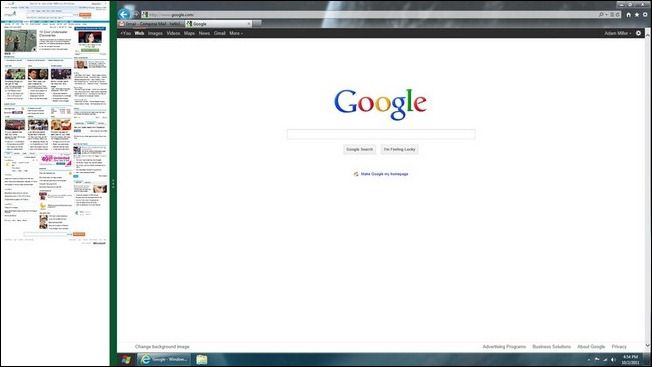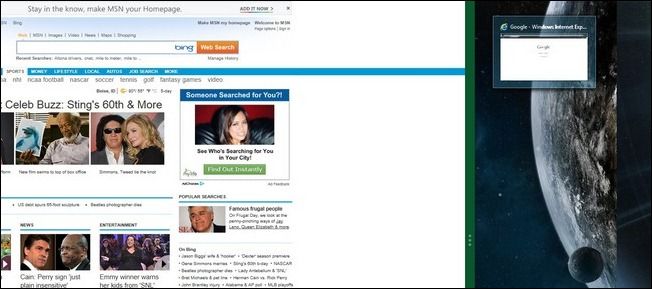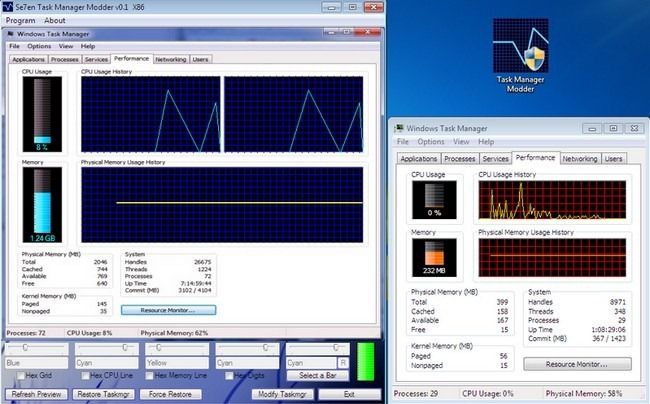Quick Links
In this week's tips roundup we're taking a look at an easy way to switch between the desktop and Metro UI in Windows 8, enabling God Mode in Windows 8, and changing the color scheme in the Windows 7 Task Manager.
Easily Switch Between Windows 8's Metro UI and Desktop View
Adam writes in with the following Windows 8 interface tip:
I was messing with Windows 8 and I noticed that if you click on the right side of the screen and drag or if you just let your mouse hover at the right side of the screen you can switch between the Metro functionality and the regular desktop.
It also allows for having both Metro and the desktop shown at the same time with a larger size for what you are using at the moment and a smaller for what you are not. (see screen shots) I don't recall seeing these functionalities in any of your articles about Windows 8 and thought I just send it in. Thanks How-To Geek!
Nice find Adam; it's always fun to play around with a new OS and tease out new features.
God Mode Still Works in Windows 8
It was a popular week for Windows 8 tips. Graham wrote in with this one:
God Mode still works on Windows 8 Developer Preview! To turn on God Mode, create a new folder on your desktop---or anywhere you'd like---and name it: GodMode.{ED7BA470-8E54-465E-825C-99712043E01C}.
God Mode was a handy little trick in Windows 7. It's nice to know it hasn't sneaked away from us. For readers unfamiliar with the God Mode trick, make sure to check out our article on what you can do with it and how it works here.
Change the Graph Colors in the Windows 7 Task Manager
Angelo writes in with a tip that's great for both those who like to customize Windows and those who suffer from various types of color blindness:
Hey guys! I've got a little portable app to share. I'm color blind and I find the default color scheme of Windows Task Manager problematic. I could use a third party task manager but I don't really need all the extra bells and whistles. My solution is to use Task Manager Modder, a little portable app, to change the colors. You can adjust the color of the grids, CPU line, memory line, numerical readout, and more. It's a little thing but it makes it a lot easier for me to read it.
Thanks for sharing Angelo!
Have a great tip to share? Shoot us an email at tips@howtogeek.com and look for your tip on the front page.