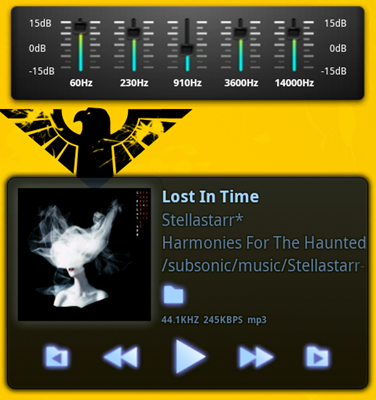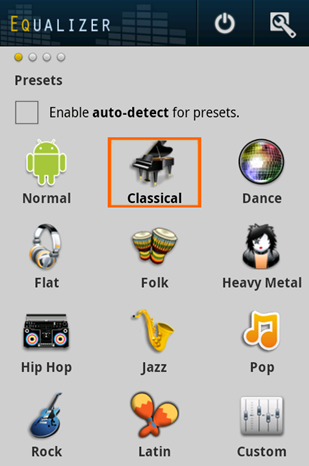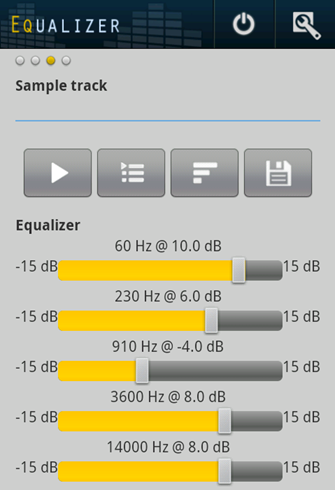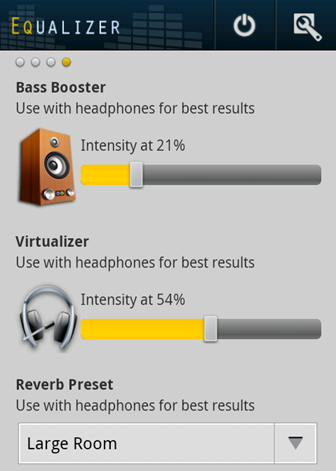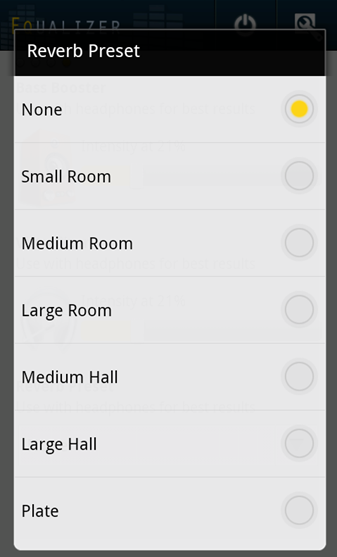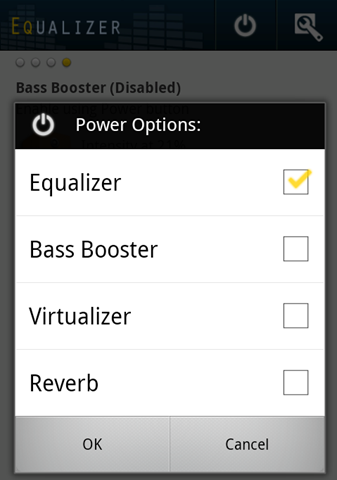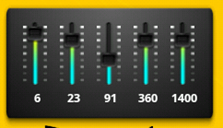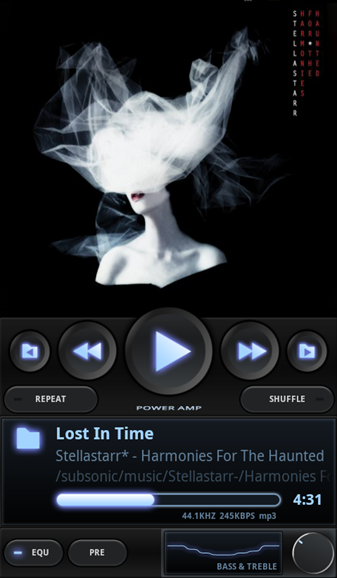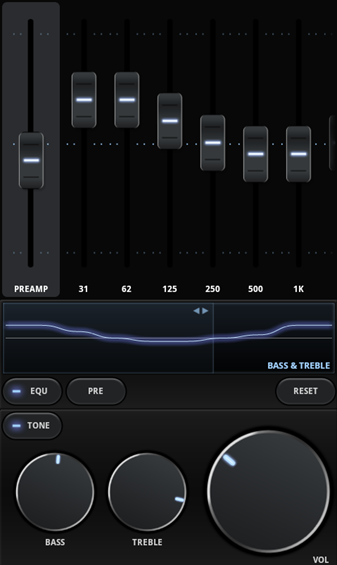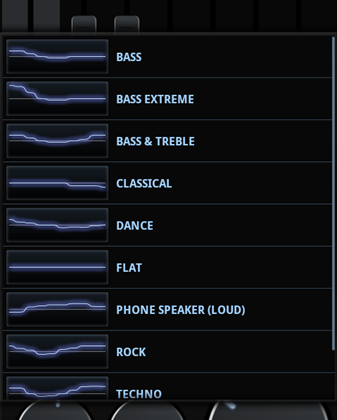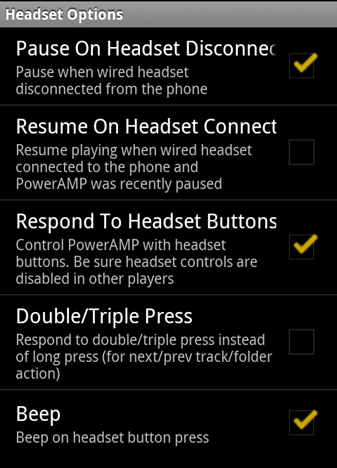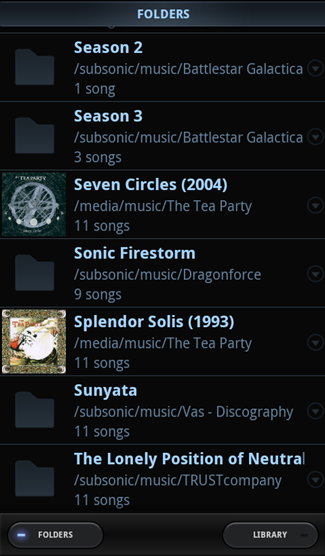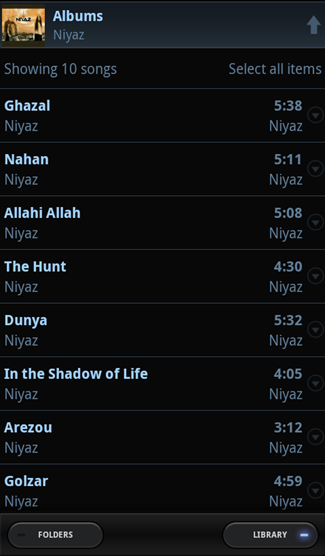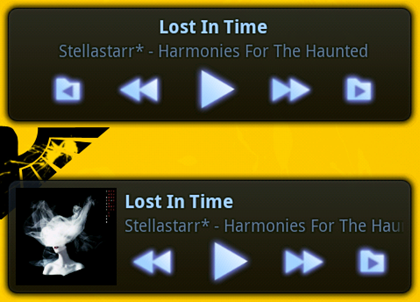Quick Links
Android devices sometimes get criticized for sound quality, but Gingerbread's EQ has changed that. We'll show you how to take advantage of audio equalizers to boost your music and system sounds, whether you've got Gingerbread or you're stuck with FroYo.
Audio Equalization on Android
One of Gingerbread’s biggest features was the ability to really dig into the audio features. It allowed the creation of system-wide equalizers that will work on any music player, live streams, and even system sounds. You don’t have that on iOS! We’ll be featuring a great, free piece of software that works well, but also has some extra features you can purchase to unlock.
On the other hand, if you’re stuck on FroYo or below, you won’t be able to take advantage of system-wide EQ settings. Don’t worry, though, as we’ve found a fantastic music player that has a 10-band software EQ for your music. It may not be as universal, but it’s a great player and gets the job done very well.
Of course, you’ll want to know how equalizers work in general to use this to its fullest advantage. We’ll touch on that as well, but we urge you to check out HTG Explains: What Is an Equalizer and How Does It Work? for the full picture.
For Gingerbread and Above: Equalizer (Smart Android Apps)
There are quite a few different EQ apps on the Android Market, but Equalizer by Smart Android Apps is one of the best we’ve found for a number of reasons.
- 5 band system-wide EQ
- 11 stock presets
- Custom Preset feature
- Bass Booster
- Room Virtualizer
- Reverb setting
- Home Screen widgets and Notification Bar option
- Tablet support (and optimization!)
- No rooting necessary
On the main screen, you can choose EQ settings and also enable automatic detection (based on your track’s “genre” tag), which will change the preset if one is available.
The second tab lets you add presets, but that’s a “pro” feature. The third will allow you define the “Custom” preset yourself. It works and remembers the settings in the free version, but paying for the pro version will allow you to save these custom settings as new presets.
The last tab shows advanced settings. You can change the level of the Bass Booster, which boosts in addition to the EQ setting, and the Virtualizer, which tries to simulate “surround sound” a little better when you’re wearing headphones. Lastly, you can change the Reverb Preset.
You can selectively enable each setting individually by tapping on the Power icon up top.
All in all it’s a great app and lets you do almost everything for free, including use the widgets:
The 4x1 widget:
The 2x1 widget:
By paying $1.99 for the Unlocker Key and upgrading to the Full/Pro version, you’ll gain the ability to save custom presets with whatever name you like (thus expanding the auto-detection feature), backing them up and restoring them from an SD card, and creating Home Screen widgets for individual presets.
For FroYo: PowerAMP Music Player (Max MP)
PowerAMP by Max MP is another jewel for those of you who can’t run Equalizer or who just want a more customizable EQ. It is a 15-day fully-featured trial, and the full version costs $5.17.
It’s a beautiful music player, but let’s focus on the EQ, which is found on the bottom of the app window.
As you can see, they give you a full 10 bands to adjust and a pre-amp, as well as the ability to customize the overall tone independently of the presets.
Actually, my version is a tad out of date and there’s an ability to save custom presets as well. My device has a custom ROM and I haven’t had WiFi access but you can see the whole list of features on PowerAMP’s website. And, of course, you will get free updates should you decide to buy the app.
It really is a great music app aside from the EQ and we urge you to give it a try. One of the nice features is auto-pause when headphones are unplugged and auto-resume when they’re reconnected (second option below):
PowerAMP also allows you to use plain folder-based navigation in addition to Android’s library system.
And the widgets don’t look bad either.
The 4x2 widget:
Two different 4x1 widgets:
How To Use Equalizers
In general, EQs are primarily used to make up for deficiencies in sound, either due to bad equipment or poor acoustics. If you have headphones where the bass response is lacking in some ways, you can boost the bass via an EQ or other option in your music player to try and make up for that. If your speakers muddle out the high end, you can give them a boost and cut back on your mids to make things a bit more clear. The better your equipment, the less you need an EQ, but also the more acutely you will notice the changes that are made. Of course, better acoustics can help with poorer hardware, too; I’ve bumped the sound quality of cheap in-ear monitors by making custom silicone ear molds.
For the most part, EQ presets help round-out the sounds in particular genres of music, cutting frequencies that may be too loud or overused and boosting others that aren’t emphasized. This helps bring out whole underlying parts of songs you may not notice and is great when using headphones. Alternatively, you could boost sections that are already fairly prominent for various purposes, like for dancing, head-banging, or focusing on lyrics.
Ultimately, how you choose to use your equalizer is up to you. Fiddle with settings and pay attention to what sounds clear and what doesn’t, what gets louder and what gets softer. Also remember that many artists are very dynamic in their music, so you may need to change your preset album by album instead of basing it off of genre. If you want to get a better handle, check out HTG Explains: What Is an Equalizer and How Does It Work?
Do you have a favorite EQ app or music player we haven’t covered? Have your own way of boosting your audio quality? Sound off in the comments!