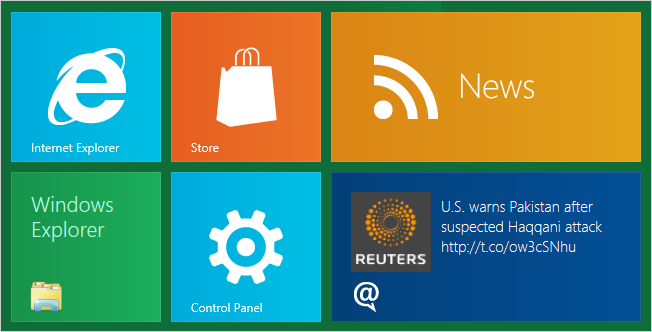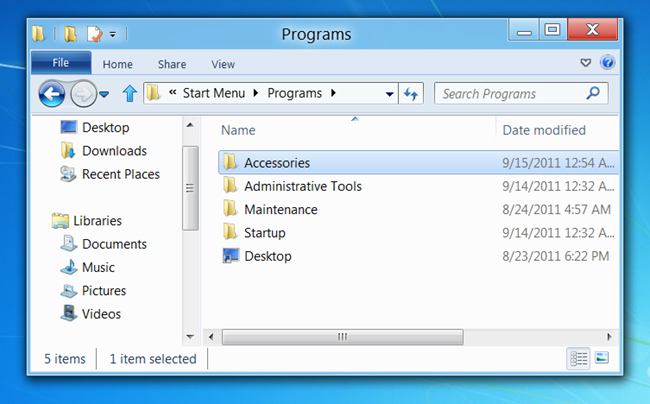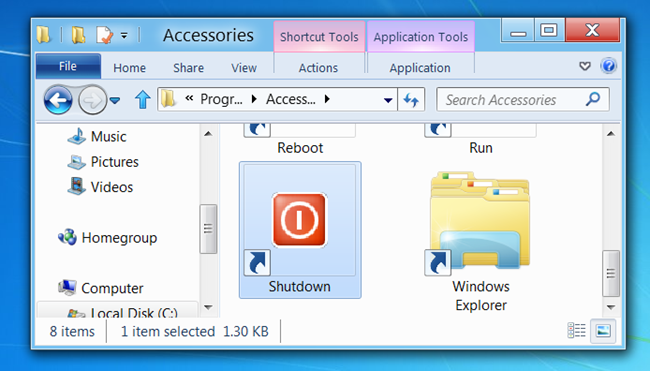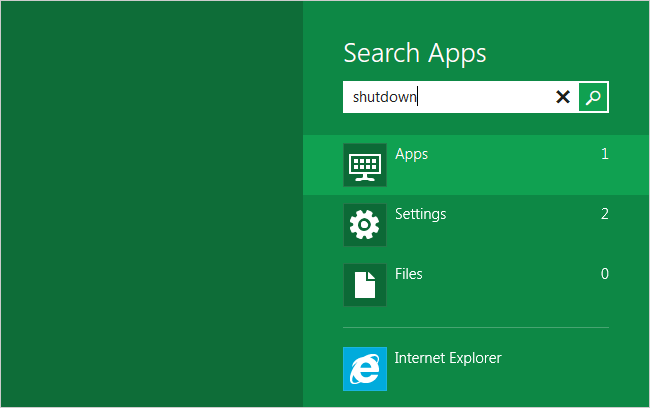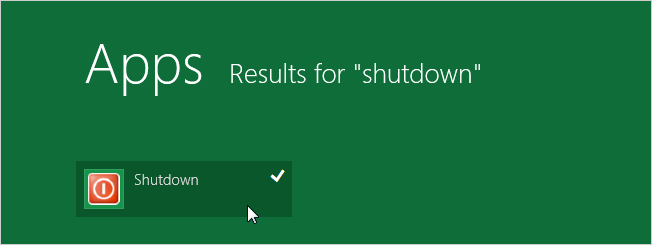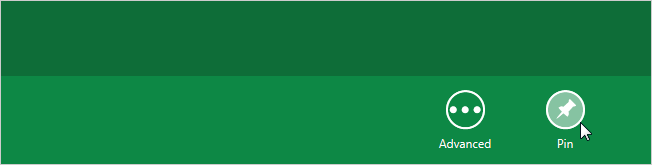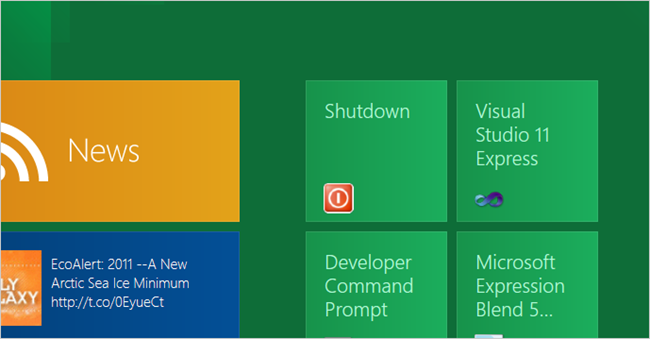Quick Links
It's easy to customize and move all the Windows tiles around, but what if you want to create your own shortcuts for portable apps, or something really useful, like adding the missing Shutdown or Reboot shortcuts back? Here's how to do it. Note: we're sure that as Windows 8 is improved over time, there will be better methods to do this, but this is the method that we used. If you know of something else, let us know.
Creating Windows 8 Metro Shortcuts
Open up Explorer and head to the following path:
%appdata%\microsoft\windows\Start Menu\Programs\
Once you're there, you can browse down into one of the folders, though you can probably leave the shortcut in that folder as well.
Create your shortcut for whatever you'd like -- for instance, we created a Shutdown shortcut using our guide to creating shutdown or reboot shortcuts, which is really just a link to shutdown.exe. It's useful to assign a good icon to the shortcut as well.
Now that you've done that, hit the Windows key to head back to Metro, and then type in "shutdown" or whatever the name of your shortcut is.
You'll see it on the left side, and right-click it to select it (if you're using touch you can nudge it up or down, I think).
Click the Pin icon on the bottom right-hand corner...
And now you'll have the new shortcut on the main screen! Of course, it'll be created all the way over on the right side, so you'll need to drag it where you want it.
What shortcuts are you going to create?