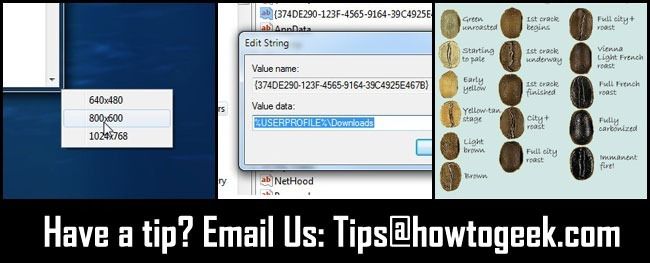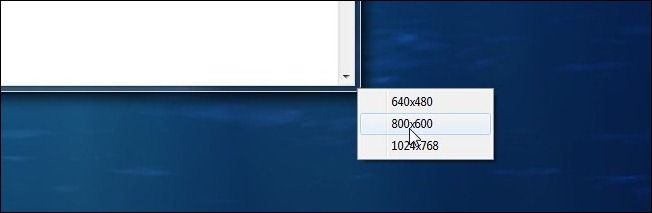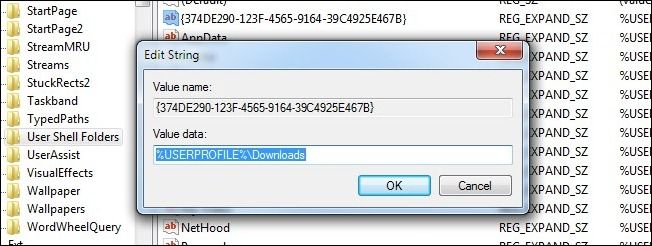Quick Links
Once a week we dump out the reader mailbag and share handy reader tips with you. This week we’re looking at quickly resizing windows with a click, changing the default download directory in Windows, and some DIY coffee roasting tips.
Quickly Resize Any Windows with Sizer
Kalpesh wrote in with not one but two great tips. The first one helps when you want to quickly resize windows to set sizes:
The biggest problem with 1920x1080 monitors is working on two webpage (or any other narrow items) side by side. Windows Aero helps lot but 90% of sites are best viewable in width of 1041 pixels. I found this great app called Sizer; it allows users to resize any window to the desired resolution in two clicks. It helps a lot when using Explorer (the file browser) and viewing webpages side by side. Here is the link. It's only 16kb in size!
We took Sizer for a spin. It’s tiny and delivers as promised. Run the application and anytime you right click on the lower right corner of an application window you’ll see a menu like the one in the screenshot above. It comes with those three values as defaults but you can right click on the system tray icon for Sizer and edit the sizes, remove them, and add in new ones.
Change the Default Location for Your Download Folder
Here’s Kalpesh’s second tip:
I don’t like manually changing my default download location for the different web browsers and download managers I use. Some allow you to change the default, some don’t, and others periodically forget. I searched out a registry value for the default download location and changed that to great success. Here’s how you do it:
Open your registry editor (go to the run box and type regedit) then navigate to this registry entry:
"Computer\HKEY_CURRENT_USER\Software\Microsoft\Windows\CurrentVersion\Explorer\User Shell Folders"
Look for the entry which has a value of "%USERPROFILE%\Downloads" and change the value to your location. In my case I changed it to "D:\Downloads". Now you don’t have to worry about programs not remembering your alternate download location as the default value is where you want your files.
Thanks for the two-for-one special Kalpesh; both tips are quite useful.
Educating Yourself About Home Roasting
Anil writes in with some coffee roasting tips:
I saw your DIY coffee roasting article earlier today. Nice to see a coffee article on the HTG, I’m sure we all drink a lot of it! Geek pride and all. Anyways, I thought it might be helpful to fellow readers if they got a little extra info about roasting their own coffee. It’s not hard but a little extra knowledge goes a long way towards not ruining perfectly good coffee beans. Sweet Maria’s is a stop for many home roasters to get green beans (in fact the photos in that Craft article you shared about DIY roasting have a few bags of Sweet Maria’s coffee sitting around )they also have a home roasting guide. It has more than enough information to help people get started roasting. They also have a coffee library full of interesting articles about coffee. I also found it really helpful to check out roasting “color” charts when I first got started like this one, this one, and this one (if you want a super detailed guide there’s one with a video in the Sweet Maria’s library). Since the only coffee I’d seen before trying to roast my own had all seemed uniformly brown it really helped to see what the different roast stages looked like.
Very informative, Anil. When we take on some DIY roasting around the HTG office we’ll definitely be revisiting these resources.
Have a tip or trick to share? Whether it’s about software, hardware, or geek life in general, shoot us an email at tips@howtogeek.com and look for it on the front page.