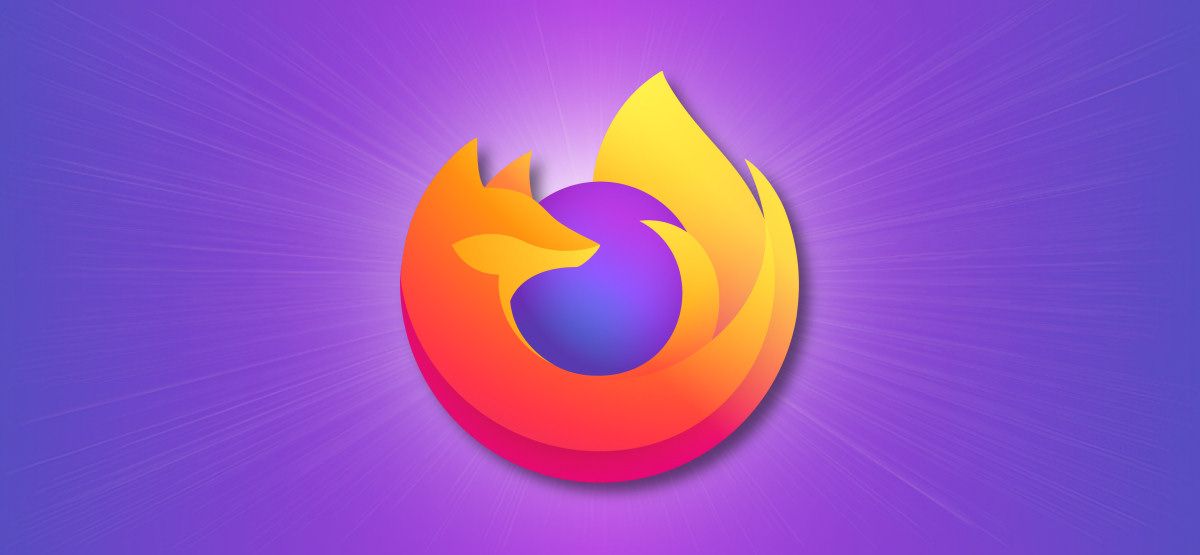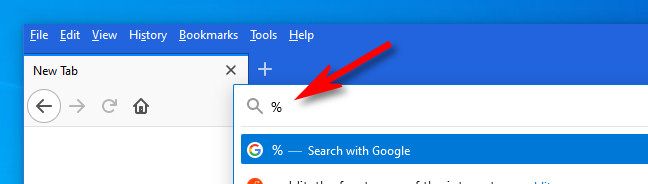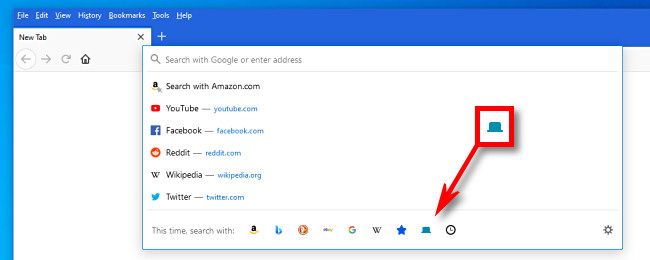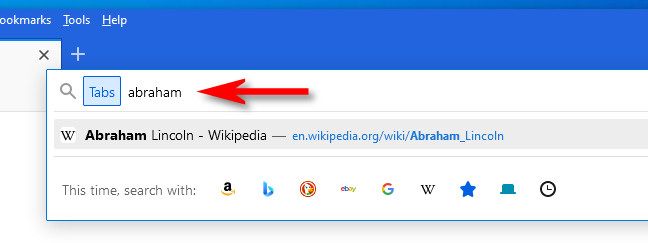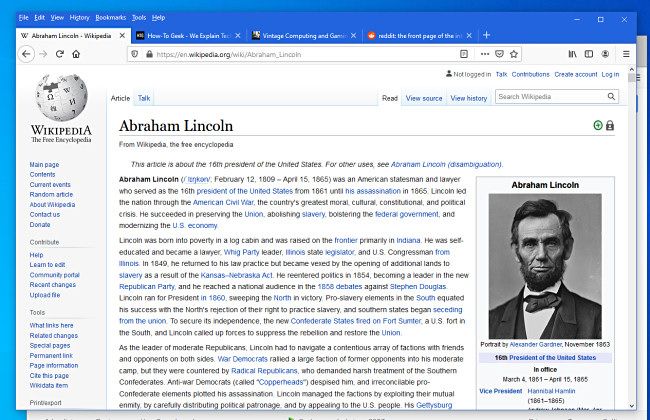Are you lost in a mountain of open Mozilla Firefox windows and tabs? Using this quick tip, you can search through all your open Firefox tabs and find what you're looking for. Here's how.
First, open a Firefox window on Windows, Mac, or Linux---this works on all three platforms. There are two ways to get into tab search mode in Firefox: with a shortcut character or by clicking an icon.
To enter tab search mode with a shortcut character, focus on the address bar, type % (a percent symbol), and hit space once.
To enter tab search mode with your mouse, click the Firefox address bar once. At the bottom of the menu that appears, look for the "This time, search with" section and click the Tab icon (which looks like a blue-green tab or button).
Now you're in tab search mode, and you'll notice a small box that says "Tabs" at the far-left side of the address bar. Enter the term or terms that you'd like to search for. Immediately, you'll see matching results pulled from all of your open Firefox tabs listed just below the address bar in a menu.
Click the result you'd like to see, and you'll be taken to that tab immediately in whichever Firefox window is appropriate.
Repeat this as often as you'd like to search through as many Firefox tabs as you have open. You'll never get lost in the forest of tabs again!