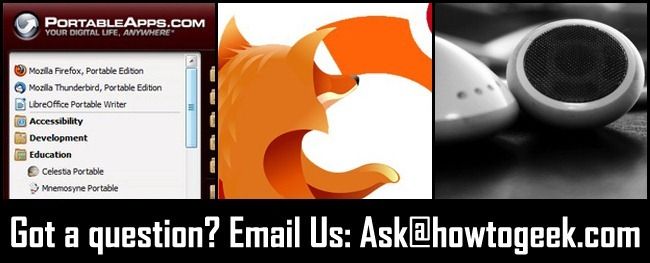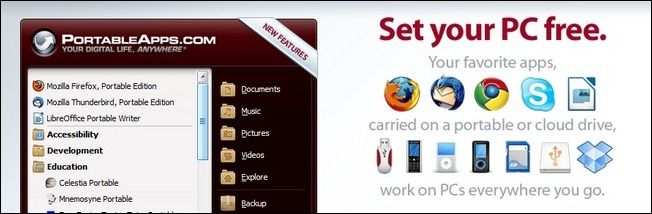Quick Links
Once a week we dip into our reader mailbag and answer your pressing tech questions. This week we’re taking a look at what makes portable apps, well, portable, how to set up an Ubuntu-based Firefox kiosk, and tangle-free headphone storage.
What Makes a Portable App Portable?
Dear How-To Geek,
I have read a few articles talking about portable apps and find myself confused as to why they are considered portable? Most recently, their was a question about one-way syncing and a portable version of SyncBack. Is there a guide somewhere that explains what makes apps portable and maybe a set of must-have's?
Sincerely,
Portable Confusion
Dear Portable Confusion,
At the most basic level a portable application is an application that was either designed from the outset or later optimized to run off removable media without excessive dependency on the host operating system. PortableApps.com, one of the oldest and certainly the most respected portable application web sites around, offers this handy list:
- A portable app works from any device (USB flash drive, portable hard drive, iPod, etc)
- A portable app works as you move computers and your drive letter changes
- A portable app's features continue working as you move computers
- A portable app doesn't leave files or folders behind on the PC
- A portable app doesn't leave registry entries behind except those automatically generated by Windows
- A portable app is optimized for use on removable drives
- A portable app doesn't require additional software on the PC
- A portable app doesn't interfere with software installed on the PC
Let’s look at the regular version of Firefox and the portable version of Firefox to see how things play out in regard to that list.
When you install Firefox on your desktop computer a lot of things are going on. The application is making changes to the host operating system’s file structure, the registry (if on a Windows machine), and file associations (URL shortcuts and HTML files will now be associated with Firefox). The portable version never tries to change the registry, set up file associations, or establish itself as the primary web browser on the computer you load it on. It’s also optimized to do less disk writing; this is an important feature for portable apps since many of them are run off of flash drives. Flash drives have a limited number of read/write cycles and excessive writing to the browser cache, for example, would both shorten the lifespan of the removable drive and slow the browser down.
So how is using portable apps useful to you on a practical level? There are two great ways to take advantage of portable applications. You can keep a flash drive on your keychain, use your smartphone like a portable drive, or keep a copy of your favorite apps in Dropbox and they will be available to you wherever you are. This means if you like using Firefox with a certain set of extensions and customizations, reading your email in Thunderbird, and editing files in Notepad++ you can take them with you and easily use them at work, on a friend’s computer, and so on.
Even if you don’t intend to cart your apps around a lot some people enjoy using portable apps because you don’t have to install them and they’re easy to backup. There is nothing tricky about backing up portable applications; you just archive the folder they’re all stored in and boom, you’re all done.
Finally, portable apps are great for testing out software you’re not sure if you want to install and fully integrate into your system. If an app comes in an installer and a portable version you can easily grab the portable version and take it for a spin. Don’t like it? Just delete the folder you extracted from the archive it came in.
For more information on portable apps and some must-have portable applications definitely check out PortableApps.com; it’s a trusted resource for well packaged and optimized portable applications. Also check out the comments on our Ask the Readers: What’s In Your Flash Drive Toolkit post and the What You Said follow up.
Setting up a Firefox Kiosk
Dear How-To Geek,
I need to set up a browser-only internet kiosk. I’d like to use Firefox and Ubuntu as the underlying operating system. It’s important that the machine boot directly into Firefox, that users cannot exit Firefox, and that they cannot access anything on the system and/or damage the system. How should I go about this?
Sincerely,
Kiosk Building in Kansas
Dear Kiosk Building,
We made a quick list of the things you would need for this particular setup and then set out to start gathering them. In the process we discovered somebody had already done all the heavy lifting for us. Jacob Steelsmith designed an easy to install and configure version of Ubuntu specifically for kiosks deployed by his employer after the Windows-based ones were compromised by a virus/Trojan horse. His build includes all the features you need: the underlying operating system is invisible and inaccessible to the user, Firefox is locked in full screen and protected against user tampering, the entire thing is run on a limited user account, and you can easily customize it for your specific network and browsing needs.
Hit up this link to read about the project, his methodology, and how to configure everything. Make sure to grab the most current release here when you’re done reading up o the project.
How to Tidy and Safely Store Headphone Cables
Dear How-To Geek
I am having a bit of a headphone cable dilemma. I'm not quite sure how to store them or tidy them up. They just seem to get tangled together and are prone to being damaged. Should I tie the cable or should I get a clip for them?
Sincerely,
Cables in California
Dear Cables,
There is really only two important things to consider when storing headphones. You never want to wrap a pair of headphones so tightly that there is significant tension where the wires connect to the headphones themselves or to the jack. You’ll stress the joint and wear it out prematurely. Related to that, tightly coiling the wire, depending on the thickness and sheathing material, can lead to a kinked up headphone cord.
So working within those parameters—don’t wrap it so tight you bend the connection points and kink up the wire—you have a lot of flexibility. The cheaper the headphones and the less concerned you are about replacing them the more flexibility you have. Some people use a candy tin, like an Altoids tin or similar container, loosely coiling the headphones and placing them inside. Others use a cord minder; this Mashable roundup showcases ten cord minders including Cable Turtles (a type of cord minder we’ve found useful for managing headphone cables).
If you’d like to manage your cords without any (often over-priced) accessories you can always check out YouTube videos of wrapping demonstrations. This particular video, if you can excuse the smugness of the presenter, is a great demonstration of the over-under loop technique that keeps cords unkinked and tangle free.
Have a pressing tech question? Shoot us an email at ask@howtogeek.com and we’ll do our best to answer it.