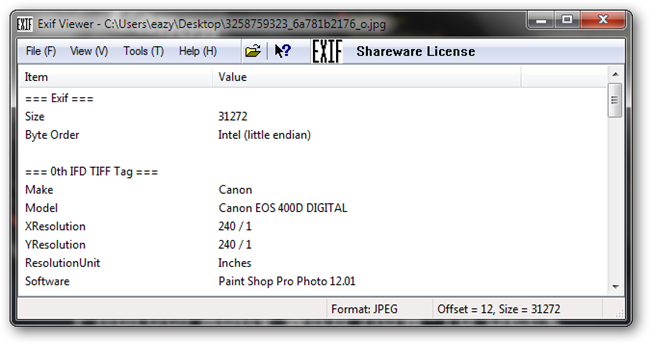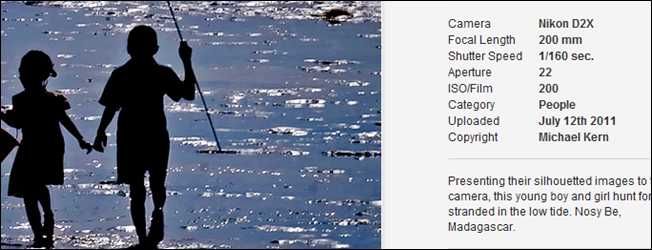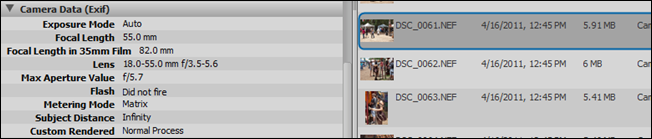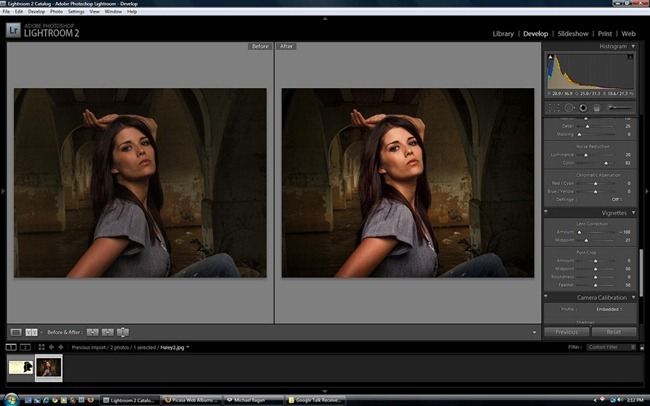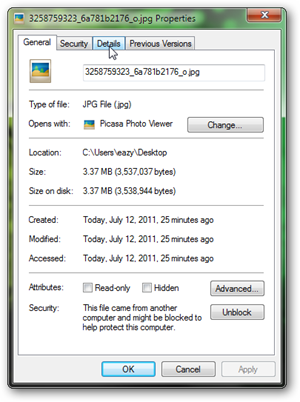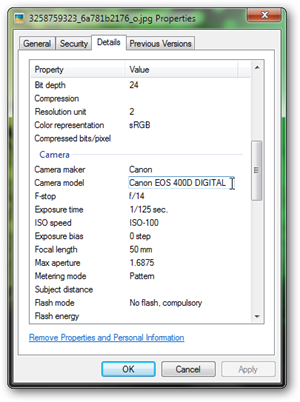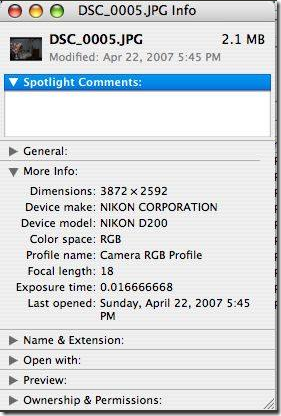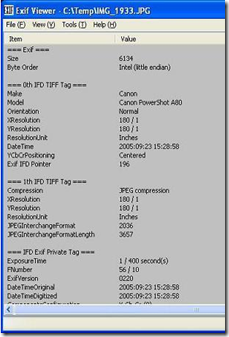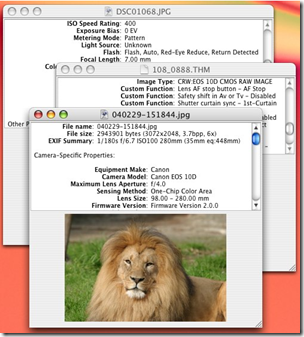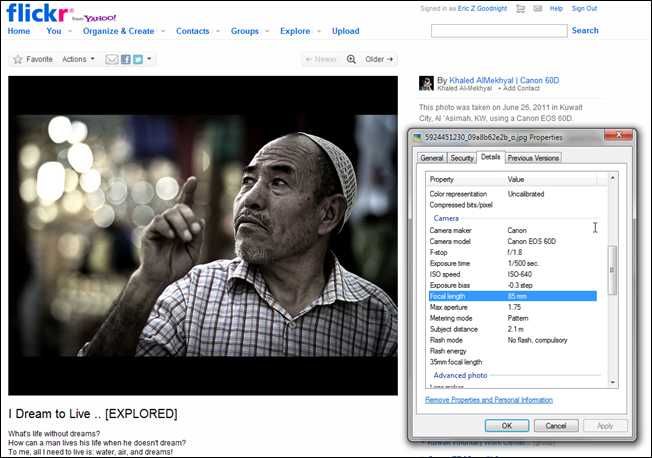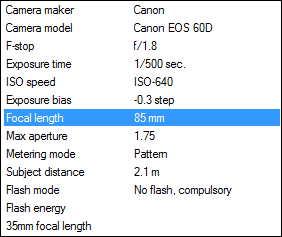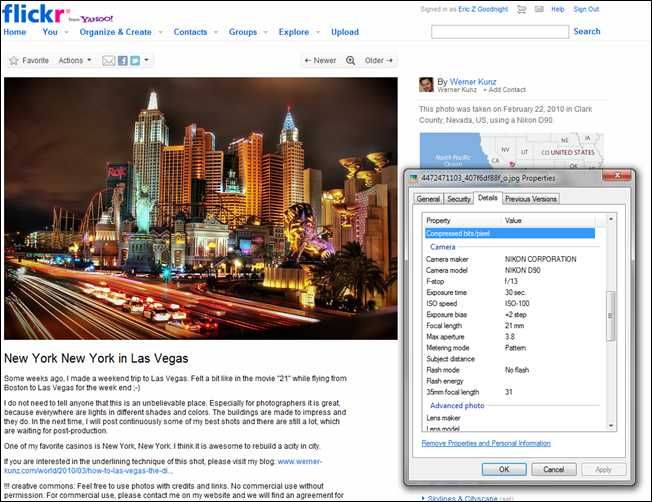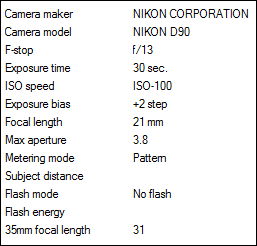There’s a hidden advantage to digital photography, and it’s called Exif. See what it is, how it can help you, and how you can use it to learn from skilled photographers all over the internet.
Exif can be like a textbook full of how tos for the resourceful photo geek. Keep reading to see where you can find the Exif data, and learn the secrets of the masters.
What is Exif?
Exif is an acronym representing “Exchangeable Image File Format.” In photography, it is a kind of metadata that is usually created when a photograph is exposed and written to disk. “Metadata,” in this case, means information about the images taken. Modern digital cameras (cellphone cameras, too!) can sense all sorts of data when you take pictures. For example, it will usually include the shutter speed, ISO, and aperture settings, as well as information on the kind of lens used, the brand of camera, the location the pictures were taken (geo-tagging), and even the author of the images.
Exif is not perfectly standardized. Images often have gaps, missing values for some items which can never be recovered. Certain older photo editing programs can also clumsily strip out Exif when saving, although nearly any modern program for editing photos should read and preserve Exif in images.
How Can I Read It?
Unless you know about the Exif data in your images, you might be surprised to find out that the websites you upload photographs to seem to know more about your photographs than you do. There are a number of ways to get at the image metadata, and learn about the images on your machine. Here are a few:
Adobe Bridge: Bridge, a program free with Photoshop, has built in Exif reading, and is a fine resource for photographers.
Adobe Lightroom: Lightroom is possibly even better for photographers than Photoshop, and also handily reads Exif.
Windows 7: Exif is becoming so common that operating systems can read the data right out of the box. Right click an image file on your computer, choose “Properties,” then pick the “Details” tab for a wealth of Exif.
Mac OS X: Mac OS will also give you some of the more important Exif right out of the box. Simply select an image and press Cmd + I to “Get Info.” You’ll find Exif under the “More Info” tab.
Free Software: Shareware Exif Viewer for Windows and Simple Exif Viewer for OS X are programs that provide full Exif data for free. Simple Exif for OS X in particular is useful, as OS X doesn’t provide full Exif detail out of the box.
What Can I Learn From It?
One of the interesting things about Exif is that it often persists after uploading photographs and then downloading them again. Download interesting photographs from Flickr, DeviantArt, or pro photo site 500px, and data will most likely remain intact. The Exif will tell you what the photographer has used to achieve the image and give you some idea what it takes to put together a gorgeous photograph.
We can learn a lot from this Exif. Here’s some of what we can gleam from this data:
- The photographer uses a Canon camera, model number EOS 60D. If you are in the market for a new camera, check the Exif of photographers you like. If you find lots of great pictures taken by one brand or model of camera, buy it! It’s like a personal recommendation, only better!
- This photo was taken using an 85mm lens with a Max Aperture of f/1.75 (this could be called functionally f/1.8).
- This means it is a sort of medium telephoto lens (helps to blur the background) that allows in quite a bit of light.
- This lens seems functionally similar to this Canon lens.
- A quick shutter speed was used in combination of a wide open aperture setting to create depth of field.
- The photographer wanted a blurred background, so a wide open aperture reduces depth of field, allowing for nice blur behind the subject.
- As this aperture setting allows in lots of light, a quick shutter speed and medium-fast ISO setting were both used to compensate, giving the image the proper exposure.
- The faster ISO setting of 640 also created some grain texture in the image. Judging from the textured nature of the image, this seems intentional.
Obviously, it takes some knowledge of photography to gleam that much information from an Exif. But if you want to take similar pictures, you’re given a sort of blueprint of the settings you can use—real world usage, with an artistic result. Let’s take a look at one more.
You can learn a world of interesting facts from Exif, although there are sometimes disappointing gaps. The Exif has no information on whether or not the image has been edited after shooting, which would have been good to know, if you hoped to replicate this effect. Let’s take a look at our data and see what we can learn from this photo.
- This photographer is a Nikon user, shooting with the D90.
- The aperture is stopped down from the max opening of f/3.8 to f/13.
- One reason is that the photographer is controlling light primarily with the aperture, preferring create an image with a long exposure of 30 seconds.
- A highly stopped down aperture also increases depth of field, allowing for good detail in a cityscape image.
- With an exposure of 30 seconds, this photographer was undoubtedly using a tripod.
- A focal length of 21mm means this shot was made using a wide angle lens, likely to capture a wider, more panoramic image.
- A wide angle lens also creates a greater feel of depth compared to a normal or telephoto lens—distant objects feel further away.
- While it still technically qualifies as a wide angle lens, the focal length for the 35mm film format is a 31mm focal length. Most digital SLR cameras are in the 35mm format—this means they take pictures similar to common film cameras.
If you’ve been reading up on Photography with How-To Geek, you should have a lot of the information you’ll need to make some of these judgements. If a lot of this information confuses you (Author’s note: I don’t blame you, it’s a lot to absorb…) at the very least, you can see the settings your favorite photographers use and replicate them, or check up on yourself, and learn to use manual settings better by copying what your auto shot picks for you.
Image Credits: Canon EOS 5D Mark II by Nick Wheeler, Creative Commons. Lightroom by Olympus Photography by Mássimo, Creative Commons. I Dream to Live by Khaled AlMekhyal, assumed fair use. New York in Las Vegas by Werner Kunz, Creative Commons.