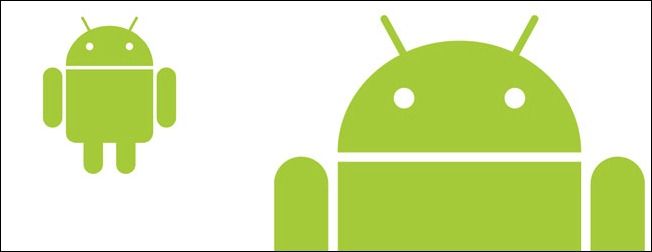Quick Links
Every week we crack open the tips box and share some of the best reader tips. This week we’re looking at android browser zooming, caffeine power naps, and customizing the boot screens on Android devices.
Double Tap to Zoom in the Android Browser
Mike writes in with his fresh Android find:
This might be old news for Android veterans but I just discovered this trick: When browsing on the Android web browser you can double tap to immediately zoom in to 100% view on the spot you double tapped. It’s super handy for a quick swoop in on a webpage that has rendered too small on the mobile screen. Double tap again and it zooms right back out to the original (full screen) size.
You’re right Mike, while the tip may be old for Android veterans I think it’s safe to say that every Android user had their “Ah hah!” moment when they discovered this little gem of a maneuver. You’re paying it forward by sharing.
Espresso Naps for Maximum Alertness
Alex writes in with his tip for staying alert with a busy schedule:
OK guys, this isn’t exactly a software hack (more of a wet-ware hack really) but it’s really been helping me out lately so I figured I’d write in. Everybody knows that a little power nap can really help you get through the day but have you tried a caffeine-fueled power nap? It sounded crazy but a guy I work with (who also has a wild schedule like me) swore by it so I tried it. Here’s how it works. You slug back a cup or coffee or a shot of espresso and then immediately take a 20 minute power nap. When you wake up you feel crazy refreshed. At first I was sure I was just imagining the effect but when I Googled it I found research that supports “caffeine napping”.
Wetware tips are just as useful as software tips sometimes, Alex. We too have used the caffeine power nap trick before with positive results. There’s nothing like the double whammy of getting a boost from a power nap and a shot of caffeine to help perk you up.
How to Change Your Android Splash Screen
Elyse writes in with a technique for swapping the splash screen on your Android phone:
I like customizing my Android phone and as much as I liked the Cyanogen splash screen that appeared after I rooted/upgraded my phone I wanted to tweak it. I found this video and guide and followed along and now I’ve got a custom splash screen. This was my first foray into doing any deep customization and it went really smoothly!
Customizing the splash screen is fun; one of our first splash screen customizations was years and years ago on a Windows Mobile phone. We wanted to get rid of the annoying Sprint TV ad/logo that splashed every time the phone rebooted (which, in the early Windows mobiles days was a frequent occurrence). Thanks for writing in Elyse!
Have a tip or trick to share? Shoot us an email at tips@howtogeek.com and you just might see your tip on the front page.