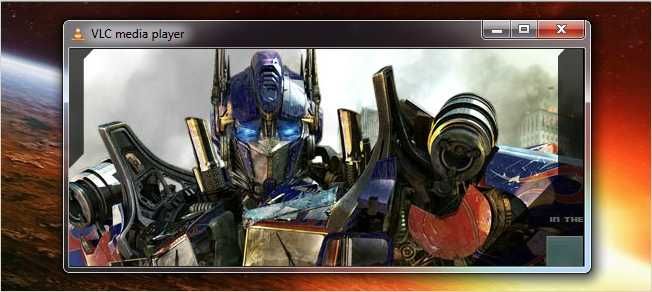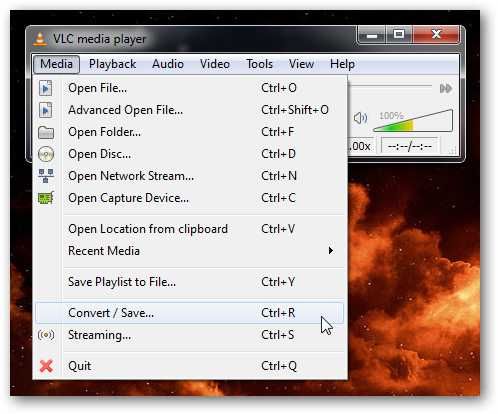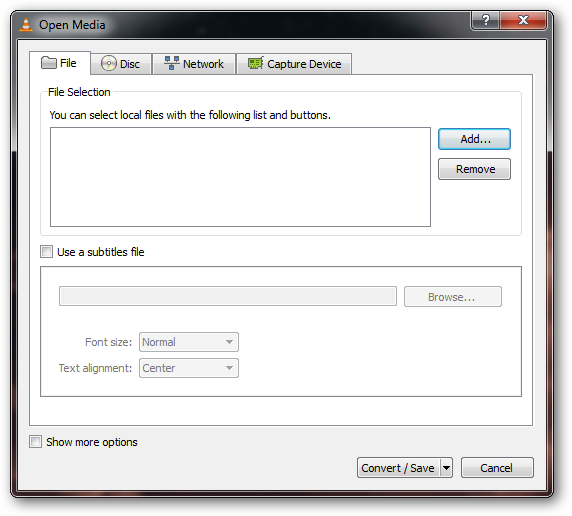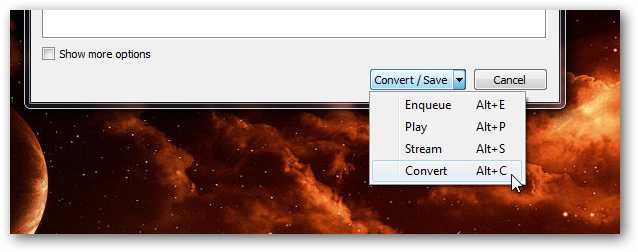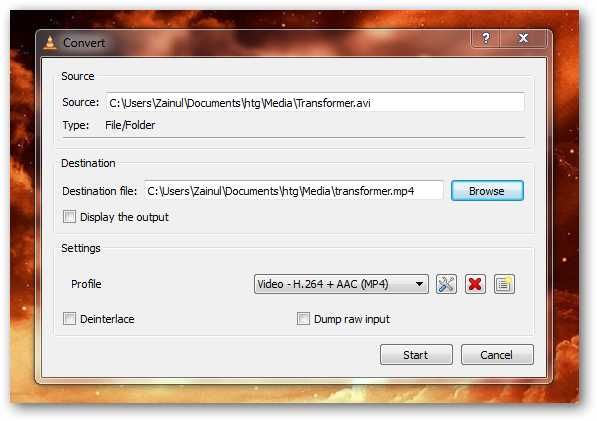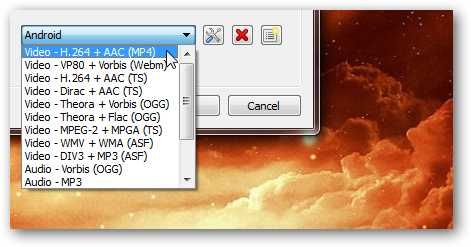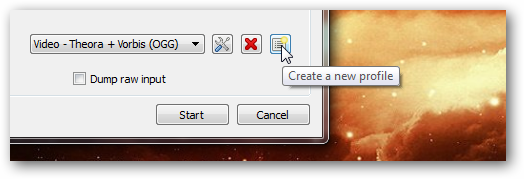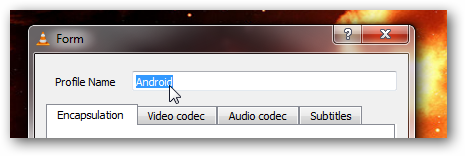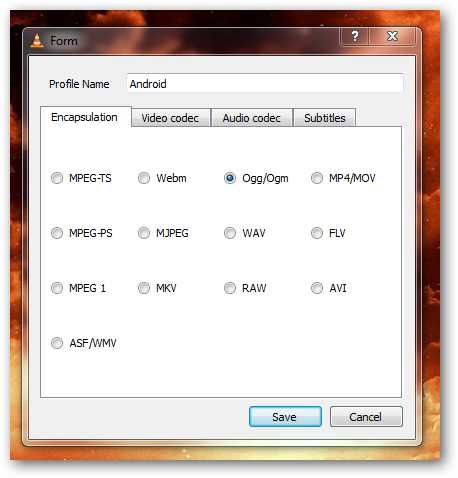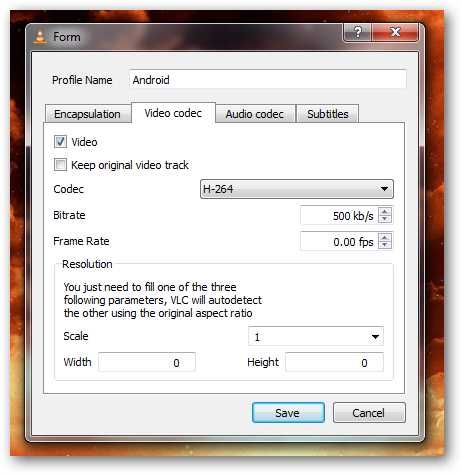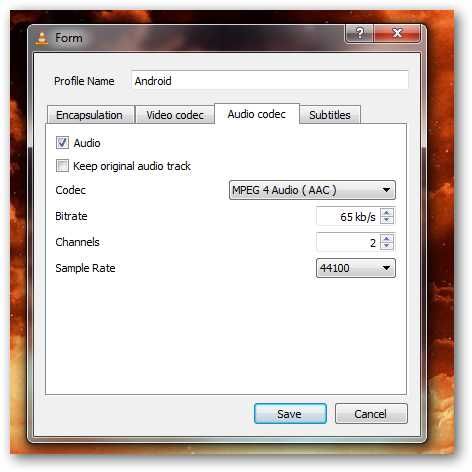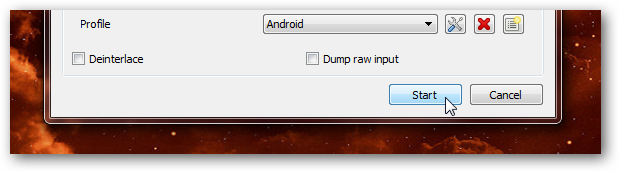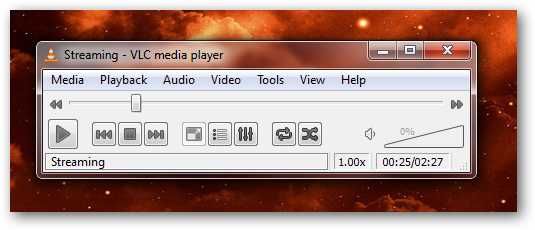If you want to put a video on your Android phone, you'll probably need to shrink it down to fit the size of the screen and make it take up less space. There's lots of conversion software out there, but did you know you can do it with VLC?
There's a lot more you can do with VLC, for instance, you can also copy a DVD with VLC, take snapshots of your favorite movie scenes, or you can use it to convert video from one type to another. Before you convert any videos, you need to know the encoding specification of your phone. For example, this is the video encoding specification of Droid X.
Add as many videos as you want, and when you are ready, click the "convert/save" button to adjust their size, or video file type.
Choose "convert" to adjust the video size.
Pick a folder, an appropriate file name, and a video file type under the profile section.
VLC can convert your media files into different video file types. Ogg, mp4, divx, are only some of video file types that VLC supports.
Click the profile button, and specify custom settings that are compatible with your Android specification.
Give the new profile an appropriate name.
Check the settings under the video and audio, and change them to match the video encoding of your Android. We found that ogg produced smaller videos compare to other file types.
A media file contains a video, an audio stream, or both -- and VLC lets you control the media stream that you want to produce. If you are only interested in listening to the music, untick the Video check box under the video codec tab, and select the audio stream under the audio codec tab.
You can reduce the file size even further by lowering the video or audio bitrate, but of course, you'll get a video with a bad quality.
Once you have confirmed the settings, save the profile, and click the start button.
VLC will enter a streaming mode, and depending on the video, this may take some time. Once the seek bar reaches the end, you should see a new video under the specified destination file folder.
Once you're done, just hook up your phone to your PC with a USB cable, and copy the file over into the Videos folder.