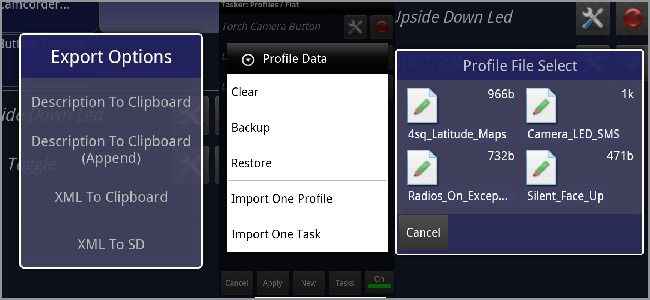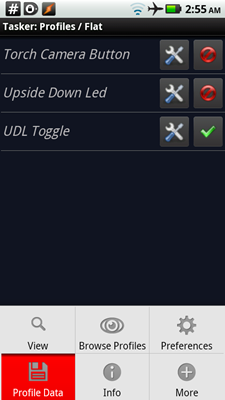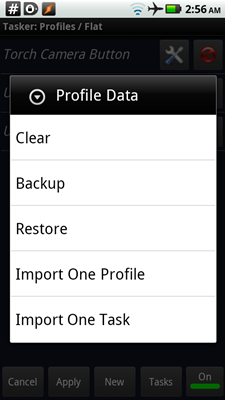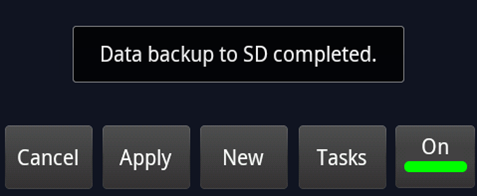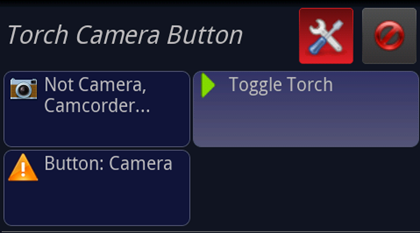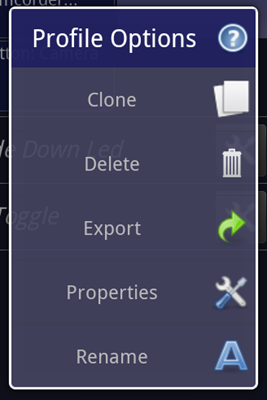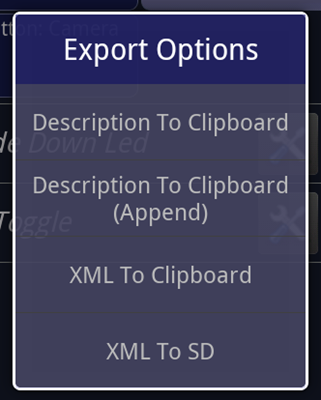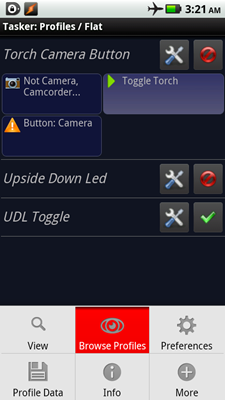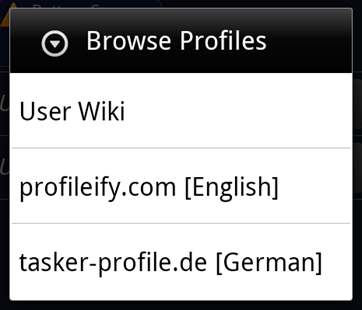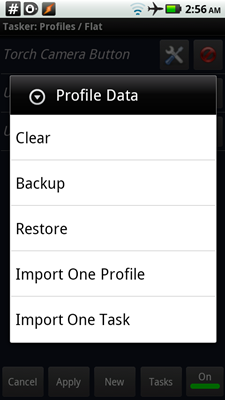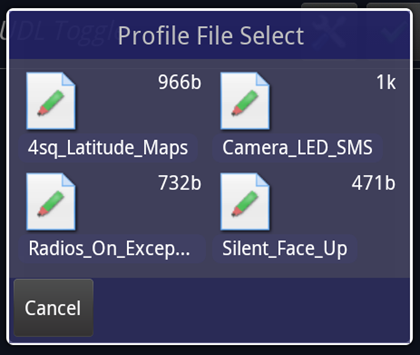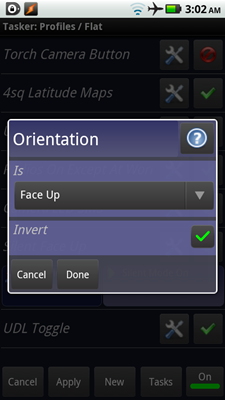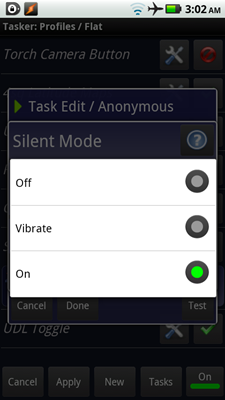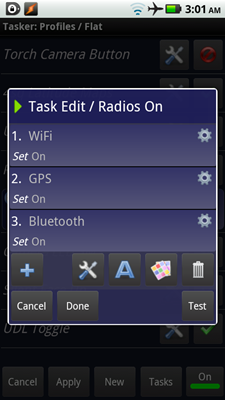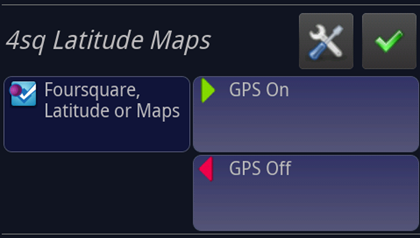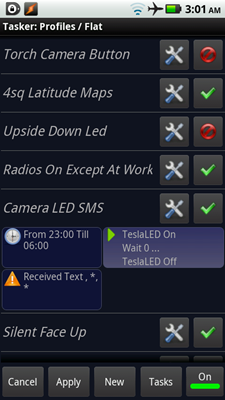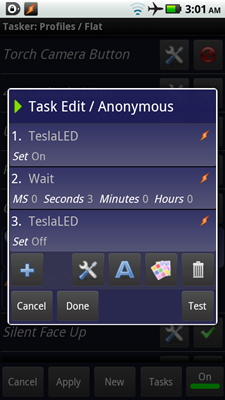Quick Links
Previously mentioned Tasker is an Android automation powerhouse. We’ll show you how to export and import profiles so you don’t have to create them from scratch. We also have some for you to download and tweak to your heart’s extent.
We’ve already gone through some of the basics of how Tasker works in How To Start Tweaking Your Android Phone With Tasker, so we’ll get right down to some of the more advanced stuff.
Backing Up Profiles
You can easily back up all of your profiles to your micro SD card. Open Tasker and press the Menu button.
Tap “Profile Data” and you’ll get more options.
Tap Backup, and you’ll see a message telling you where the backup was placed.
Exporting Individual Profiles
If you share profiles, you can export each one individually. Tap the profile’s name to see a larger view.
Tap the little wrench and screwdriver icon.
In the pop-up menu, tap “Export.”
Tap on where you’d like to copy or save the file to. If you choose to export to your SD card, the profile will be exported to:
/sdcard/Tasker/profiles/profile_name.prf.xml
The other options will just copy the info to your buffer, in case you want to paste it into an email or something.
Importing Profiles
Aside from the profiles we’ll be sharing with you today, there are plenty of places to go to find other people’s creations. Tasker has a few links built-in.
Open Tasker, and hit the Menu button.
Tap “Browse Profiles.”
You can choose from a few links here and they’ll open up right in your mobile browser. There are plenty of places on the web, so just search around.
Once you’ve downloaded some profiles, just place them in this folder:
/sdcard/Tasker/profiles
They usually have .prf.xml appended to the end, but they can also be plain .xml files. Either way, hit the Menu in Tasker’s profile view again, and tap Profile Data.
Tap “Import One Profile” and you’ll see a menu pop up.
You’ll see the files in the aforementioned folder. Just tap one and you’re done!
Silencing Your Phone Except in a Specific Orientation
If you hate fiddling with volume controls and sound profiles, then this is for you. This Tasker profile will automatically silence your phone unless it’s face-down between the hours of 9:00 AM and 5:00 PM. This is great because you can intentionally place your phone face-down if you’re expecting a call you don’t want to miss, but otherwise it will not disturb you during work hours.
You can, of course, change the time period this profile is active during. If you keep your phone in your jacket or shirt pocket, you may want to consider changing this profile so that it’s silent unless upside-down or vibrate instead of being silent. Remember that your phone won’t detect orientation changes unless the screen’s on (but you don’t have to unlock your phone).
Turn Radios On/Off at a Specific Time
Say you get out of work at 5:00 PM. You can power on the bluetooth, Wifi, and GPS automatically, so you can make calls with your headset, use public Wifi spots, and check in to your dinner spot. The next morning at 9:00 AM, they’ll turn off automatically while you’re working!
Conversely, you can change the time and settings so that these all turn off automatically at your bedtime, but then turn again when you wake up. For bonus points, you can change the context to your alarm, so that they turn on whenever you decide to wake up.
Turn on GPS with FourSquare, Google Maps, etc.
I love FourSquare because it helps me coordinate with my friends easily. Using this Tasker profile, whenever you launch FourSquare, Latitude, and Google Maps, the GPS will automatically turn on. It will automatically turn itself off when you close the app as well.
This can be done with Wifi or Bluetooth if you use Android Notifier to receive your phone’s notifications on your desktop computer, for example, or whenever you put your phone in its dock.
Flash Your Camera LED for Notifications
I love this. I often work late at night and don’t want to wake anyone up, but I also don’t want to miss text messages. With this profile, your phone’s camera LED will blink for 3 seconds when you receive a text message between 11:00 PM and 6:00 AM.
You can change how fast the light will blink by editing the “Set On” command and how long it’ll blink for by editing the “Wait” command. You can even make it so that this only happens for a specific person’s text messages. The visual cue won’t wake anyone, but will easily get your attention when you sleep. Just remember to pair this with a silent-mode profile, or manually turn off the ringer at night!
Be sure to make sure the green checkmark is showing for whatever profiles you want active, and then hit Apply. You can download the profiles at the link below:
Tasker lets you run a lot of different tasks in one profile, or break things down into multiple profiles so you can micro-manage things better. Tasker gives you both power and choice. Play around with different settings and see what you can come up with!