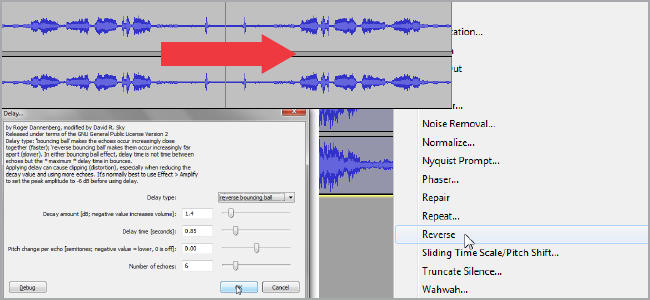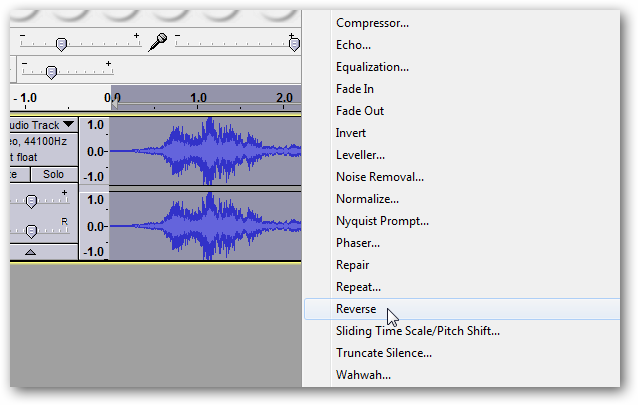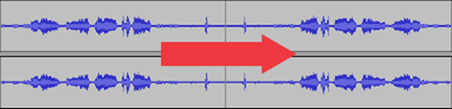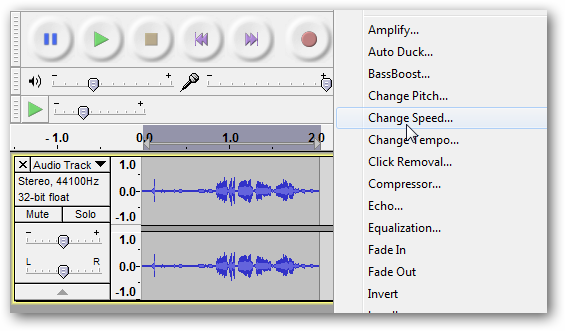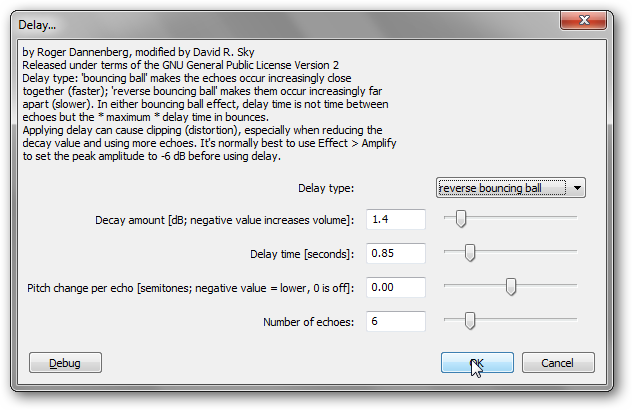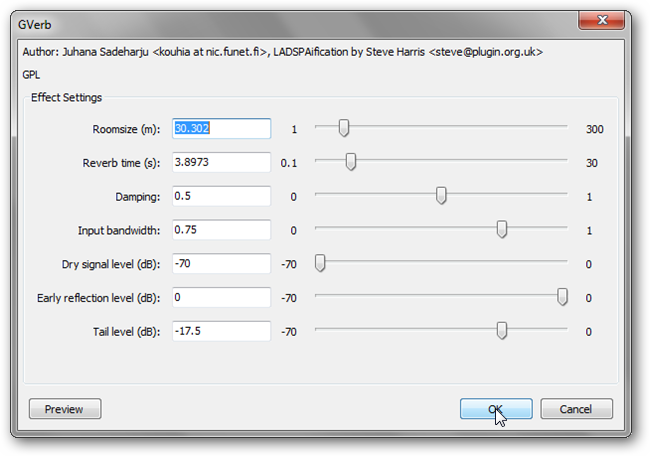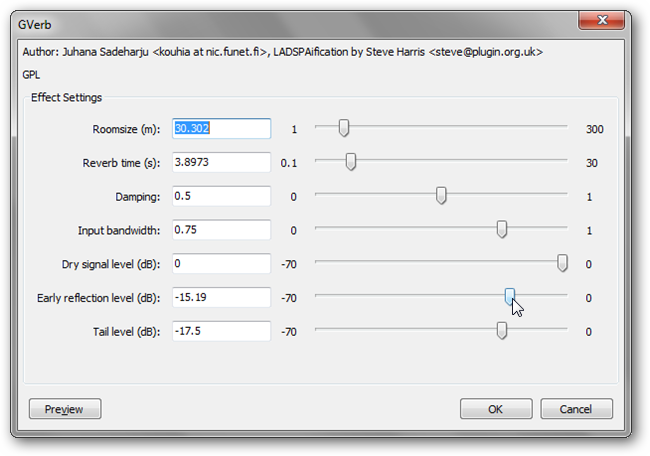You can use Audacity to recreate a few really common and popular effects, such as “rewinding” and that creepy ghostly pre-echo. All you need to do is start with reversed tracks.
“Reverse” Effects
Check out the audio clip below to hear how reverse effects sound.
[creepy.mp3]
The various audio effects are simply applied in reverse, from the end of the audio to the front of it. Doing this live requires good timing and well-tuned equipment because it results in a delay between playing your instrument and hearing it from the amp. Since we’re making audio samples from recordings, things are much easier for us.
Audacity has a “reverse” effect, and when you hit play you’ll hear the track played backwards.
Select what you want to edit, and go to Effect > Reverse.
This can add a lot to your projects, especially come Halloween.
Backmasking
You can also use the reverse tool to embed reversed lyrics or phrases and incorporate them into a layered track that’s meant to be played forwards. This is referred to as backmasking and is often used for secret messages in songs. Backwards audio can often sound weird or creepy on its own, but you can enhance this by changing the tempo or adding a sliding time scale/pitch shift.
Rewinding the Tape
You can create a “rewind” effect by reversing the audio and going to Effect > Change Speed. Use a value of at least 100%. This will change both the tempo and speed, simulating an audio tape (remember those?) being played backwards.
Delay and Reverb
Delay and reverb effects lend a lot towards making the creepy echo-laden ghost-like whispers that plague horror movies. The effect is pretty easy to recreate, too. Reverse the audio, make sure there some silence at the end of the track, and add delay. Here are the settings I used to make the sound at the beginning of the article.
This should give you the shallow echoes that repeat and increase in frequency up to the original sound when played forwards. Next, add some GVerb. Here are the settings I started with.
You should increase the dry signal level so that the original sound still can be heard, and you can turn the early reflection level down to enhance the “sucking in” effect.
Play around with these settings to see what sounds best. Lastly, select your track and reverse it again, so that you can hear it forwards. Haunting!
Reversing tracks can help when trying to find particular sounds and effects. It comes in handy when making vocal samples for Halloween, too. Have a favorite reverse effect? Have some tips to make things sound even more creepy? Share in the comments!