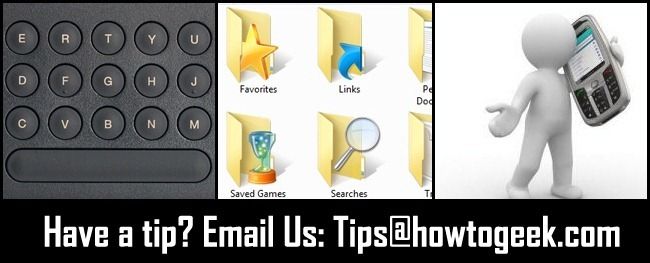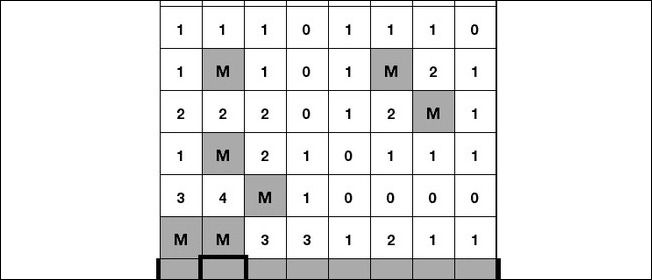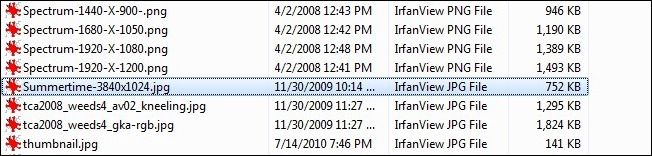Quick Links
Every week we take a moment to dip into the reader mailbag and pull out some tasty tips. This week we're taking a look at Kindle shortcuts, snappy ways to search in Explorer folders, and easy Android ringtone organization.
Kindle Shortcuts for Tasks Big and Small
How-To Geek Reader Wendy writes in with the following Kindle-centered tip:
I loved the Kindle screensaver guide and the Kindle comic book guides! At the bottom of the Kindle comic book guide you shared a few shortcuts that help when reading comic books, but did you know there is a huge list of other shortcuts? You mentioned how sometimes the comic pages ghost the screen, right? Just click ALT+G to refresh the e-ink panel and get rid of the ghosting! You see all the Kindle shortcuts in the Kindle section at the MobileRead wiki.
Thanks for writing in Wendy! We learned a few shortcuts after browsing the list. Surely we weren't alone in not realizing that there was a Minesweeper Easter Egg (ALT+SHIFT+M).
Simple Folder Search in Windows Explorer
John writes in with a simple but often overlooked trick:
This might be old news (and for some it probably is!) but I just figured this out the other day. If you start typing the name of a file that is located in the current folder, Windows jumps you right down to the file. The trick is you have to type fast. If you're looking for superman.txt you have to pound out s-u-p-e-r really quickly or it will start jumping between the S files and the U files. It's so handy when you already know the file name but an overcrowded folder has made it difficult to spot.
This is one of those "I can't believe I didn't know about it" timesavers. Once you learn it, it comes in handy over and over again.
Easy Android Sound Selection
Corrine writes in with an easy way to dump sounds onto your Android device:
I hate browsing for files and, thanks to a trick my roommate showed me, now I don't have to. If you make three folders in the root of your Android's SD card alarms, notifications, and ringtones, Android will automatically look there (for alarms, notifications, and ringtones, respectively). It's so great, just dump MP3 files in there and whenever you go to change your ringtone or alarm sounds, the files are right there waiting.
Very clever. The next time we go on a sound-customization bender we're keeping this trick in mind.
Have a clever tip for next week's roundup? Shoot us an email at tips@howtogeek.com!