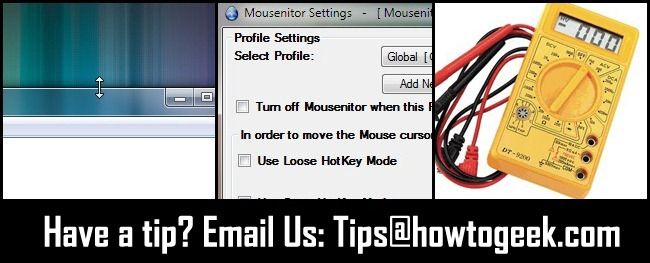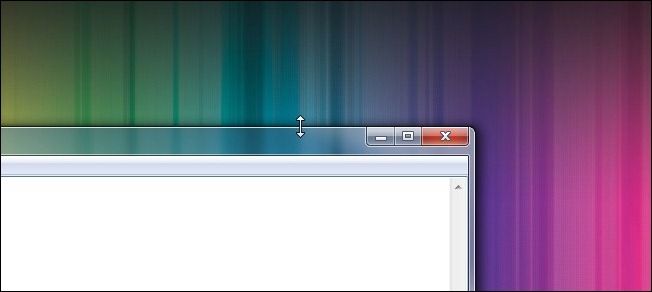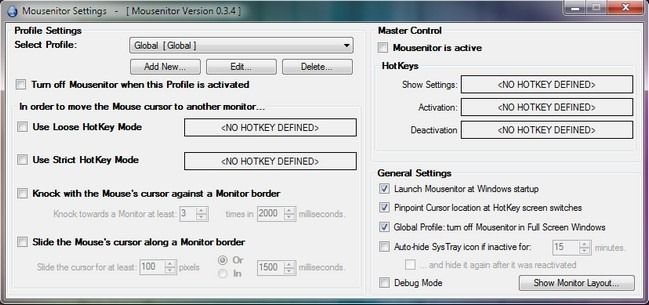Quick Links
Every week we dip into the reader mail bag and pull out tips and tricks to share. This week we’re looking at a super simple shortcut for resizing windows, how to contain your mouse in a multi-monitor setup, and how to check your battery configuration.
Extend a Window Vertically with a Single Click
Writing in from Ohio, reader Charles shares a clever tip that was brand new to us:
When you need to maximize the height of a window (but not the width) you can do so by placing the cursor over the upper or lower edge of the window. When it becomes a little resize arrow, double click. The window will instantly extend to the full height of the monitor (but not the width). I discovered this trick totally by accident and have found it useful ever since.
It’s such a useful trick, too! We’d never even heard of it but already see several instances where it would prove to be quite useful. You can also, under Windows 7, tap a window against the upper middle edge of the screen to perform a similar center-dock and extend trick.
Jail Your Mouse on a Multi-Monitor Setup
Steve writes in with his multi-monitor quandary and the solution he found:
I love my multi-monitor setup but there are times when it can be a pain. Specifically when playing certain computer games or running certain legacy applications I have to use for my job. Games and older applications often don’t know what to do with a multi-monitor setup and all sorts of weird stuff can happen. I’ve had the mouse get stuck on the secondary monitor, had applications crash when the mouse went from the primary monitor to the secondary monitor, and had the mouse outright disappear once it left the primary monitor. Even when it’s not that drastic it’s annoying when you expect a “hard edge” while playing a game and the mouse just zips right out of the frame and vanishes.
My solution is an open source app I found called Mousenitor. It’s a simple little application that allows you to effectively “jail” the mouse. You can set boundaries, toggle it with hot keys, and even set up profiles for different apps and games. It’s saved me from so many headaches! Speaking of headaches, don’t set up a profile that restricts the mouse to the primary monitor, then put the Mousenitor control panel on the second monitor, and then turn it on. That was quite a puzzle to solve.
Great solution Steve! We’ve seen simple apps that just stick the mouse to the primary monitor but this is the first time we’ve seen an app that supports profiles and so many variables. Nice find.
Understanding Battery Configurations
Last week we shared a reader tip about rotating batteries to squeeze out extra life. Jim wrote in with some additional insight into why this trick might not be as effective as you might hope and how you can test if it works on your devices.
The battery "rotating" idea does not make sense electrically unless the batteries are in parallel (rarely used that way). Nearly all battery circuits are in series (which you can tell if their polarity is reversed one from another within the battery compartment). The resistance of a weak battery in a series circuit is the same no matter where it is in the circuit. Possibly, the contacts are dirty and moving them around "cleans" them a little which provides for a better connection between the contacts and the batteries.
You can also tell if the batteries are in series with a cheap voltmeter (it’s a multimeter set for measuring voltage, buy on that measures up to 30 volts to be on the safe side). They’re available at Ace Hardware or similar stores. Place the positive (red) probe at the positive terminal of one battery contact and negative (black) probe on the negative pole of the battery contact at the other end. If the voltage is 2, 3 or 4 times (depending on the number of batteries) the voltage of a single battery (usually about 1.5v for AA or AAA) that is a series circuit and rotating the batteries will have negligible effect.
Thanks for writing in Jim, while we’re sure the reader who wrote in the original tip has had good luck with the tip it’s great to hear the science behind it and how we can test our devices to see if battery rotation has any effect.
Have a tip or trick to share? Shoot us an email at tips@howtogeek.com and you just might see your tip featured on the front page.