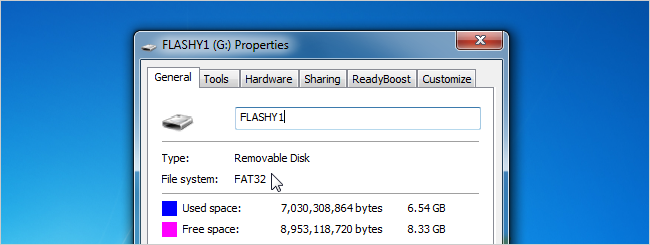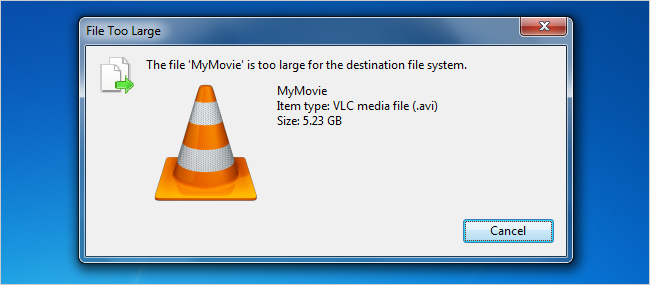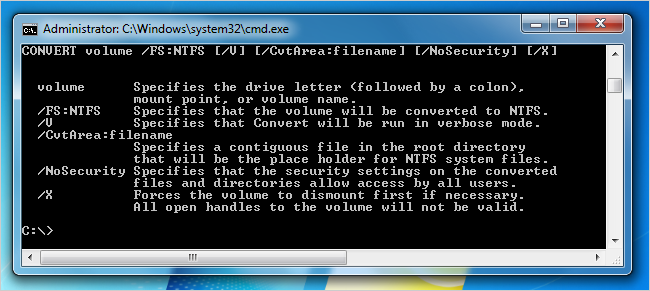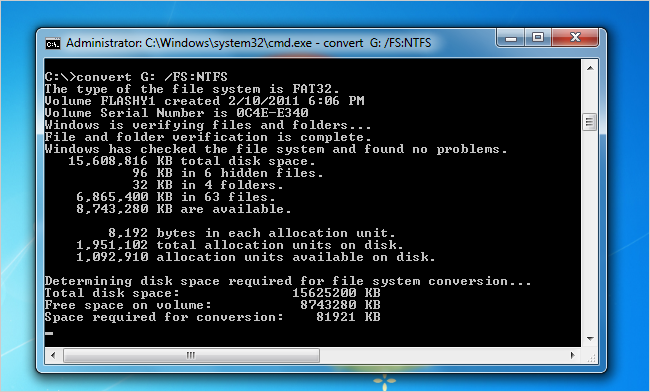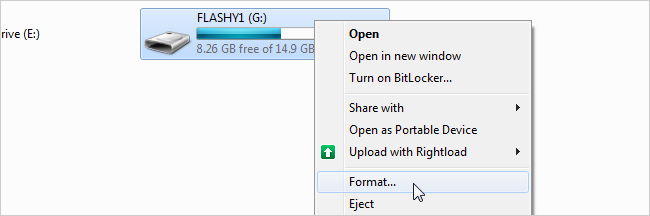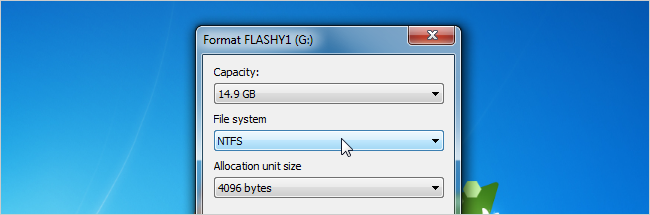If you’ve got a hard drive formatted with the FAT32 file system, you might have found that you can’t copy large files to that drive. So how do you fix that, and convert the file system over to NTFS? Here’s how. Scratching your head? Here’s the deal: the FAT32 file system, which most external drives are still shipped with, can’t handle files larger than about 4 GB in size—which means most full-length movies and anything really large, like a virtual machine. If you do try and copy a file, you’ll get an error just like this one:
It’s worth noting that FAT32 works just fine on just about any OS, but NTFS is usually read-only on Linux or Mac OS X.
Convert the File System Directly
If you’ve already got a ton of files on the drive and don’t have the free space to move them around, you can convert the file system directly from FAT32 to NTFS. Just open up an Administrator mode command prompt by right-clicking and choosing Run as Administrator, and then you can type convert /? to see the syntax for the convert command.
In our example, the drive letter is G: so the command we’d use is this:
convert G: /FS:NTFS
The conversion process might take a while, especially if you’ve got a really large drive.
It’s pretty simple, right?
Option 2: Reformat the Drive
If you don’t have a ton of data on the drive, the best bet is to copy any data from the drive to somewhere else, reformat the drive, and then copy the data back. All you have to do is right-click on the drive and choose Format.
And then select NTFS in the file system drop-down.
Finish the format, and copy your data back. Nice and easy.