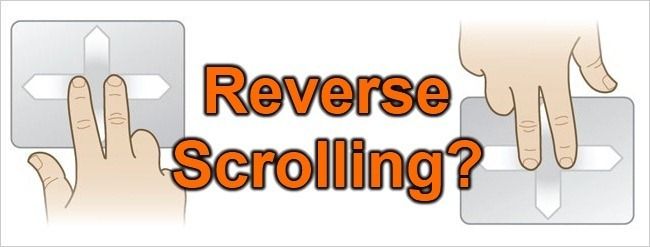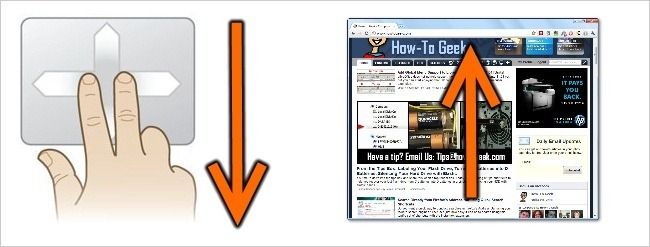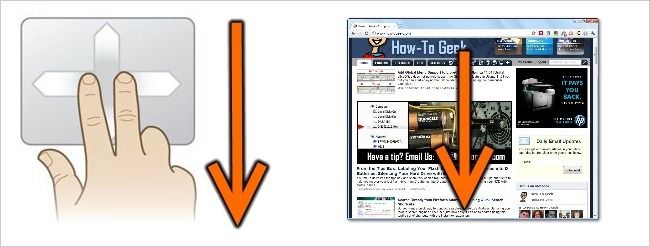The upcoming version of OS X, also known as “Lion”, has a new feature that many people hate—scrolling on the trackpad is reversed, just like an iPad or iPhone. If you want this feature in Windows, it’s as simple as can be.
To accomplish this, we’ll be using AutoHotkey, a very simple but powerful scripting language for Windows. Luckily for you, we’ve done all the work, so there’s nothing to do but make the script for yourself. Got more questions? Be sure to check out our beginner’s guide to AutoHotkey.
Wait, What? Reverse Scrolling?
Normally, when you scroll down on the trackpad, the web page or content area will actually go upwards—you’re scrolling Down the page, but if you imagined the page as a piece of paper, it would actually be going up, just the top gets cut off from the view of the window. This is what everybody is used to, and it’s really because the scroll action is meant to simulate moving the scroll bar down, so you scroll down.
On the iPad, iPhone, and Android phones, because you’re using your fingers to scroll, you move your fingers down to simulate moving a piece of paper with your fingers through the viewport. It’s very natural on a touch screen interface.
In this illustration showing the reverse scrolling method, the content pane is actually what is moving. If you scroll down with your fingers, the page moves down so you can see what’s higher up on the page.
Yeah, these illustrations are terrible. You really need to just try it out.
Setting Up Reverse Scrolling in Windows
To make this work, you’re going to need to make sure that you’ve got AutoHotkey installed, or else the script won’t work. Don’t worry, it’s really lightweight.
Once you’ve got that installed, you can either paste this into a new AutoHotkey script (a *.ahk file), or put it into your existing script. Or you could just download the script we’ve got linked below.
WheelUp::
Send {WheelDown}
Return
WheelDown::
Send {WheelUp}
Return
Save it, double-click the file to run it, and you’ve now got reverse scrolling. Or, you know, just download it.
Note: while you might initially hate it, once you get used to it you might find that it’s actually pretty intuitive, especially if you use any sort of mobile touchscreen device—including Android phones.