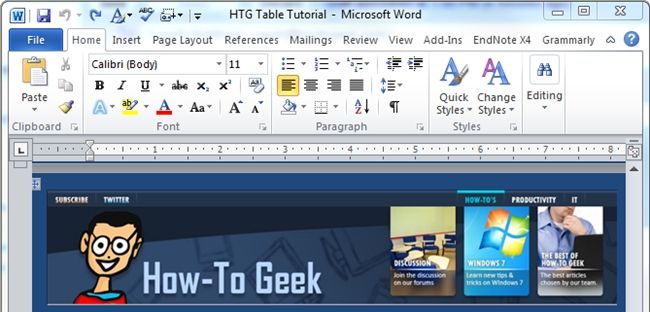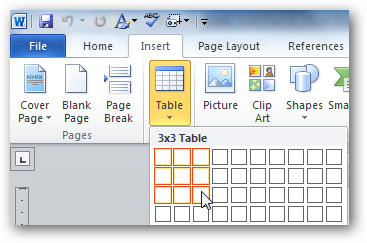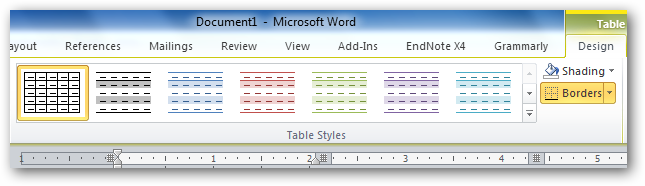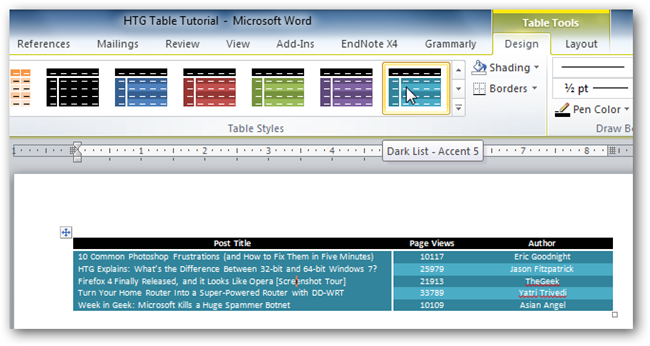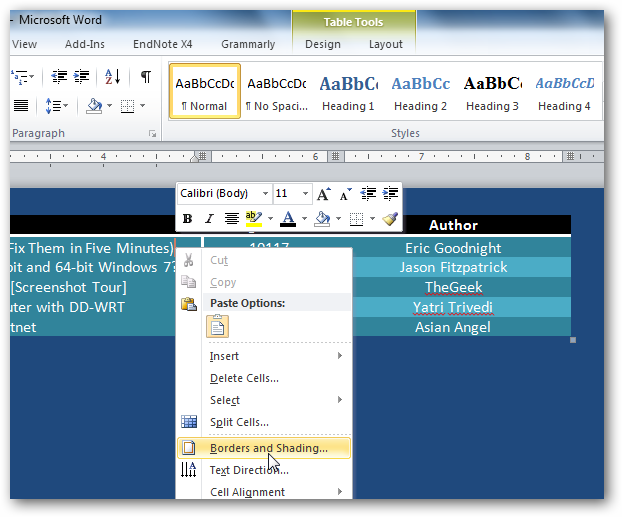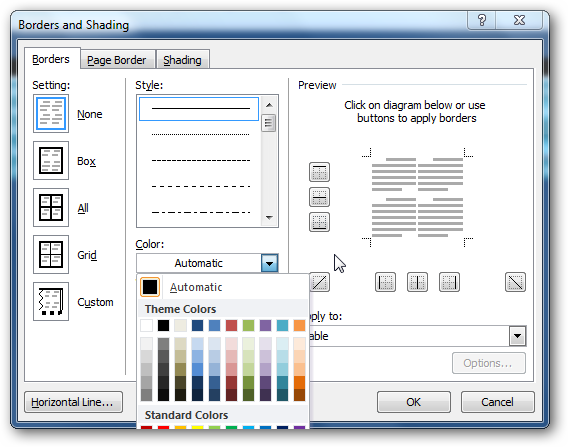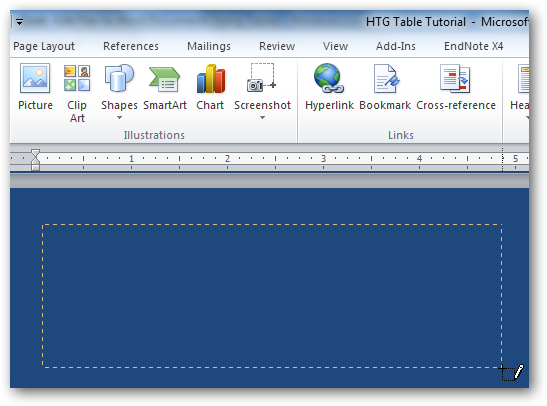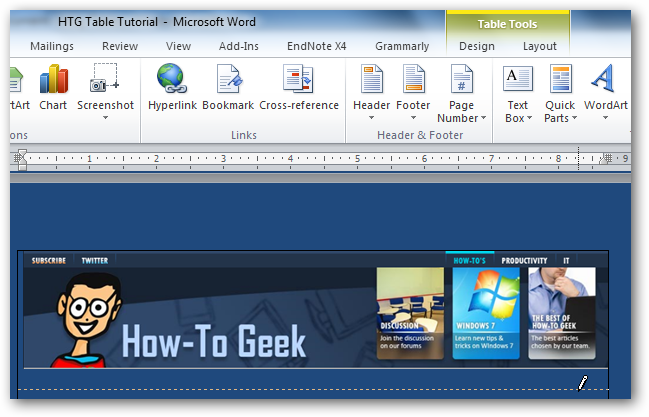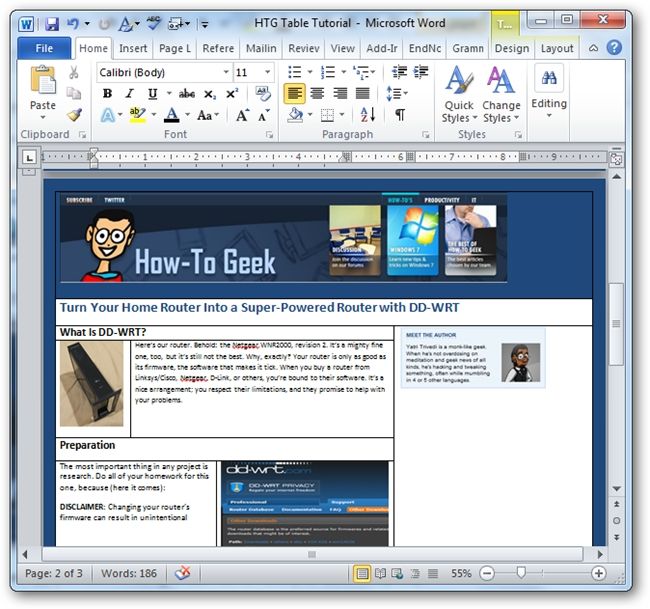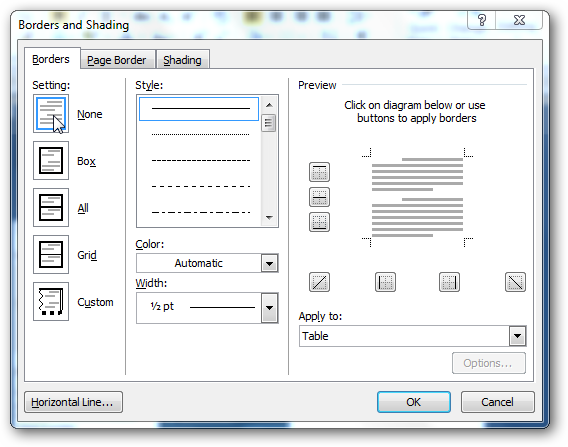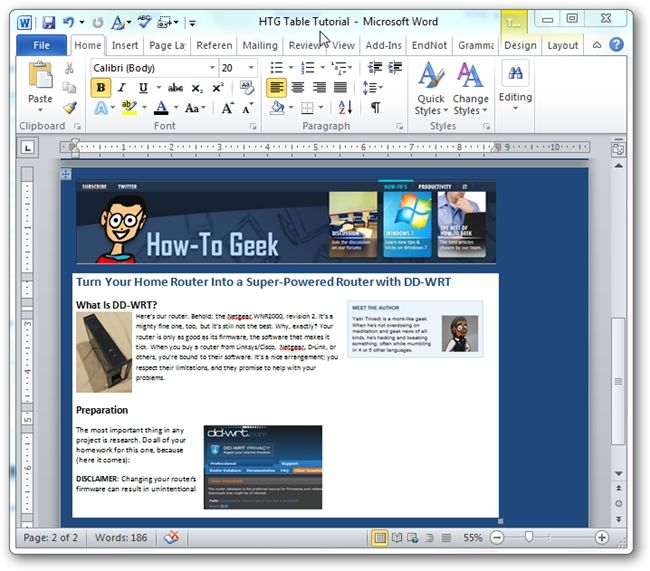Quick Links
Table is most probably one of the best tools in Microsoft Word; it lets you align text, perform calculations, and today we’ll show you how to use tables to add flair to your documents.
We’ll start of by giving you a quick tutorial on how to use tables in Word, and we’ll round up today’s tutorial by showing you use tables to give a fluid layout to your Word document.
How to Use Tables
Head over to the “Insert” tab and click the “Table” icon. Drag your mouse across the white grid to choose the appropriate dimension (rows x column) of your table.
Once you have decided on your table dimension, place your cursor in any cell in your table, and open the “Design” tab. The default design on your table will be a plain black and white table. However, Word has a number of table styles to choose from.
Try selecting one of the table style, and you should see Word change the appearance of your table instantly.
If you find the colors does not suit your taste, simply right click on any cell, and choose “Borders and Shading”.
You choose different line style, colors, and different shading for each cell in your table.
That’s the basic of using table, now we’ll show you some advanced tricks with table. Head back to the “Insert” tab, and we’ll need to create the table using the draw table tool.
This tool lets us create custom tables with nested tables, different rows and columns in a single cell, and many more.
Every time you want to make a new row, or column, just drag the pencil icon from one side of the table to the other side.
Add as many cells as you want, and apply different shading to each cell to make your table look pretty.
Let’s make those borders invisible to give your document a clean look to it.
Now, you have a well formatted document.
Table is only one option that you can use to format your document, and there are probably better authoring software like Adobe PageMaker to make creative documents. However, there is no harm in using what already comes in Microsoft Office Suite.
If you want to know more about DD-WRT, head over to our article to learn how you can super charged your home router with DD-WRT. Please feel free to share any tips and tricks with Word that you use to format your documents.