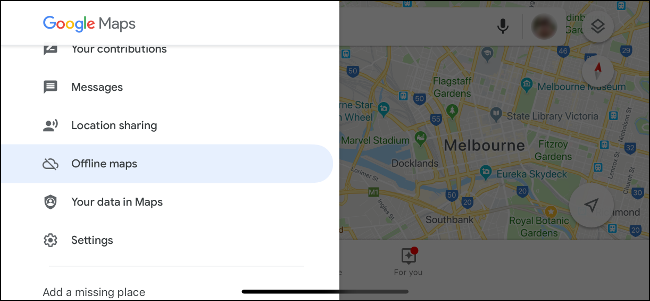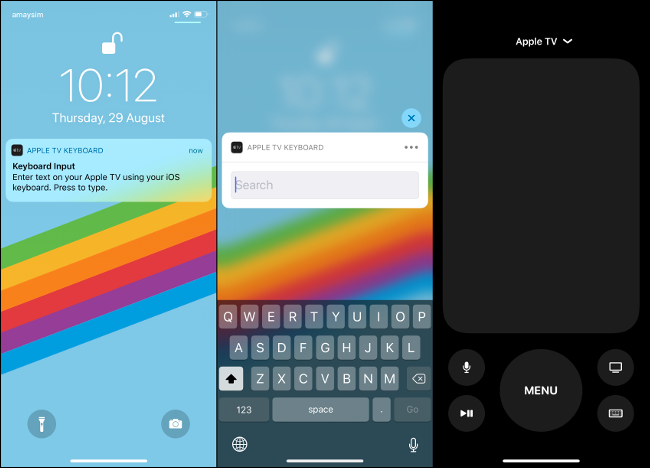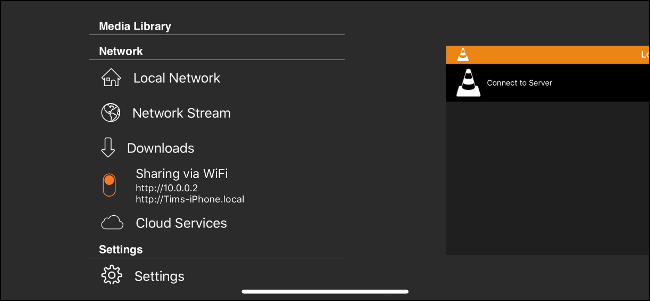Quick Links
Your old iPhone doesn't become useless as soon as you get a new one. Don't just throw it in a drawer---you can sell it, recycle it, or turn it into something cool!
Sell It, Donate It, or Recycle It
Even if you don't usually sell your old electronics, you should consider selling your old iPhone. They retain considerably more value than their Android counterparts. Thanks to the allure of the Apple ecosystem, solid construction, and Apple's continued commitment to old devices through iOS updates, an old iPhone is a great choice for many consumers.
You could also give your iPhone to a friend or relative you think would appreciate it. You could make their whole week! Just be sure to back up your data, and then erase everything under Settings > General > Reset.
An old iPhone is also an excellent first or second smartphone for kids and teenagers. Don't forget to set up the parental control app Screen Time if you go this route.
If your old iPhone doesn't work well, consider recycling it. You can also try to sell it on eBay. Someone who wants to scrap it for spare parts might buy it, but if it's not functional, you might not get much money for it.
Apple takes old iPhones off your hands, and you might even get some Apple Store credit for it through the Apple Trade In program. You can either drop it off at your local Apple retail store or mail it in.
If none of these ideas appeal to you, there are many other ways you can recycle your old iPhone.
Jailbreak It
You "jailbreak" a device when you install unauthorized third-party software on it. When you do this to an iOS device, it lifts many restrictions Apple has on it. This means you can install apps from other locations (not just the App Store), and it fundamentally changes the way iOS works.
Hackers released a full jailbreak for iOS 12.4 (and a partial one for 12.4.1) in August 2019. You can head over to unc0ver or TAIG9 to install it directly on your device via Safari, or you can download firmware to install it via iTunes.
"But why not just jailbreak your everyday device, instead?" I hear you cry. The truth is jailbreaking has some big drawbacks. You have to keep the same version of iOS to keep your jailbreak, which isn't great from a security perspective. Also, when you jailbreak, you remove all of Apple's safeguards.
Additionally, some apps (particularly security-focused apps, like banking or mobile payment processors) don't work on a jailbroken device. You'll be at the mercy of the jailbreaking community, who strive to crack each subsequent iOS release, but their success rates massively vary. Prior to iOS 12.4, iOS 9 was the last major public jailbreak release.
You can mitigate the risks if you don't use your jailbroken iPhone for important things. You don't have to use your primary Apple ID or take it outside the house at all. If you've used a stock iPhone for years, it can be fun to install tweaks and change everything from the charging animation to the way it handles notifications.
Turn It into a Handheld Game Console
Even old iPhones can handle a few games. If you're worried about running out of battery on your main device, a spare one dedicated to games isn't a bad idea. If you're a parent, you might also appreciate having an iPhone loaded with distractions to whip out whenever you need it.
Even if it's a few years out of date, it's a good idea to have a dedicated device to play games. Apple Arcade is an upcoming premium game subscription that features over 100 new and exclusive games. It will release some time after iOS 13, which also adds native support for Xbox One and PlayStation 4 controllers.
You can also buy existing iOS-compatible controllers. The Gamevice ($79.95) turns your iPhone into something that vaguely resembles the Nintendo Switch. The Steelseries Nimbus ($59.99) takes the form of a regular wireless controller (and it works with the Apple TV too). You can add the Steelseries SmartGrip ($9.99) for an all-in-one gaming experience that's not dissimilar to the Nvidia Shield.
The number of games with controller support is already impressive, but expect that number to grow after the release of iOS 13 and Apple Arcade. Here are a few games you can play right now with a controller:
You can also download the Steam Link app for iOS and play your Steam library on your iPhone, with full controller support. Check out more iOS games with controller support at Controller.wtf.
Use It as a Driving or Hiking GPS
The worst thing about using your iPhone as a GPS is the fact that it's also a smartphone. Not only does the battery drain twice as fast, but if you receive a call while you're navigating an unfamiliar location, your iPhone pauses its GPS duties.
So, why not use your spare iPhone as a dedicated GPS? You can navigate offline with many apps, including Apple Maps, Google Maps, and MAPS.me. You can download route information from Apple Maps to use offline. To do so, connect to the internet, find the route you want to take, and then tap or click "Go."
Now, even without Wi-Fi, your device should remember your route (even if you kill the app). To plan a new route, you have to reconnect to the internet, though. One way to do this while you're out and about is to tether your old iPhone to your new one. Go to Settings > Personal Hotspot to share your cellular connection.
You can download entire areas from Google Maps and use them offline, so it's more useful than Apple Maps. To do this, launch the Google Maps app, and then choose Offline Maps from the main menu. After you download a map of the local area, you can search for amenities or plan routes offline.
Lastly, there's MAPS.me which uses open-source data provided by OpenStreetMaps. You can download vast areas from this app to use offline, with full support to navigate or search for points of interest. If you hike, this is the only app that might suffice, depending on the level of detail available from OSM for your area. However, MAPS.me isn't a full replacement for a dedicated hiking GPS.
Turn It into a Smarthome or Apple TV Remote
With Apple's Home app, you can control your various HomeKit-compliant smarthome devices. If you want a single "terminal" the whole family can use, why not use your old iPhone? You can leave the device to charge in a cradle or on a wireless charging mat and use it to dim the lights or adjust the temperature.
You can also use your old iPhone as a fully functional Apple TV remote. Go to Settings > Remote on your Apple TV to pair the remote. In many ways, an iPhone works better than the standard remote because you can type text via a software keyboard. If you lost your Siri Remote, it certainly beats paying Apple $59 to replace it.
Make Music with It
The iPhone has an impressive library of music-making apps. These include dedicated audio workstations, like GarageBand, easy to pick up tools, like Auxy, and dedicated software instruments and guitar processors, like Animoog or STARK. You can also create a custom touch screen MIDI controller with TouchOSC.
A spare iPhone could fit nicely into your music-making workflow as a dedicated amplifier simulator or synthesizer connected to a MIDI keyboard. And you don't need to worry about receiving calls or filling up the internal memory with anything other than your favorite creative apps.
You'll be amazed how fun and easy it is to create music on iOS with the right equipment and software.
Use It as an iPod
You can also use your old iPhone as an iPod or streaming music player. Even a 16 GB iPhone can hold a large chunk of your music library. You can transfer your music files via iTunes or sync music via streaming services, like Apple Music and Spotify. This way, you can fill up your entire device with music to listen to offline, and it won't impact your primary mobile device.
If you don't mind the small screen, use VLC for Mobile to load your device with movies or TV shows to watch during your commute or a flight. VLC lets you drag and drop files onto your device via a browser. Download the app, enable the web interface in the main menu, and then visit the specified address to upload files.
Turn It into a Security Camera
You can also use an old iPhone as a security camera. There are several apps you can use both to live stream your camera or save footage to the cloud for later perusal. For this to work, you need to mount the iPhone somewhere suitable and keep it powered with a Lightning cable.
The apps you can use to do this are AtHome, Presence, and Manything. They are premium products, so you might have to subscribe to get the most out of them. But they offer features like automatic movement detection (with AI that differentiates people from shadows), two-way talk to a connected camera, and support to view multiple cameras simultaneously.
You can turn old Android phones into security cameras, too.
Turn It into a Webcam
The iPhone is an ideal webcam thanks to free apps like EpocCam. First, download the app on your iPhone, and then install the companion app for Windows or Mac from Kinoni. Next, connect wirelessly over a local network or via a Lightning cable.
Since most devices come with built-in cameras now, webcams are a bit outdated. However, with EpocCam, you can broadcast via your computer from anywhere within the range of your Wi-Fi network. You'll never buy a webcam again.
Make It Your New Kitchen Assistant
While an iPad makes more sense as a kitchen assistant, an iPhone can work wonders on the counter, too. You can put it on a flexible mount and keep it charged, so you can watch cooking videos and easily follow recipes you find on the web.
You can even ask Siri to convert measurements or check ingredient substitutions when your hands are full or messy.
Keep It as a Spare
You never know when you might need a spare phone. If someone in your household loses or breaks his main device, it's convenient to have a backup. If you sometimes have visitors from overseas, you can throw a cheap prepaid SIM in your old iPhone, and they can use it during their stay.
If you decide to store your iPhone long-term, it's a good idea to follow Apple's instructions on Maximizing Battery Life and Lifespan. Charge the iPhone to around 50 percent, turn it off, and then put it away.