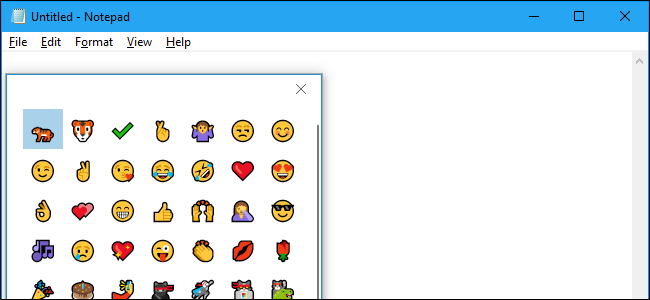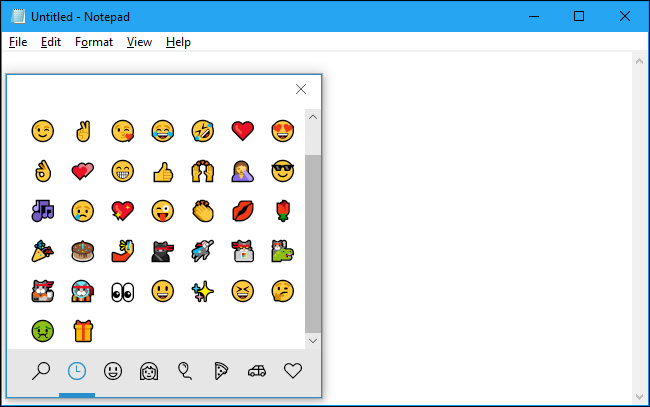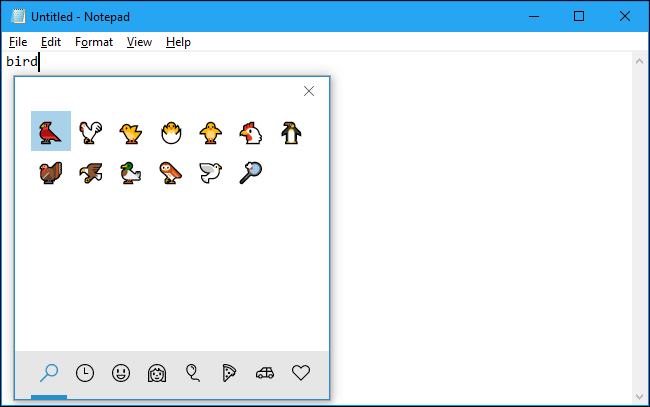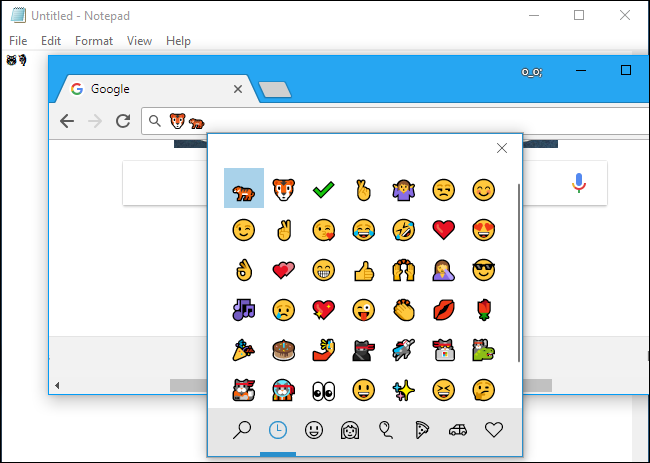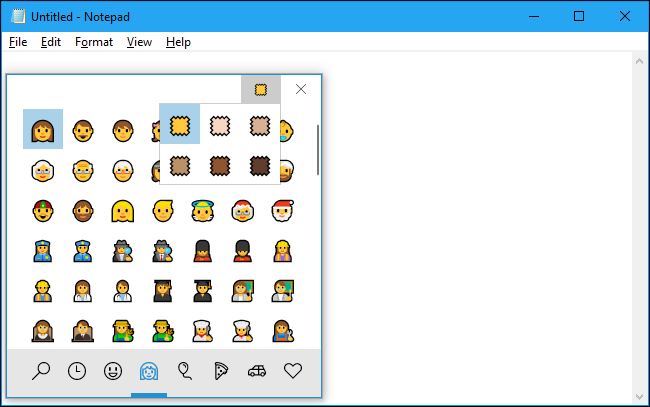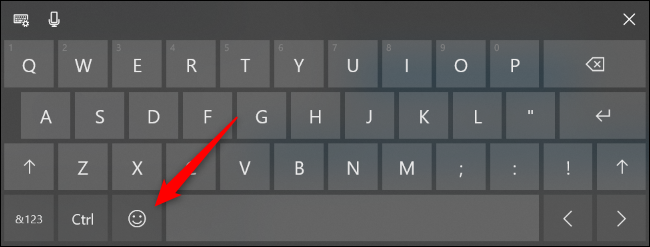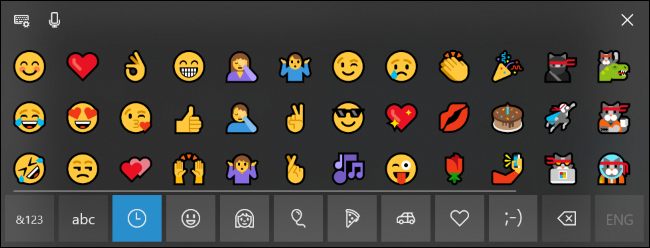Windows 10 has a hidden emoji picker you can use to type emoji in any application, even desktop programs like Google Chrome. It's accessible by pressing a keyboard shortcut combination.
The emoji picker was added in Windows 10's Fall Creators Update, and improved on in the April 2018 Update.
How to Open the Emoji Picker
To open the emoji picker, press Win+. or Win+; on your keyboard. In other words, hold the Windows key down and press either the period (.) or semicolon (;) key.
Your cursor must be somewhere that accepts text while pressing these keys, but you can use this shortcut in practically any application---from text fields in your web browser to messaging apps to Notepad to Microsoft Word.
Just click the emoji in the window that pops up to insert it. The panel also remembers your most recently-used emoji and presents them at the top of the list.
You can also click the magnifying glass button at the bottom left corner of the emoji panel, and then type to search for an emoji.
You don't have to click the magnifying glass first. You can just press the keyboard shortcut and immediately start typing to search the emoji panel.
Depending on the application, you'll either see the same full-color emoji you see in the panel (in Chrome, for example), or you'll see a smaller black-and-white emoji character (in Notebook, for instance).
Starting with the April 2018 Update, the emoji panel stays open after you insert an emoji so that you can insert as many emoji as you like. To close it, either click the "x" button at the top right corner of the panel or press the Esc key on your keyboard.
If you switch over to the "People" category in the emoji picker (the human face button with the hair at the bottom), a button also appears at the top right of the window that lets you choose the skin color for the emoji. This only changes the color of the newer people-shaped emoji. The older circular face emoji stay yellow.
Emoji are standard unicode characters, so the emoji you type with this keyboard should be viewable on any modern operating system or device that supports emoji. Microsoft even added black-and-white emoji support to Windows 7 in an update available through Windows Update.
You can buy a domain name incorporating emoji characters, too.
How to Type Emoji With the Touch Keyboard
Windows 10's touch keyboard also has emoji support, so you can type emoji if you're using the software keyboard on a touch screen. This works just like typing emoji using the keyboard on other modern mobile devices, like iPhones, Android phones, and iPads.
To type emoji with the touch keyboard, just tap the emoji button to the left of the space bar.
You'll see a list of emoji, which can insert by tapping. They should work in practically any Windows application.
Tap the "abc" button to go back to the standard alphabetical keyboard.