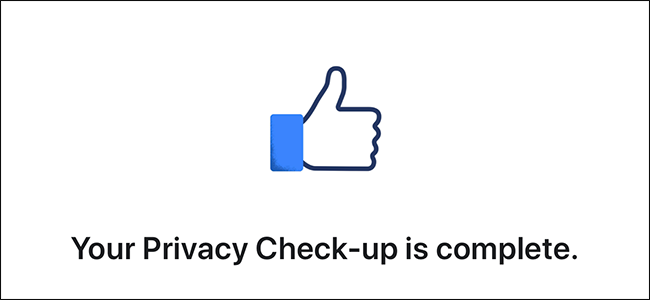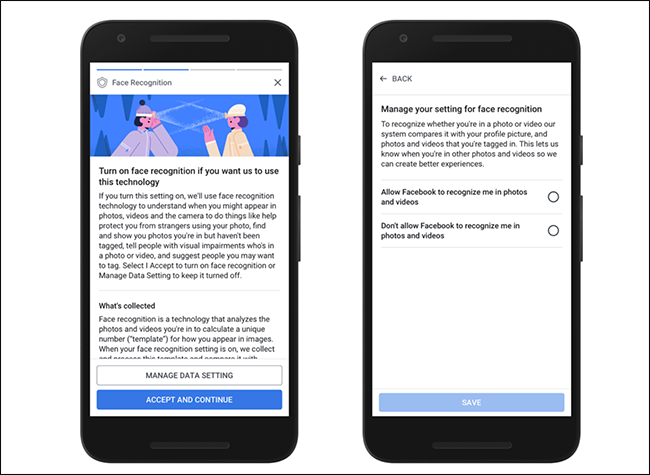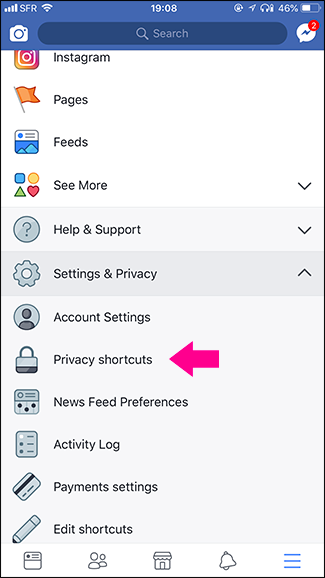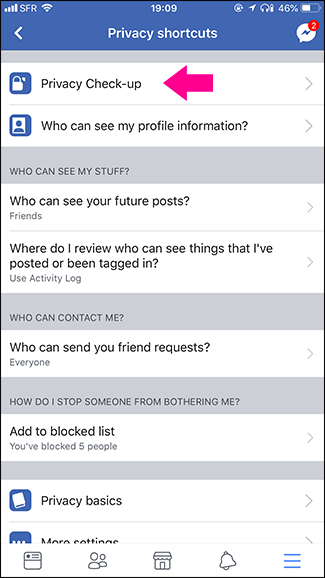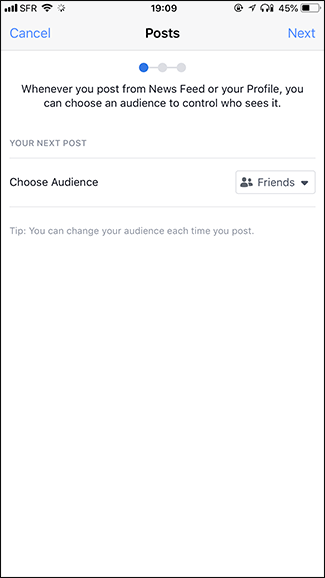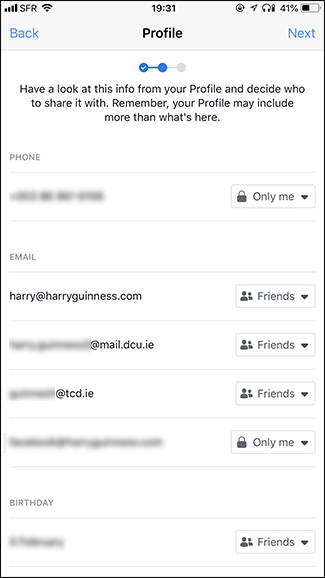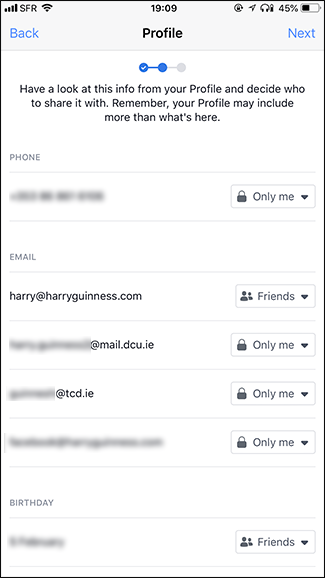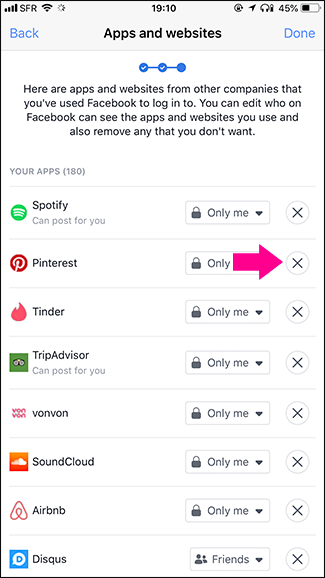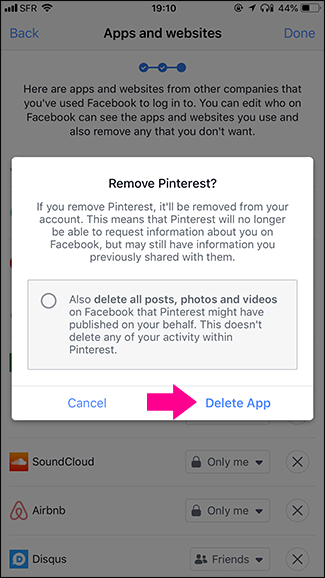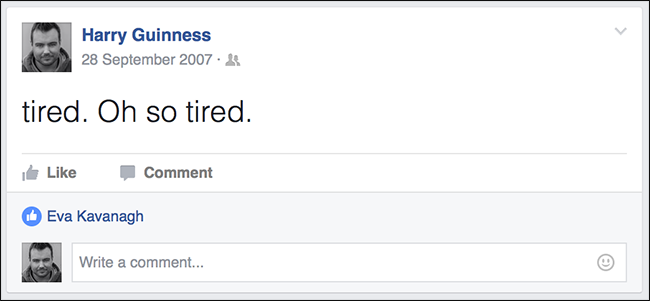Quick Links
In response to the Cambridge Analytica fiasco and the new EU General Data Protection Regulation (GDPR), Facebook has started making it easier for people to control who and what can see and use your data on Facebook. Let’s take a look at what you can do to protect your privacy.
Use Facebook’s New Privacy Tools
The GDPR has forced Facebook to introduce new privacy options and they’ve decided to roll them out world wide. At some point in the next couple of months you’ll get a pop up asking you to make some choices about:
- Ads based on data from Facebook’s partners.
- Information—like relationship status and religion—that you are currently sharing on your profile.
- Whether or not you want to allow Facebook to use facial recognition.
When you get the pop up asking you to review them, do it straight away. That doesn’t, however, mean there’s nothing you can do now.
Complete a Privacy Check-up
Facebook’s mobile app has a handy Privacy Check-up that walks you through some important privacy settings. For some reason, it’s not available through the website. Head to the Settings > Settings and Privacy > Privacy Shortcuts > Privacy Check-up.
There are three separate steps. First, you select the default setting for who can see your posts when you share them---Public, Friends, Friends Except, and Only Me. Of course, whatever default you set here, you can override when you make an actual post. For example, if your default is to only share posts with friends, you could still share a particular post publicly if you wanted to.
Next, you'll see a list of all the information on your profile and who it’s currently shared with. I didn’t realize so many of my old email addresses were visible to any of my 1500 friends, so I changed a few of them to Only Me.
Finally, you will see a list of all the apps and websites you’ve given permission to access your data. You can change who can see your activity in those apps on Facebook and, if you want, delete an app and block it from accessing your data again. To do that, tap the "X" and then tap the "Delete app" button. This is how Cambridge Analytica (and many, many other companies) got data from millions of Facebook users, so it’s worth going through and removing any apps you don’t use just in case.
It’s also worth noting that you can clean up your Facebook apps on the website; there just isn’t a simple wizard like there is in the mobile app.
Think About What You Post
This one probably goes without saying, but you should consider carefully what you post on Facebook. It’s easy to let personal information slip out. For example, a photo of a college acceptance letter could give away things like your address, date of birth, and SSN. A photo outside the front of your house combined with regular check-ins nearby could reveal where you live.
While it can feel like you only interact with your closest friends on Facebook, you’re probably also friends with a load of casual acquaintances. If you wouldn’t tell them where you live or give them your phone number when you see them, you should make sure that you don’t accidentally give it to them on Facebook.
Unfriend or Block People You Don’t Know or Like
On the subject of large friends lists, if there are a lot of people you don’t know—or don’t like—on yours, you should go through and unfriend them. If you really don’t like them and think they might wish you ill, you should block them too.
While you can limit your Facebook posts to certain people, if you have no intention of speaking to a person again, it’s pointless to remain friends with them. Why share personal details with people you don’t know or like?
Limit or Delete Your Past Posts
Facebook has been around for over a decade. I know I’ve changed a lot in the last ten years and that there are some very embarrassing posts in my history. I’ve been using Facebook’s On This Day feature to slowly remove the worst of them but if you’ve got some potentially personal or compromising posts in your history, you should go through and remove them. If there’s more than one or two, you can change the privacy on all your past posts quickly or use a Chrome extension to delete them fully.
You should also un-tag yourself from any bad photos. It won’t get rid of them, but it will stop people from finding them through your profile.
Facebook’s privacy settings have historically been an absolute nightmare. The good news is that they’re apparently committed to making things easier for everyone. Rest assured, whenever Facebook rolls out a new way to protect your privacy, we’ll update you on how to use it.