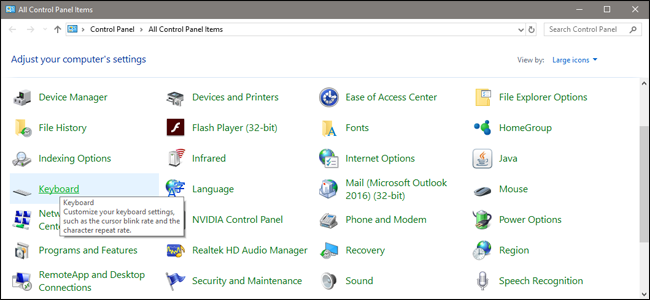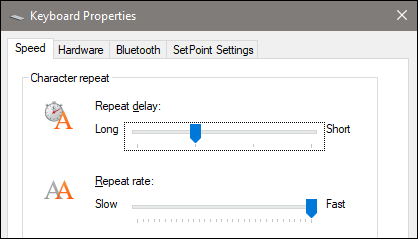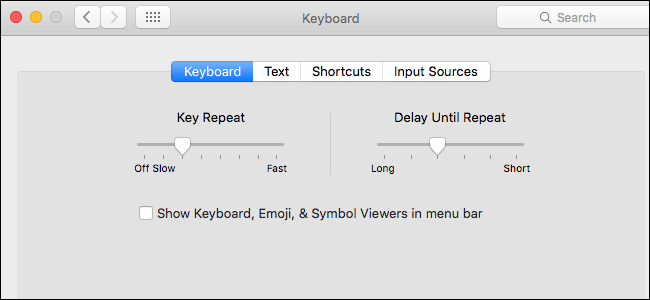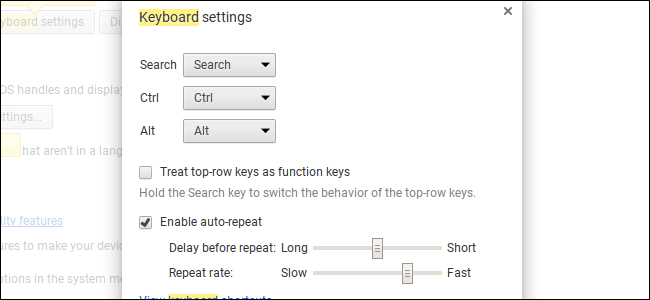Quick Links
Mechanical keyboards are great! But they're also more complex than conventional keyboards. While they're less likely to fail entirely, all those individual components mean you're likely to have issues with certain switches---one for each key, somewhere between 60 and 110 of them, depending on the size of your keyboard.
If a single key on your keyboard is either efusing to egister or rrrrepeating when you strrrrrrike it, you have a few options for fixing the problem before replacing the entire keyboard.
Adjust the Repeating Key Rate In Your Operating System
If your key is repeating too often, you might be able to fix the issue without any physical modifications at all. You'll want to change the rate at which your operating system accepts repeated keystrokes. In Windows, you can control this from the OS-wide keyboard settings menu. Open the Control Panel, then double-click the Keyboard icon.
In the Speed tab, take a look at the "Repeat delay" setting. This is the amount of time that the OS waits when a key is depressed before activating the key again. So slide the setting closer to "long" to avoid a repeated key at longer intervals. If your repeating problem is minor, this should fix it. Click OK to apply the setting.
The same setting can be found in macOS under the System Preferences menu (the gear icon in the dock) in the Keyboard section.
In Chrome OS, it's under Settings > Device Settings > Keyboard settings.
Blow Out the Switch With Canned Air
One possible cause of your problem is a bit of dust or detritus in the switch itself, causing the slider or spring mechanism to stick or catch. This is rare, but it happens: the up-and-down motion of a standard mechanical switch can allow the ingress of tiny particles into the inside of the switch itself. (Incidentally: this is why you should remove all your keycaps and clean the gunk out of your keyboard every once in a while.)
A less invasive method is to use compressed air and try to blow out whatever bit of gunk is blocking the activation point. If that doesn't work, you'll need to go to more advanced methods, like disassembling the switch or removing it entirely, which may be beyond your ability if you lack certain tools or skills.
To do this, remove the keycap on the affected key, then hold the keyboard vertically, perpendicular to the ground and parallel to the can of compressed air. Depress the key switch with the applicator straw or your finger, but not all the way: you want to hold the stem about halfway between its bottom and top position. This is so that there will be space left between the spring and slider and the bottom of the switch housing.
Hold the can level, straight up and down---this is to prevent the liquid accelerant in the can from coming out. With the key switch slightly depressed, blast it with the canned air for one to two seconds. Resist the urge to keep the air going for a longer amount of time: if whatever bit of gunk is in there isn't dislodged immediately, it's probably not coming out with more air, either, and you need to give time for the can of compressed air to resettle so the accelerant doesn't come out of the can.
Set the keyboard back down and re-apply the keycap to the switch. Test out the results on your computer. If you're still having the same problem, try again once or twice. If that doesn't help, you'll have to resort to more drastic measures.
Disassemble the Switch (If You Can)
This is where things start to get hard. Remember that each switch on your keyboard is a contained unit that's basically a little plastic box with a spring, a slider, and an electric switch inside. On certain keyboards---ones with switches mounted to the PCB and not a "plate"---it's possible to pop the top off, remove the slider and the spring, and manually clean out the plastic housing and the switch. This is difficult, tedious, and honestly, it's somewhat likely to break the switch and by extension your keyboard. And it may not even work on your keyboard (do some googling to see if yours is PCB-mounted or plate-mounted). But if you're at your wit's end and your only other option is to replace your keyboard, it might be worth a shot.
For this, you'll need a long and thin tool to depress the latch and something small and slightly sharp to pry up the casing. A pair of tweezers or small needle-nose pliers will do for the former, and a small flathead screwdriver or thin-bladed pocket knife should work for the latter. You'll also need cleaning supplies: canned air, Q-tips, and rubbing alcohol.
Now you need to know whether your switches are mounted on the PCB (the circuit board that actually transfers electronic signals to your computer) or the plate (a plastic or metal piece that holds the switches above the PCB on some keyboards). Here's the process for PCB-mounted Cherry MX-style switches:
Keep in mind that switches that don't use the standard Cherry MX construction style may be different. Topre switch keyboards, for example, need to be pretty much entirely disassembled to access any of the individual stem and spring assemblies.
Be careful once the top of the housing comes loose: the pressure of the spring can push the housing and stem up and away. Now you should have three separate pieces: the top of the housing, the stem, and the spring. You can see the bottom of the housing still attached to the keyboard itself. You should be able to completely clean out the switch housing with canned air, Q-tips, and rubbing alcohol. use a light touch.
Once the alcohol has evaporated, put the spring back into the housing (around the hole in the center), then lower the stem onto the spring and lower the housing onto the stem. (Check the other switches on your keyboard if you're unsure of the configuration.) Press down firmly until the housing snaps back into place. Replace the keycap and test the key on your computer.
If All Else Fails, Replace the Switch
The most drastic option, if the above doesn't work or if you have plate-mounted switches, is to completely remove the broken switch and replace it with a new one. To do so you'll need to disassemble your keyboard entirely, de-solder the switch from the PCB, remove it from the plate (if applicable), replace it with a new switch, and solder the new switch in place.
Obviously this is only an option if you know how to solder electronics, and you'll also need to track down a replacement switch, ideally from the same manufacturer and series as your keyboard already uses. This is a long, involved process that will be different for each keyboard. It's only practical if you really like your current keyboard and don't have the funds to replace it with a new model---a new soldering iron and switch will cost almost as much as a cheap mechanical keyboard on its own, and that's assuming you don't break your keyboard further during the disassembly process.
Image credit: anyaivanova/Shutterstock, GeekHack Wiki