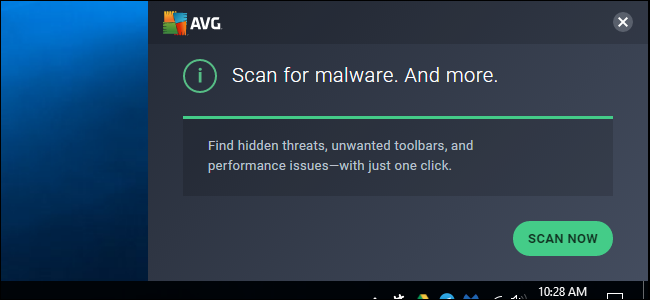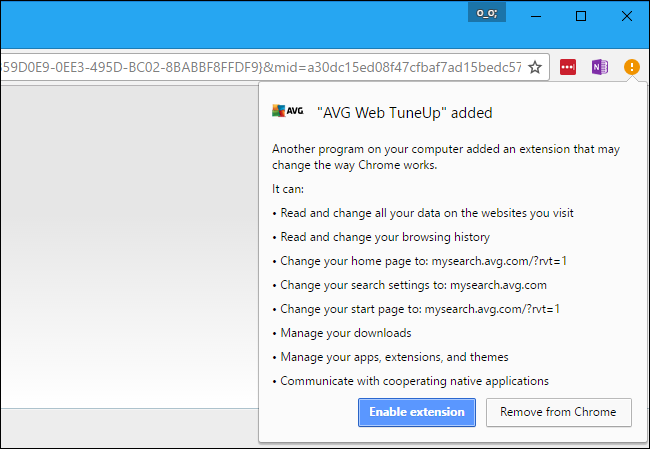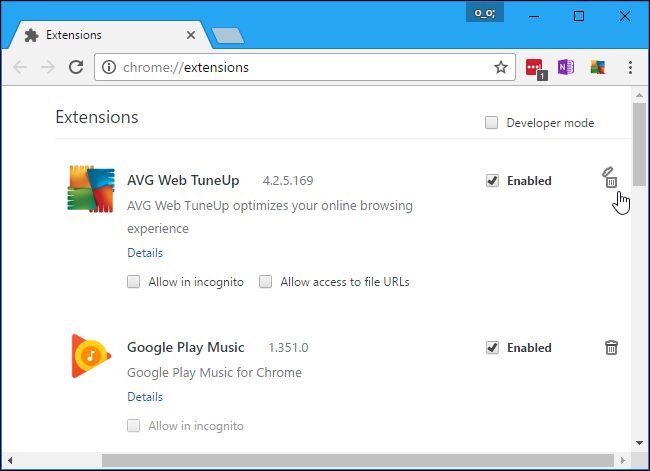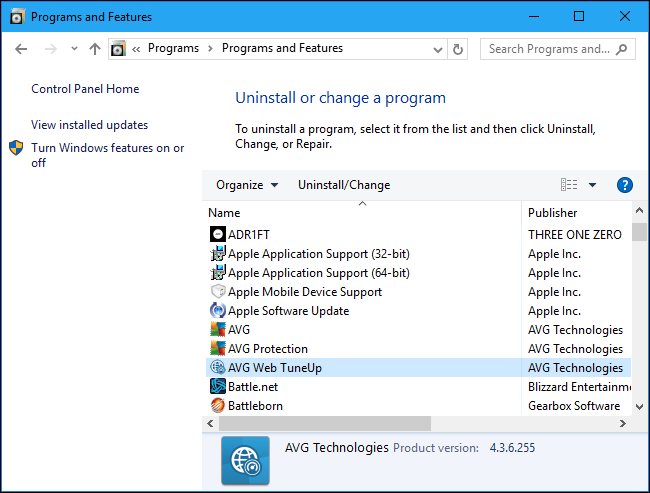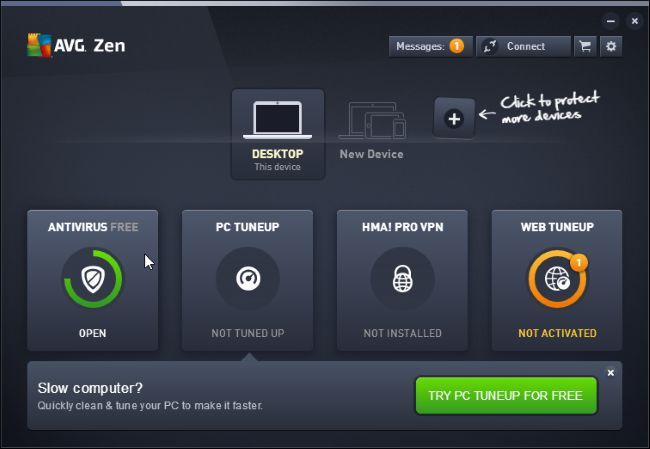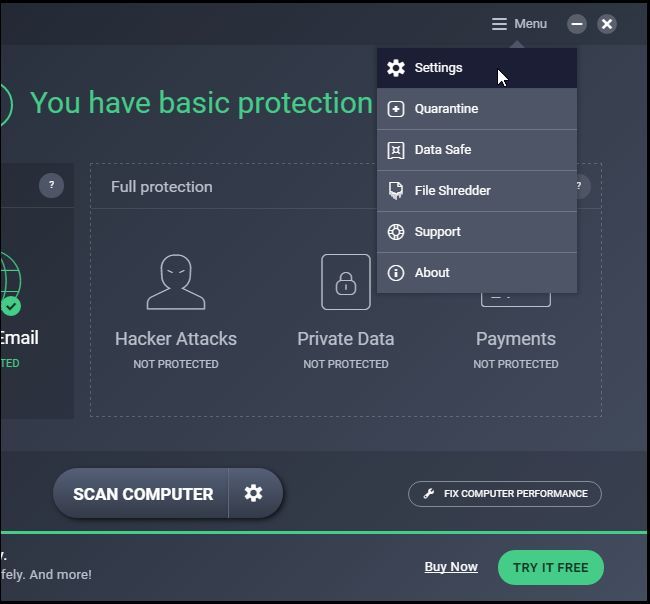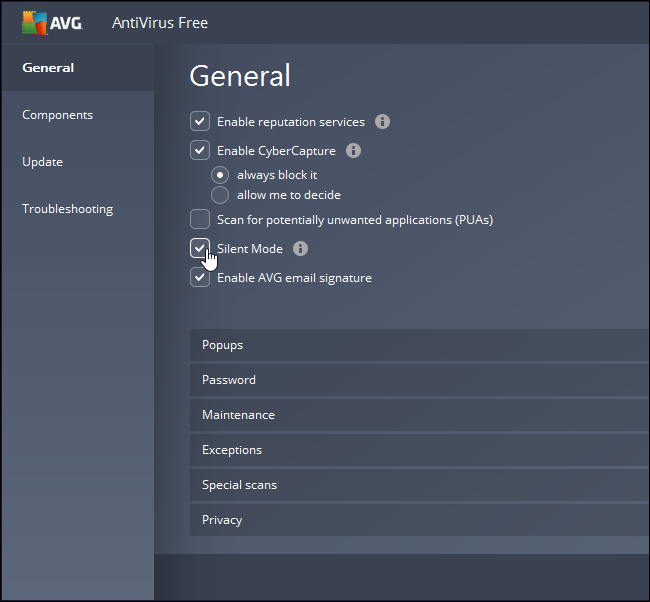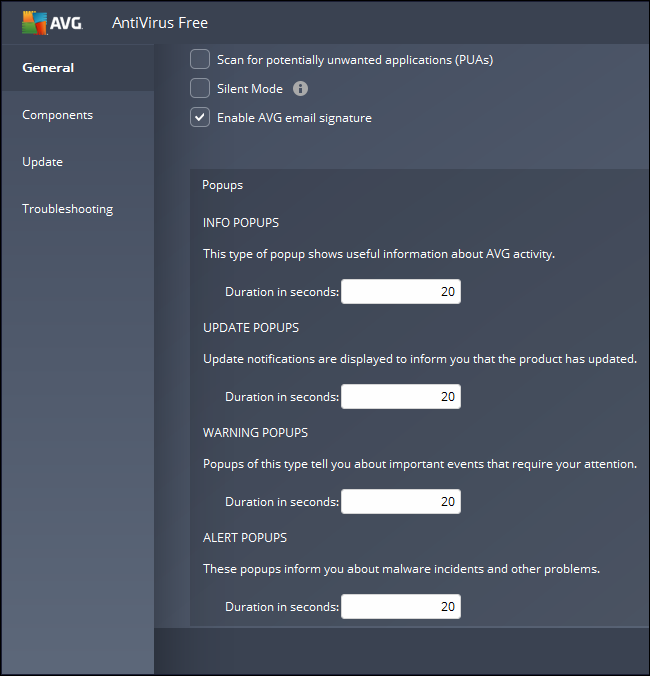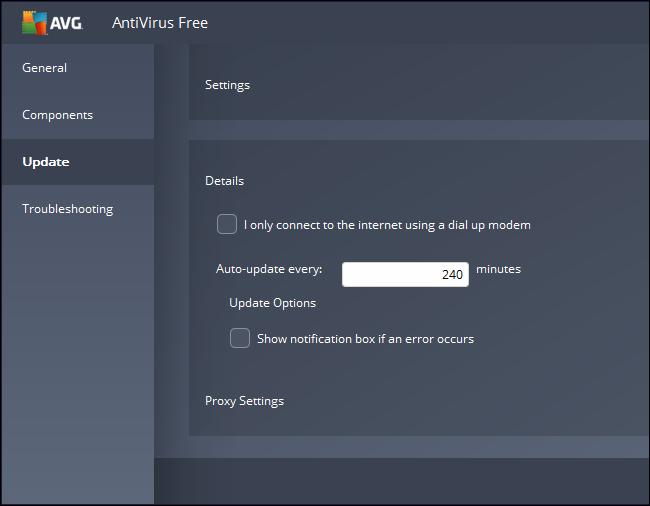AVG Antivirus includes browser extensions, notifications, and other features sure to distract you. If you just want an antivirus to silently protect your system in the background, here's how to slim AVG down.
This process was performed with the free version on AVG, named AVG AntiVirus FREE. To learn more about which antivirus programs we recommend, check out this guide.
What You Can't Disable
Before we begin, note that the free version of AVG has some built-in advertisements you just can't disable. When you open the AVG application itself, you'll see a prompt to install software like "PC TuneUp". Thankfully, these ads are confined to the AVG interface itself, so you'll only have to see them when you open AVG's control panel.
Get Rid of AVG's Browser Extensions
AVG attempts to install an "AVG Web TuneUp" browser extension with a very large number of permissions. Modern versions of Chrome and Firefox won't allow applications to install extensions without your permission, but you may have agreed to install the extension anyway.
We recommend not using your antivirus's browser extension, as they can actually make you less safe online. If you did install the browser extension, you should uninstall it now.
In Chrome, click the menu and select More Tools > Extensions. Click the trash can icon next to AVG Web TuneUp to remove it.
In Firefox, click the menu button and select "Add-ons". Click the "Remove" button to the right of AVG Web TuneUp on the Extensions tab.
In Internet Explorer, click the gear icon on Internet Explorer's toolbar and select "Manage Add-ons". Click the "AVG Web TuneUp" item in the "Toolbars and Extensions" list and click "Disable".
You can also choose to uninstall the AVG Web TuneUp component entirely. This AVG feature requires you enable the browser extensions, so it's useless if you uninstall the extensions.
To uninstall AVG Web TuneUp, head to Control Panel > Uninstall a Program. Uninstall the "AVG Web TuneUp" application.
Aside from this component and its associated browser extension, AVG doesn't bundle any additional software.
Disable AVG's Notifications
The rest of AVG's options are located in the AVG interface. To locate it, either left click the AVG icon in your notification area or right-click it and click "Open AVG". The AVG icon may be hidden behind the up arrow to the left of your system tray icons.
Click the "Antivirus" icon in the AVG Zen window to access your AVG antivirus settings.
Click the "Menu" button at the top right corner of the AVG Antivirus window and select "Settings".
AVG displays regular popup notifications, including when it automatically updates its virus definitions in the background.
If you just want to disable all these notifications and popups, activate the "Silent Mode" checkbox on the General pane and click "OK".
To customize which notifications appear, leave the Silent Mode checkbox disabled and expand the "Popups" section. You can set different durations for information, update, warning, and alert popups. For example, you may want to disable info and update popups by setting them to "0" but leave warning and alert popups enabled.
AVG will normally warn you if it encounters an error while attempting to update its virus definitions or program software.
If you don't want to see these notifications, you can disable them. Click the "Update" tab at the left side of the Settings window and uncheck "Show notification box if an error occurs" under Details.
AVG will still be protecting your computer from viruses and malware, but you won't have to put up with the browser notifications and unnecessary notifications.