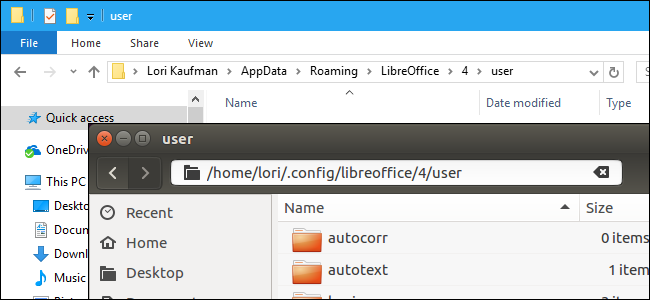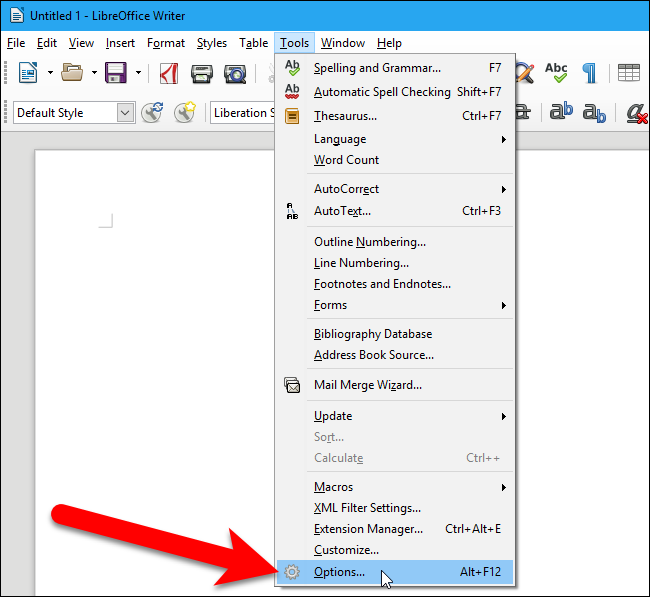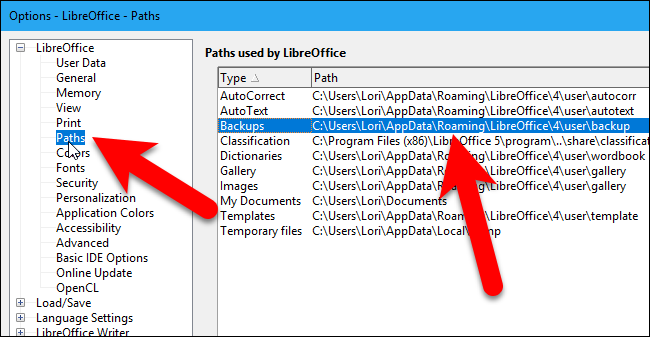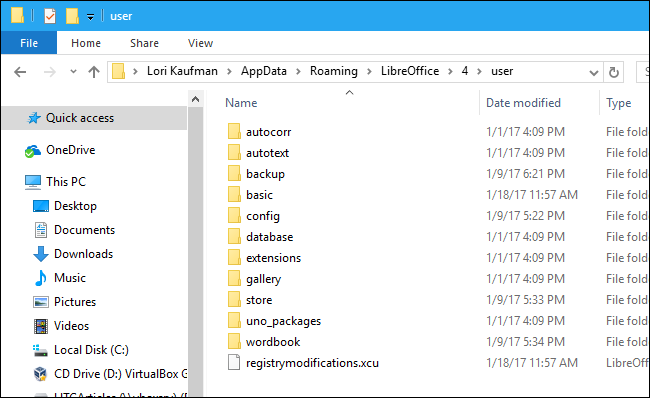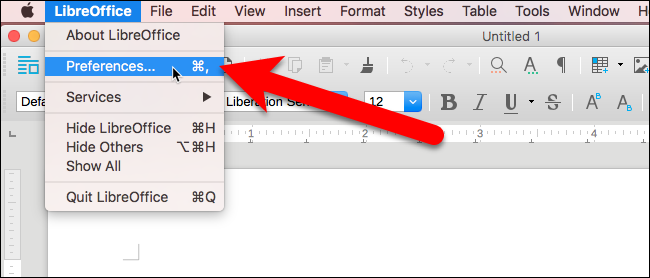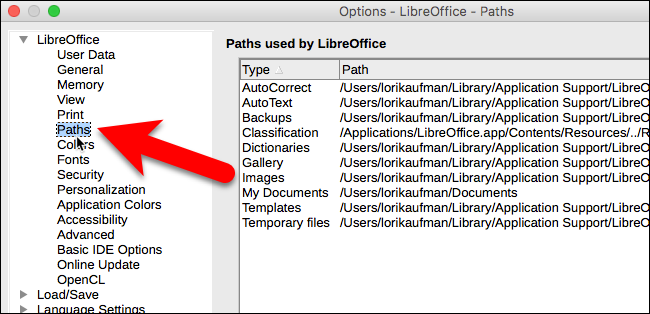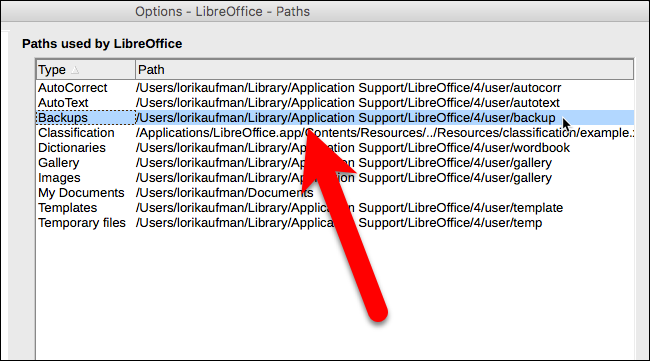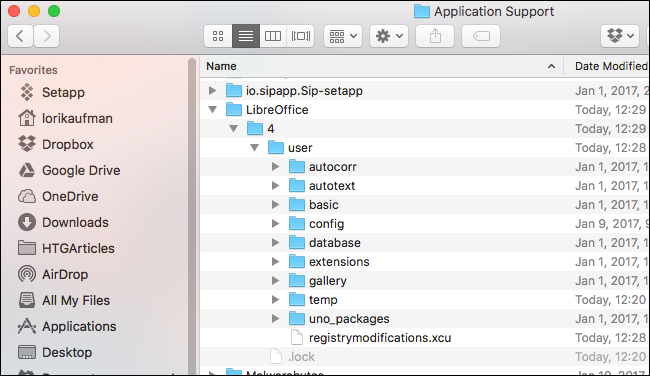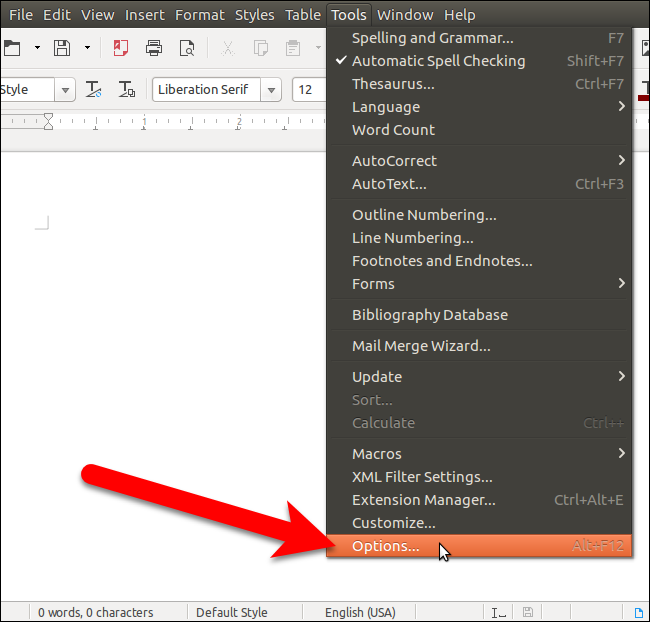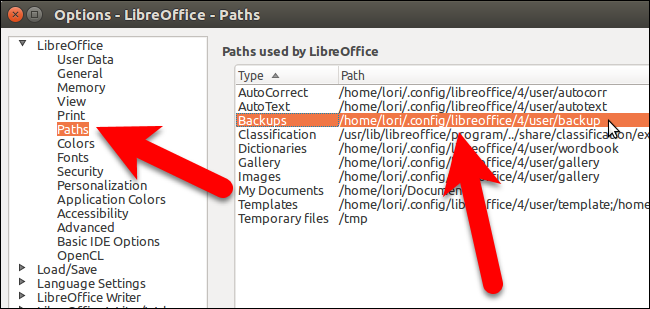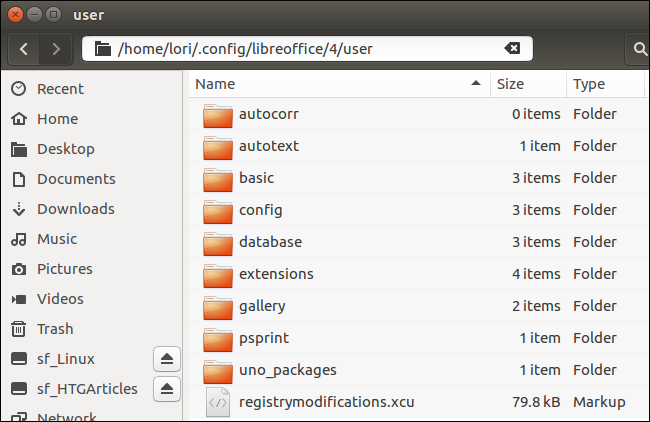The LibreOffice user profile is where all user-related data is stored, such as extensions, custom dictionaries, and templates. When you uninstall or update LibreOffice, the user profile is preserved.
You may want to back up you LibreOffice user profile in case you install LibreOffice on another computer or change any of the Expert Configurations, such as the number of actions you can undo, which may harm your profile.
We'll show you where to find your LibreOffice user profile on Windows, macOS, and Linux. However, you can also check the path to your LibreOffice user profile in the LibreOffice Options, and we'll show you how to do that also for each operating system.
Windows
To find out where your user profile is located in LibreOffice for Windows, open any of the LibreOffice programs and go to Tools > Options.
On the Options dialog box, click "Paths" under LibreOffice. The list of all the paths for the different types of data used in LibreOffice displays on the left. The main path to the user profile in LibreOffice in Windows is:
C:\Users\<user name>\AppData\Roaming\LibreOffice\4\user
Substitute your user name for <user name> in the above path. For example, the user profile in our example is located at C:\Users\Lori\AppData\Roaming\LibreOffice\4\user.
NOTE: You need to show hidden files and folders to be able to access your LibreOffice user profile folder.
Now, you can go to your user profile folder in File (or Windows) Explorer and back it up to an external drive, network drive, or cloud service. Copy the entire user folder.
If you're running a portable version of LibreOffice on Windows, the user profile folder is located in the \Data\settings\user folder in the folder where you installed the program. For example, for our portable version of LibreOffice, the user profile folder is at C:\Users\Lori\Documents\Portable Software\LibreOffice\Data\settings\user.
macOS
To find out where your user profile is located in LibreOffice for Mac, open any of the LibreOffice programs and go to LibreOffice > Preferences.
On the Options dialog box, click "Paths" under LibreOffice.
The list of all the paths for the different types of data used in LibreOffice displays on the left. The main path to the user profile in LibreOffice for Mac is:
/Users/<user name>/Library/Application Support/LibreOffice/4/user
Substitute your user name for <user name> in the above path. For example, the user profile in our example is located at /Users/lorikaufman/Library/Application Support/LibreOffice/4/user.
NOTE: If you don't see the Library folder in your home folder, you need to show it.
Now, you can go to your user profile folder in Finder and back it up to an external drive, network drive, or cloud service. Copy the entire user folder.
Linux
To find out where your user profile is located in LibreOffice for Linux, open any of the LibreOffice programs and go to Tools > Options.
On the Options dialog box, click "Paths" under LibreOffice. The list of all the paths for the different types of data used in LibreOffice displays on the left. The main path to the user profile in LibreOffice in Linux is:
~/.config/libreoffice/4/user
The tilde character (~) is a shortcut for your Home directory, which in our example, is /home/lori. So, the full path for the directory in the above command is /home/lori/.config/libreoffice/4/user.
NOTE: This path applies to the LibreOffice packages distributed by The Document Foundation. If you installed LibreOffice using the software center in your Linux distribution, such as the Ubuntu Software Center, the path to the user profile folder might be different.
Now, you can go to your user profile folder in your distro's file manager and back it up to an external drive, network drive, or cloud service. Copy the entire user folder.