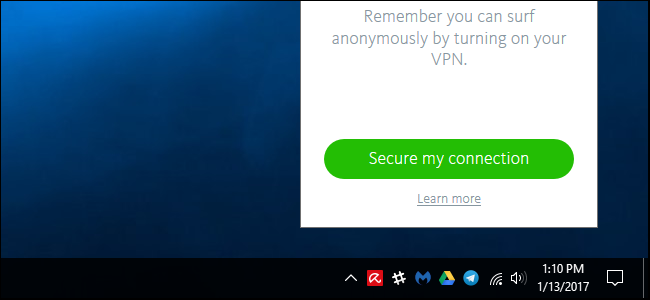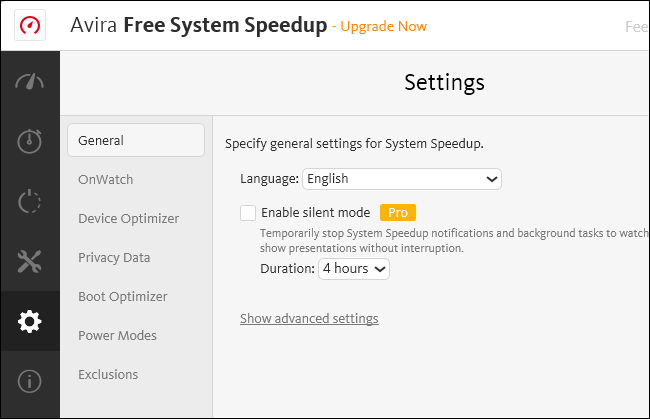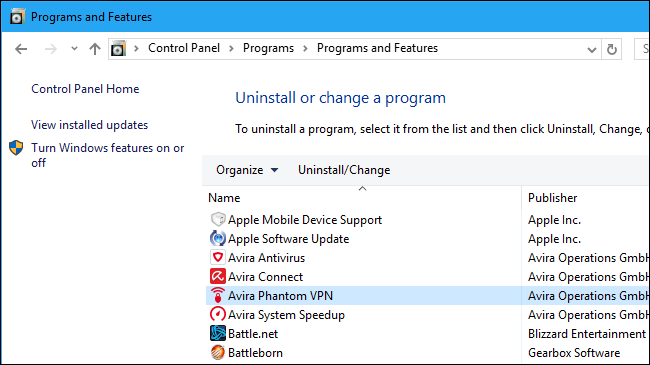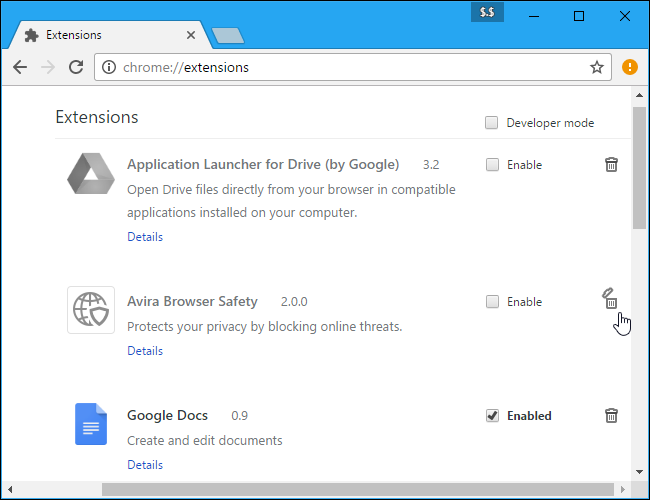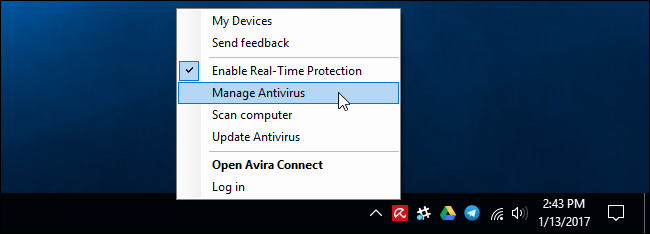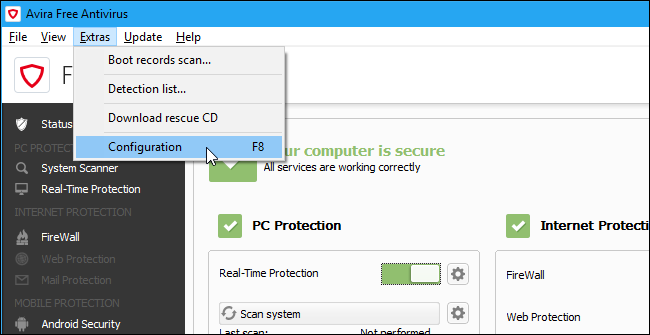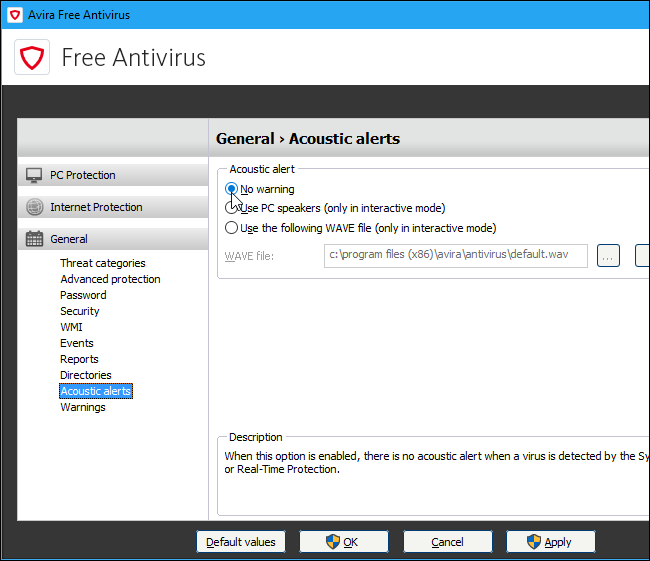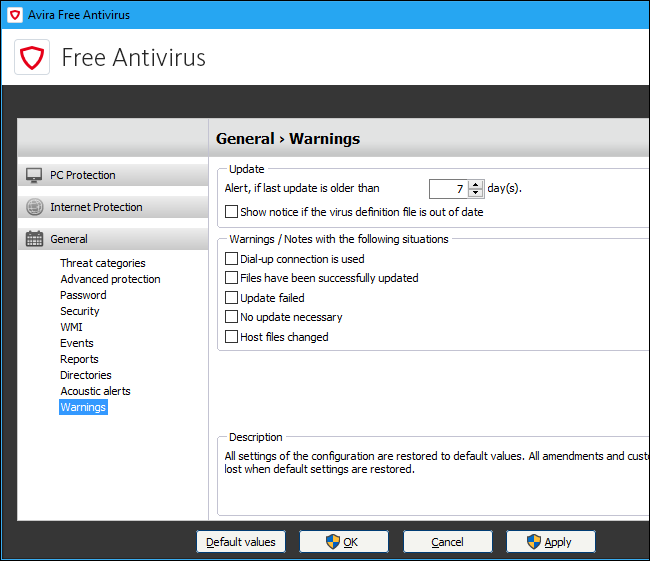Quick Links
Avira is one of the less intrusive antivirus programs for Windows (that's why we recommend it), but you'll still get occasional ads for Avira's pro antivirus, VPN, and system speedup software. You can disable these notification and quiet Avira down as much as you like.
The following steps were performed with Avira's Free Security Suite. The paid versions of Avira should be similar. To learn more about which antivirus programs we recommend, check out this guide.
What You Can't Disable
You can disable a lot of stuff, but the free version of Avira is a bit more limited. Even after going through the process described below, you'll still get an advertisement for the paid version of Avira Pro about once a day. That's just the price you pay for using the free security suite.
Avira will also display an advertisement encouraging you to sign up for its Avira Phantom VPN service whenever you connect to an open Wi-Fi network. You can't disable this, even by uninstalling the Avira Phantom VPN software.
However, if you're willing to put up with those rather occasional ads, you can disable almost everything else using these instructions.
Get Rid of Avira Phantom VPN and System Speedup
Avira's Phantom VPN and System Speed-Up tools aren't part of the Avira antivirus software itself, but may come installed alongside it. If you just have the free version, these tools won't actually do much unless you pay for the "Pro" version. To add insult to injury, Avira's Free System Speedup tool won't even let you "Enable silent mode" without paying for the Pro version.
To permanently stop these tools from displaying notifications and prevent them from harassing you for money, we recommend heading to Control Panel > Uninstall a program and uninstalling both the "Avira Phantom VPN" and "Avira System Speedup" tools.
If you want a virtual private network service, try one of our recommended VPNs rather than relying on Avira's. You probably don't need a system cleanup tool, but if you must, try the popular CCleaner tool.
Get Rid of Avira's Browser Extensions
Avira tries to install browser extensions in Google Chrome and Mozilla Firefox. Modern versions of Chrome and Firefox won't allow applications to install extensions without your permission, but you may have agreed to install the extension anyway.
We recommend not using your antivirus's browser extension, as they can make you less safe online. If you did install the browser extension, you should uninstall it now.
In Chrome, click the menu and select More Tools > Extensions. Click the trash can icon next to Avira Browser Safety to remove it.
In Firefox, click the menu button and select "Add-ons". Click the "Remove" button to the right of Avira Browser Safety on the Extensions tab.
Disable Avira's Sound Alerts
To access Avira's other options, locate the Avira icon in your notification area, right-click it, and select "Manage Antivirus". The Avira icon may be hidden behind the up arrow to the left of your system tray icons.
In the Avira Antivirus window, click Extras > Configuration.
To disable notification sounds, click General > Acoustic Alerts in the configuration window. Select the "No warning" option here.
Disable Avira's Warnings and Notes
Avira also displays a variety of notices, warnings, and notes. For example, it can display a notice if the virus definition file is update, if something uses a dial-up connection, if an update succeeds, if an update fails, if an update starts or isn't necessary, or if your host file changes.
To control which alerts appear, head to General > Warnings. Uncheck the alerts you don't want to see.
Once you're done, you should have a much quieter computer.