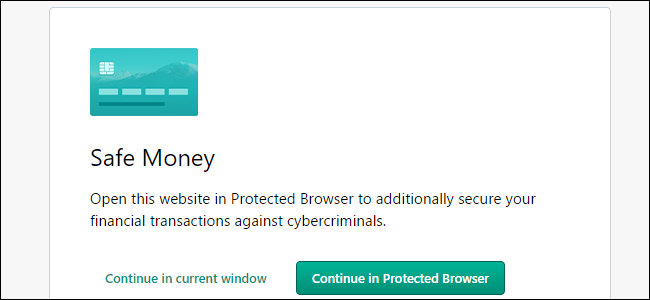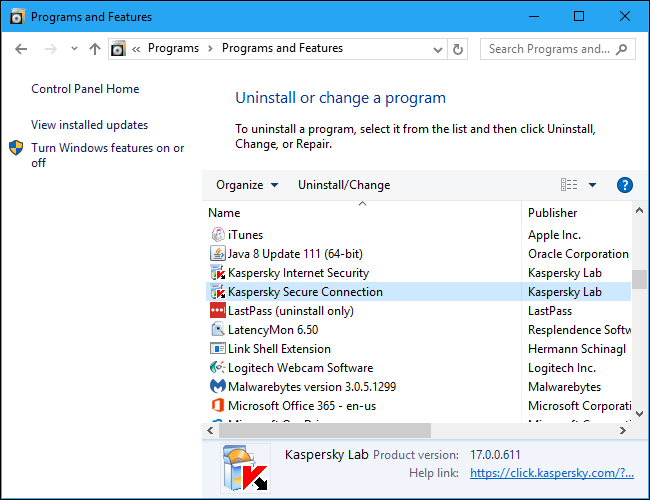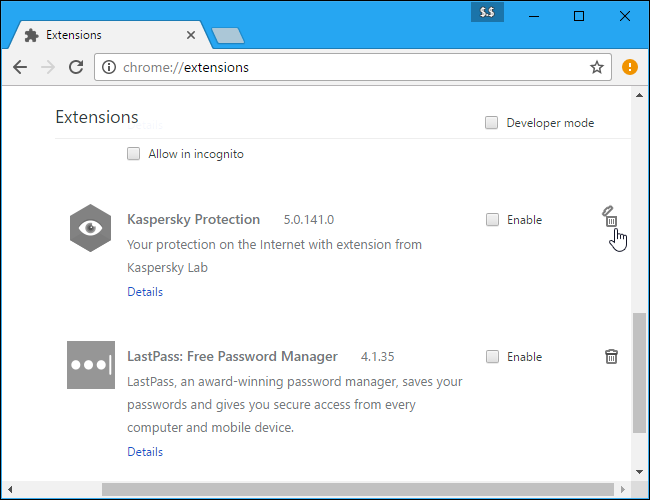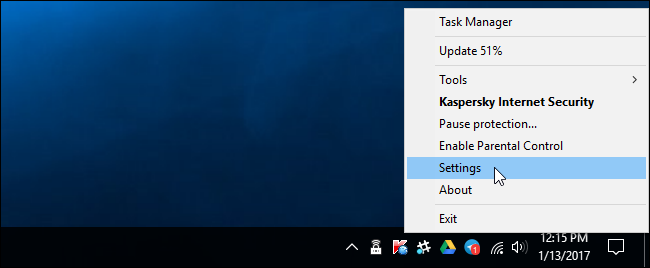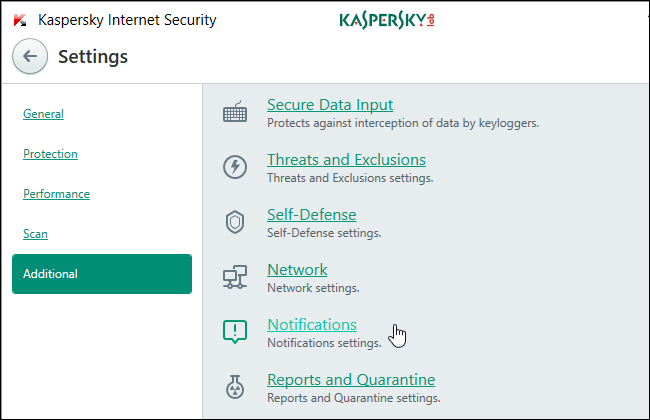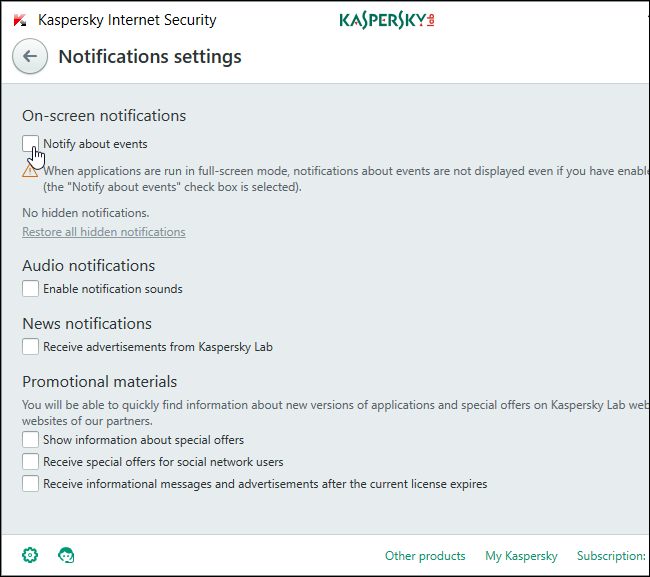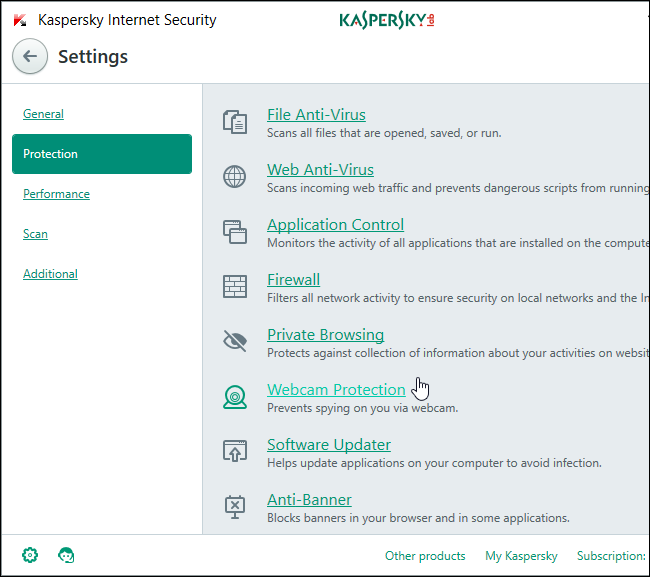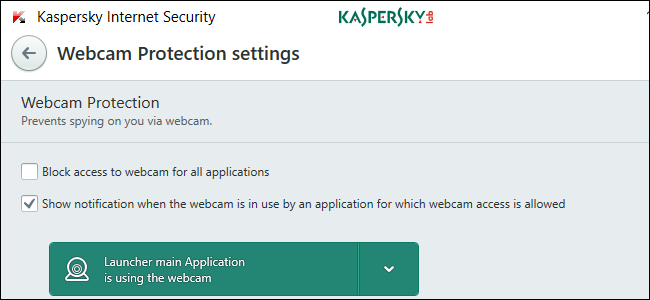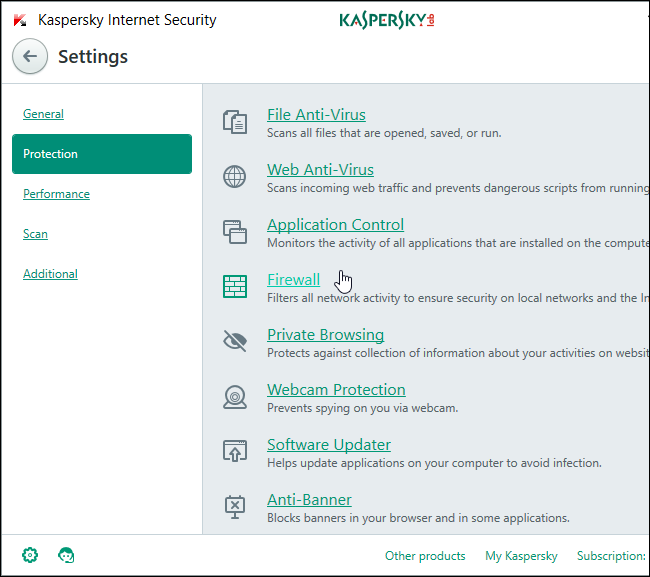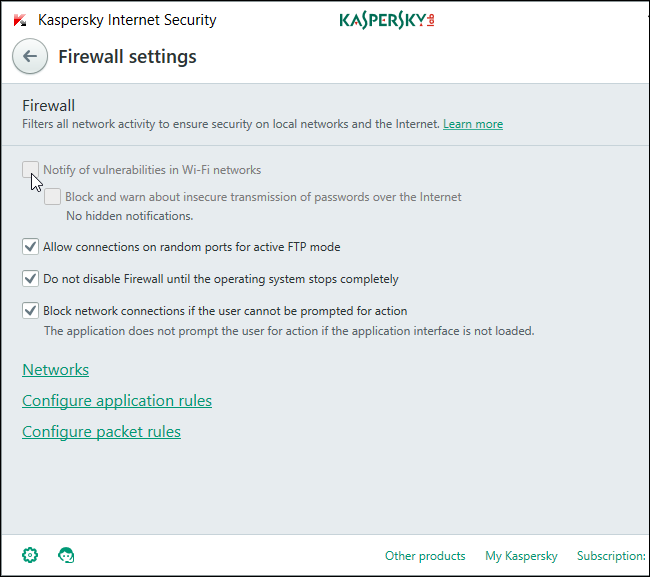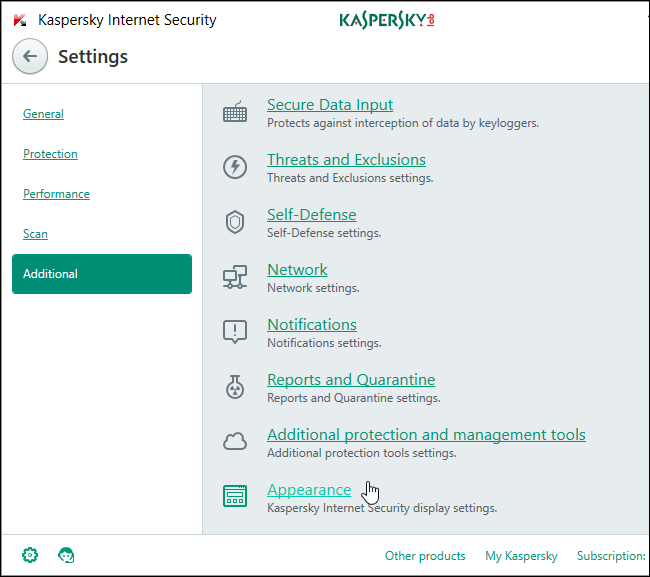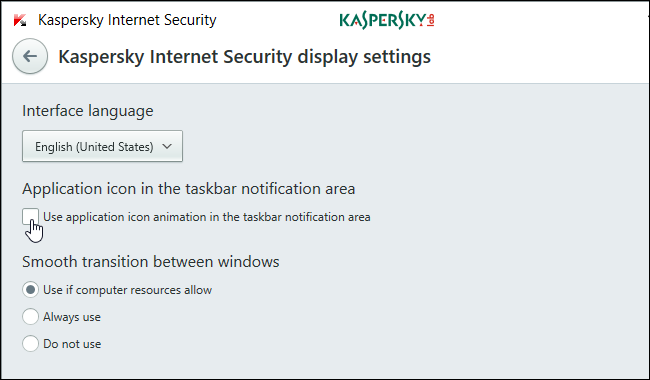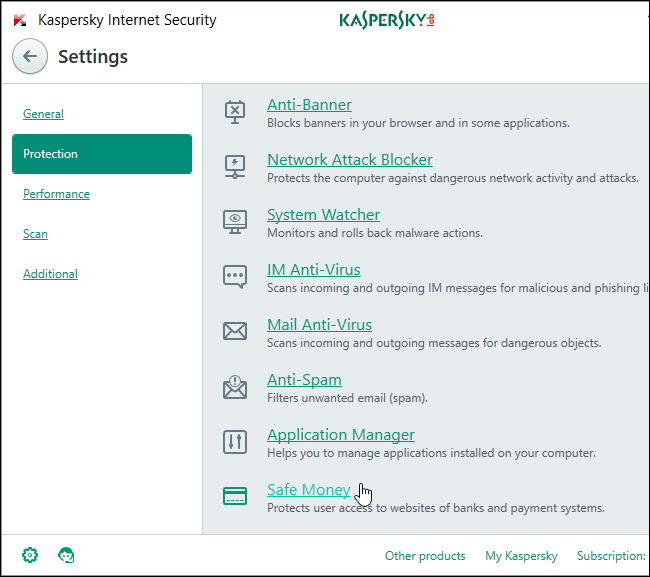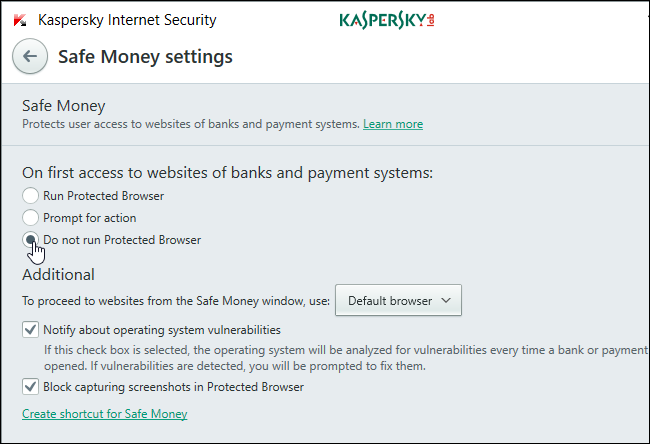Quick Links
Kaspersky Internet Security, like many other antivirus tools, is a noisy application. It displays notifications and advertisements, plays sounds, animates a system tray icon, and prompts you before visiting financial websites. You can disable all (or some) of these annoyances in Kaspersky's settings.
The following steps were performed with the paid version of Kaspersky Internet Security. Kaspersky doesn't offer an entirely free antivirus tool. To learn more about which antivirus programs we recommend, check out this guide.
Get Rid of Kaspersky Secure Connection
Kaspersky Secure Connection is a bundled VPN tool that automatically offers to activate itself whenever you connect to an open Wi-Fi network. It only provides up to 200 MB of data a day before you have to pay for more. It's powered by the Hotspot Shield network of VPN servers.
If you want a virtual private network service, we recommend you try one of our recommended VPNs rather than relying on Kaspersky's.
To get rid of Kaspersky Secure Connection, head to Control Panel > Uninstall a Program, locate Kaspersky Secure Connection in the list, and uninstall it.
Get Rid of Kaspersky's Browser Extensions
Kaspersky tries to install browser extensions in Google Chrome and Mozilla Firefox. Modern versions of Chrome and Firefox won't allow applications to install extensions without your permission, but you may have agreed to install the extension anyway.
We recommend not using your antivirus's browser extension, as they can make you less safe online. If you did install the browser extension, you should uninstall it.
In Chrome, click the menu and select More Tools > Extensions. Click the trash can icon next to Kaspersky Protection to remove it.
In Firefox, click the menu button and select "Add-ons". Click the "Remove" button to the right of Kaspersky Protection on the Extensions tab.
Disable Most of Kaspersky's Notifications, Sounds, and Advertisements
The rest of Kaspersky's options are available in the Kaspersky Internet Security application window. To open it, right-click the Kaspersky icon in the notification area next to your click and select "Settings". This K-shaped icon may be hidden behind the little up arrow icon to the left of your system tray icons.
Click the gear-shaped "Settings" icon at the bottom left corner of the Kaspersky Internet Security window to access the settings screen.
Kaspersky displays quite a few notifications about various events, complete with audible sounds every time a notification appears. It also displays you "news" and "promotional materials"---in other words, advertisements. You can disable all of these.
To access these settings, select the "Additional" category on Kaspersky's Settings screen and click "Notifications".
Uncheck all the options here. Disable "Notify about events", "Enable notification sounds", "Receive advertisements from Kaspersky Lab", "Show information about special offers", "Receive special offers for social network users", and "Receive informational messages and advertisements after the current license expires" to disable all these notifications, sounds, and advertisements.
Disable Kaspersky's Webcam Notifications
Kaspersky shows a notification when your webcam is in use, helping prevent applications from spying on you without your knowledge.
If you don't want to see this notification, select the "Protection" tab on the Settings screen and then click "Webcam Protection".
Uncheck the "Show notification when the webcam is in use by an application for which webcam access is allowed" box.
Disable Kasperksy's Wi-Fi Notifications
Kaspersky may notify you about vulnerabilities in Wi-Fi networks. In other words, Kaspersky will warn you whenever you connect to a Wi-Fi network that isn't encrypted, such as a public Wi-Fi network in a coffee shop, hotel, or airport.
To disable these notifications, select the "Protection" category and click "Firewall".
Disable the "Notify of vulnerabilities in Wi-Fi networks" setting, if available.
Disable Kaspersky's Taskbar Icon Animations
The Kaspersky icon plays animations in your notification area by default, attempting to draw your eye when it's doing background tasks like updating.
If you don't like these animations, select the "Additional" category on Kaspersky's Settings page and click "Appearance".
Uncheck the "Use application icon animation in the taskbar notification area" setting.
Disable Kaspersky's "Safe Money" Feature
The "Safe Money" feature prompts you to use Kaspersky's protected browser when you visit an online-banking website. If your current browser is secure, it's obnoxious having to click through an additional page every time you visit a bank's website.
To disable this interstitial page, select the "Protection" category on Kaspersky's Settings page and click "Safe Money".
Select "Do Not Run Protected Browser" here or just disable the Safe Money feature entirely.
When you're done, you'll have the same great protection from Kaspersky that actually matters, without all the annoyances.