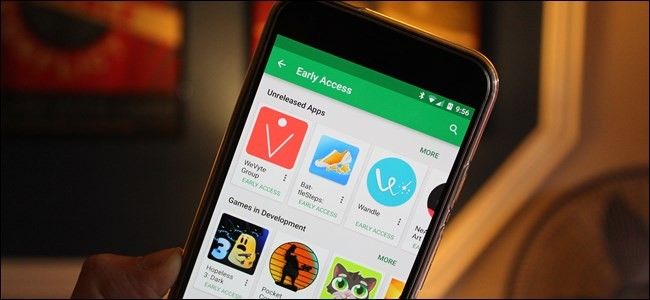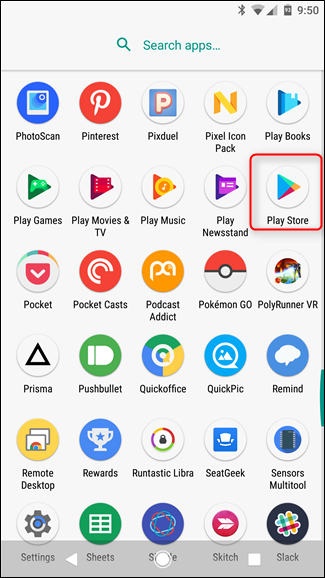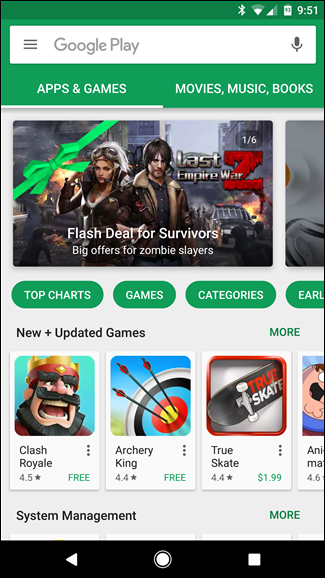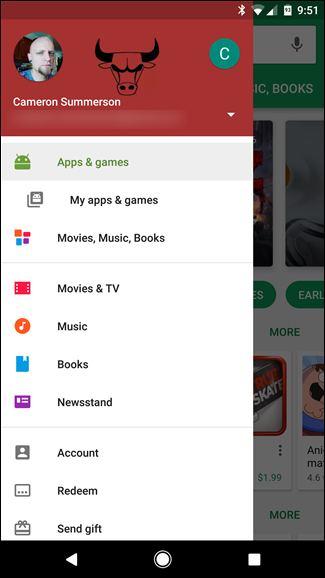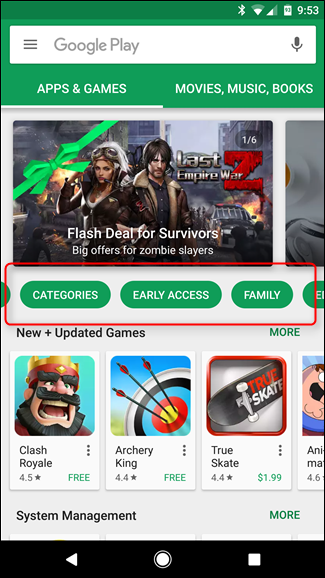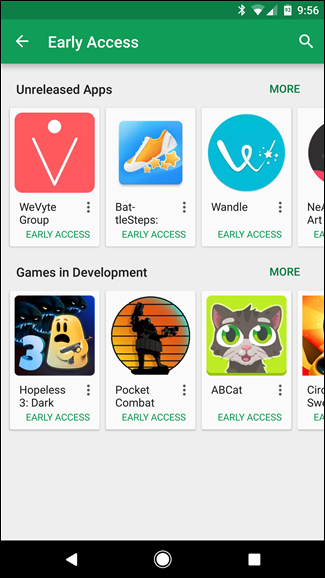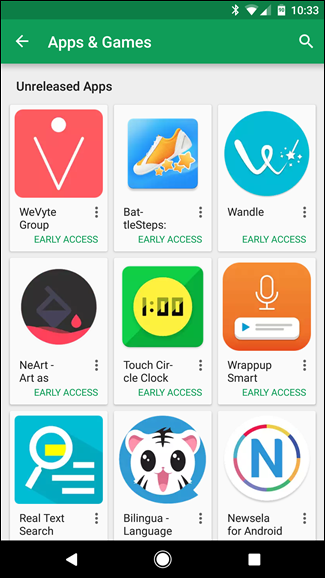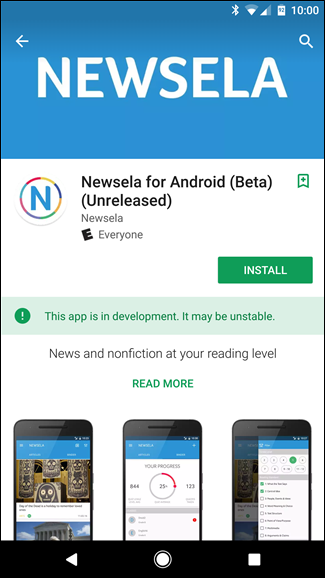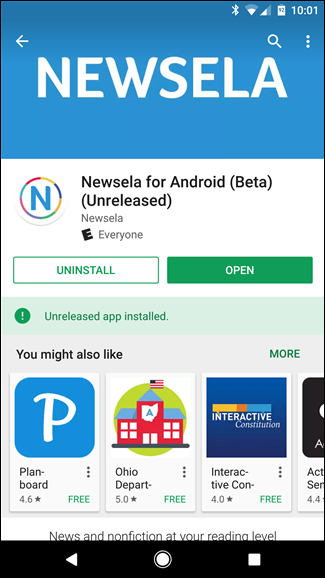Getting hands-on time with apps, games, and other software before they're technically ready for prime time can be fun. And it's not only cool for you, but your feedback also helps the developers fine tune the experience on multiple devices and under varying sets of circumstances. Google gets this, so it actually has a special section of the Play Store just for early release software.
This "Early Access" arena is exactly what it sounds like: a place for developers to upload nearly-finished-but-not-complete apps and games for people to try out. These apps and games are stable enough for you to install and play around with, but they may have certain quirks or errors that can potentially hinder the experience. Like I said, the idea is to let you get an idea of what to expect, as well as help the developer work out any kinks as they arise. It's a win-win.
Accessing this section of the Play Store is actually really simple. First, open the Play Store. You'll find it in the app drawer and basically any and every Android device.
Assuming you haven't opened it in a while, it should start on the Apps & Games page. If not, open the menu by sliding in from the left side of the screen and select "Apps & games."
On the main Apps & Games page, there are advertisements for new or other highlight-worthy apps, with a carousel or keywords and categories just below. Cycle through these keywords by swiping and eventually you'll see one labeled "Early Access." Tap that little guy.
Like magic, you'll be swept away to a land of Early Access software---not quite beta, but not quite stable. Welcome to the in-between stage of software. Get giddy.
This section is broken down into two simple sections: "Unreleased Apps" and "Games in Development." A handful of each will be displayed beneath each subheading, with the option to view the full catalog by tapping the "More" link beside the respective listing.
Google curates this section pretty heavily from what I can tell, so don't expect a massive catalog to choose from. Instead, you'll be looking at 15-20 different apps or games to take a closer look at, which is nice.
From here, the app or game will install like any other---just tap on the one you'd like to check out, then hit the "Install" button. The main difference that you'll see here is the disclaimer just below said button, letting you know that the app is still in development and be unstable.
Otherwise, the app will install and update just like any other app from the Play Store. Keep it simple, you know?
It's worth keeping in mind that this is entirely different than Google's software beta program, which allows developers to upload beta versions of existing apps, keeping them on a separate channel from the stable version but still under the same Play Store listing. Users are then able to sign up for beta access, at which point their stable app will be updated to the beta channel.