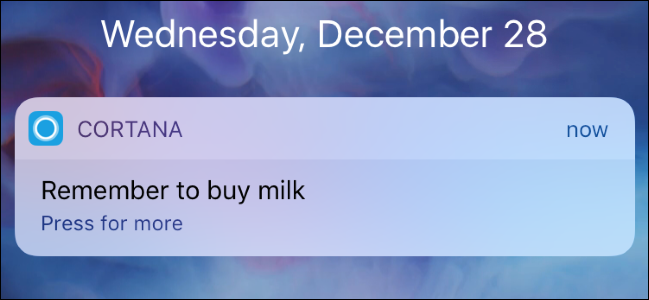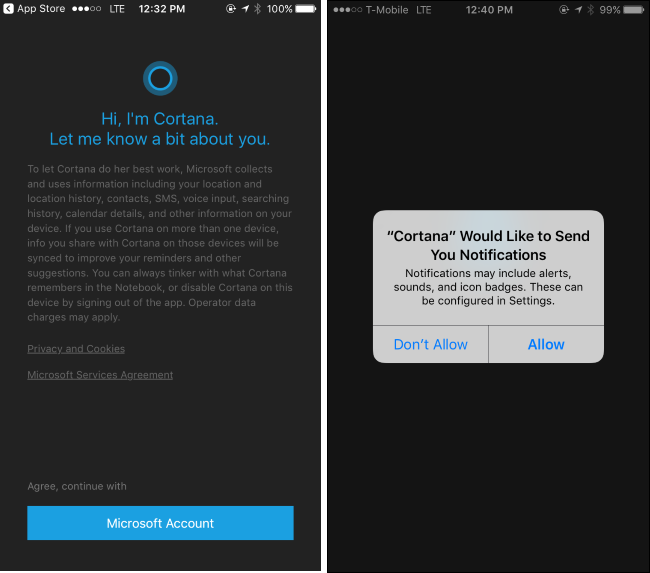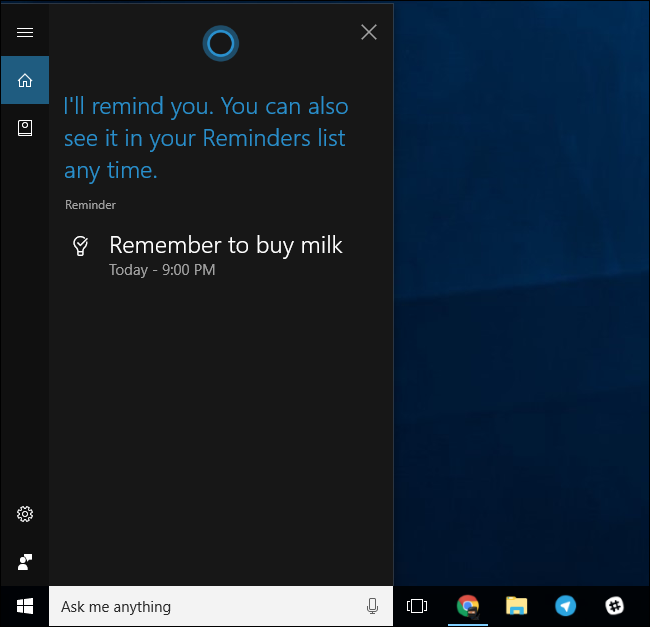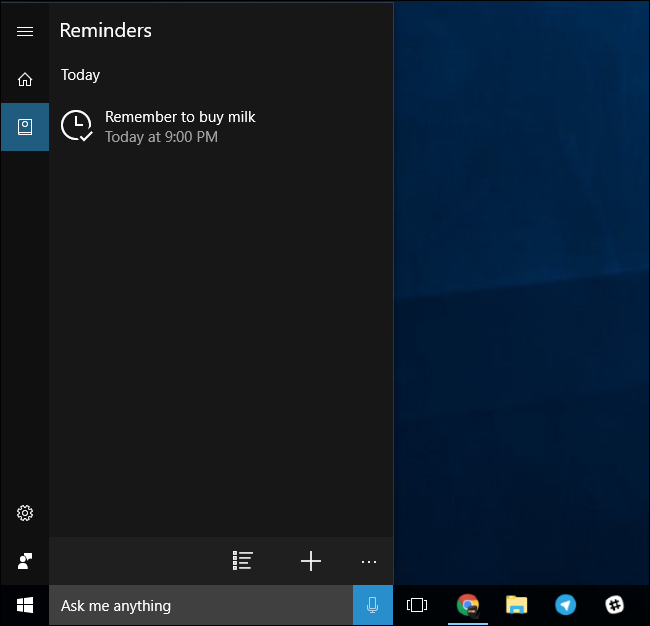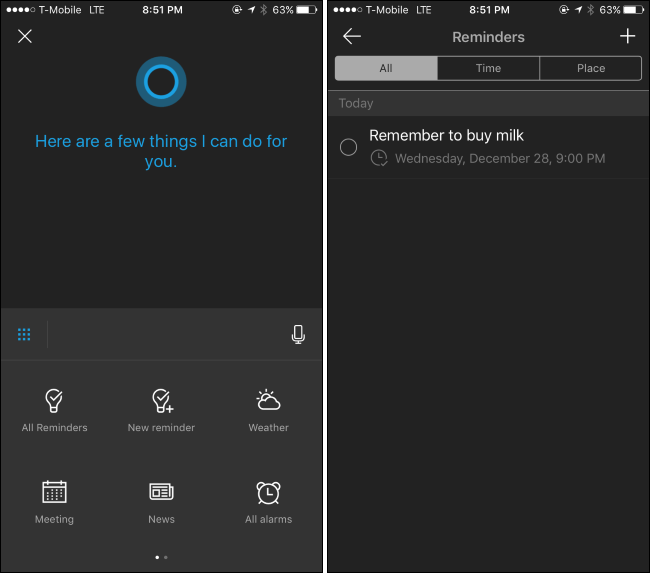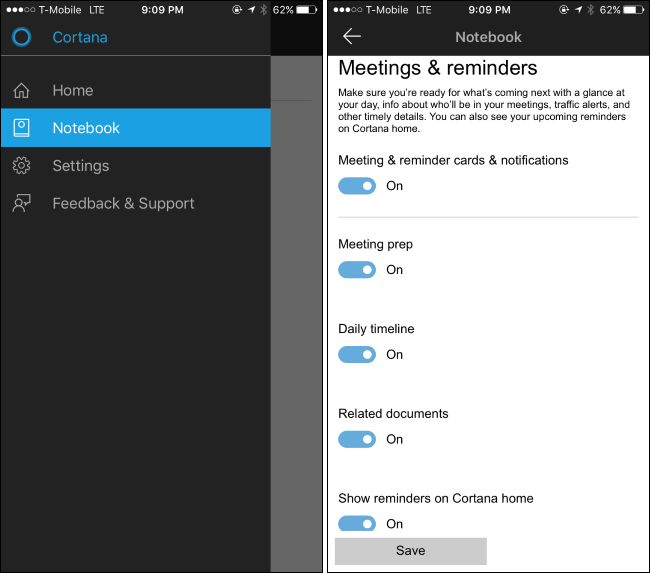Windows 10's Cortana virtual assistant allows you to set reminders with your voice, by typing them into the Cortana box on your taskbar, or from the Sticky Notes app. But these reminders will normally only pop up when you're at your computer, making them easy to miss.
The Cortana app for iPhone and Android can send you push notifications on your phone when Cortana needs to remind you about something, so you'll get those reminders even when you're away from your computer. Reminders you set in the Cortana app on your phone will also sync back to your PC.
Install the Cortana App
You'll need the Cortana app for this. On an iPhone, open the App Store, search for "Cortana", and install the Cortana iPhone app from Microsoft. On an Android phone, open Google Play, search for "Cortana", and install the Cortana Android app.
Launch Cortana and you'll be prompted to sign in. Tap "Microsoft Account" and sign in with the same Microsoft account you use to sign into your Windows 10 PC. If you sign into your Windows 10 PC with a local user account, you'll need to switch to a Microsoft account first.
Cortana will ask to see your location, and to send you notifications. Be sure to enable notifications so you can receive notifications about reminders. You may also want to enable the location feature, which allows you to set location-based reminders. For example, you can set a reminder to buy milk when you're at the grocery store, and Cortana will remind you to buy milk when you arrive at that geographical location.
How to Use Reminders
The Cortana app brings the Cortana virtual assistant to your phone, so you can open it and tap the microphone icon to speak to Cortana and set reminders from there. But reminders you create on your Windows PC will also be synced to your phone.
To set a reminder on your PC, open Cortana (by clicking the "Ask Me Anything" box or by opening the Start menu) and tell Cortana to set a reminder with a description and time. For example, you could say "remind me to do the laundry at 3 PM". This also works with "Hey Cortana" if you have that always-listening mode enabled, so you can just say "Hey Cortana, remind me to do something" to your PC without clicking anything.
Cortana will set a reminder and save it to its notebook. To view reminders you've created, open the Cortana box, click the notebook icon at the left side, and click "Reminders". You'll see a list of reminders, and you can remove them or add additional reminders from here.
You'll see the same thing on your phone if you open the Cortana app. Open the menu at the bottom of the screen and tap "All Reminders" to view the reminders you've set.
When it's time for the reminder to appear, you'll get a normal push notification from Cortana on your phone as well as the reminder on your PC.
How to Customize Cortana's Notifications
Cortana also sends you notifications about other things, including traffic, weather, and more types of information Microsoft will add in the future. If you see a notification you don't want to see, you can open the Cortana app, open the menu, and tap "Notebook". Go through the categories, select the type of notification you don't want to see, tap it, and disable it.
Just be sure to leave the "Meetings & reminders" category of notifications enabled. You won't receive notifications about your reminders if you disable this category of information.