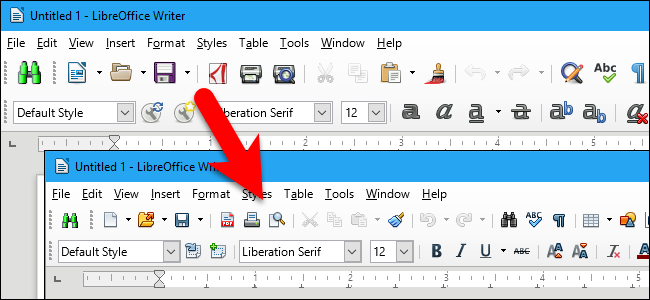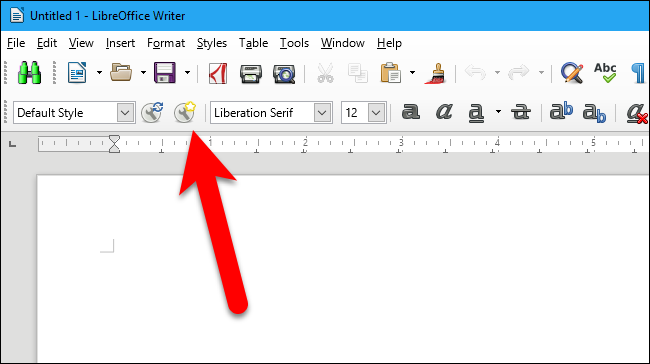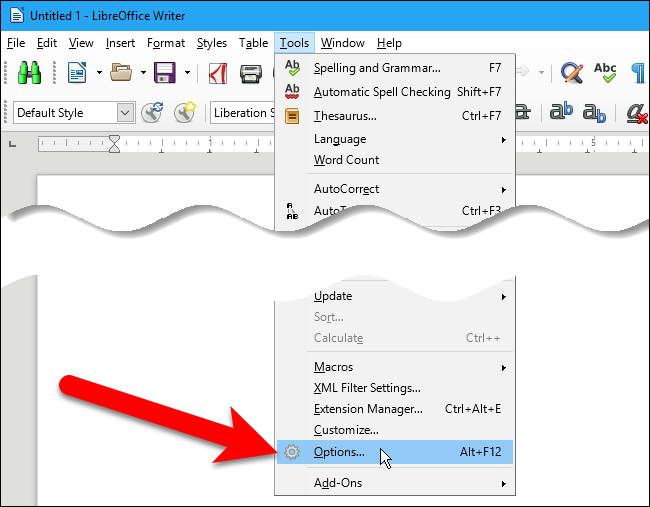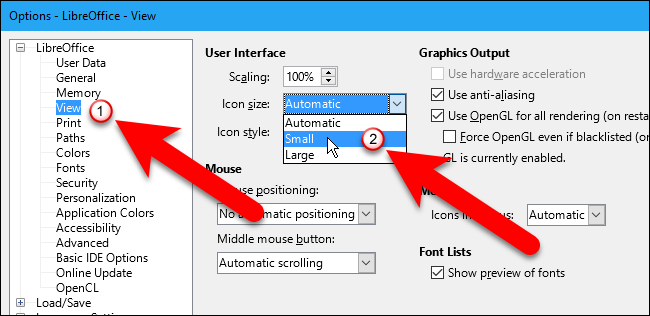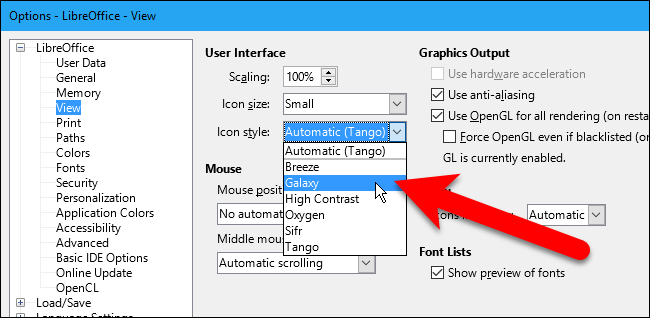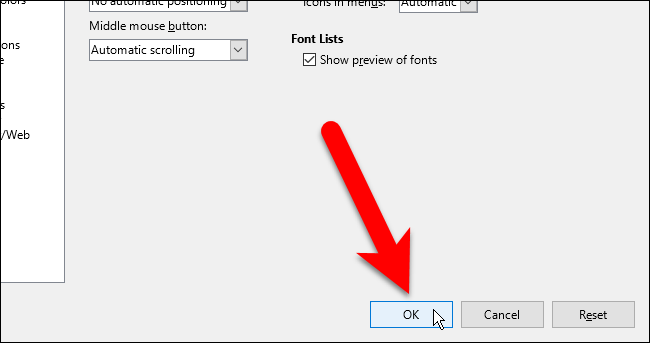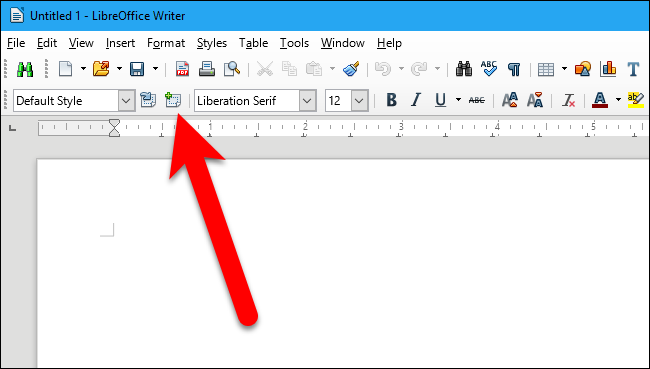The toolbars in LibreOffice provide quick access to various shortcuts, similar to the ribbon in Microsoft Office. But if you don't love the icons, there are several different styles available, and you can change the size of the icons as well.
By default, the Tango style of icons is used and the icons are sized automatically for the selected style.
To change the style and size of the icon on the toolbars, go to Tools > Options.
On the Options dialog box, click “View” under LibreOffice in the tree structure on the left. Then, select a size from the “Icon size” drop-down list. If you want more room available on the Writer window, you can select “Small” to make the icons and the toolbars smaller.
To change the style of the icons on the toolbars, select a different style from the “Icon style” dropdown list.
When you’re done making your changes, click “OK”.
The style of the icons on the toolbars change and, in our case, the icons are also smaller.
The Icon size and Icon style settings are global settings that apply to all LibreOffice programs. When you select an option in any of the programs, it is applied to all the programs.